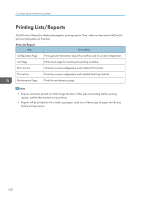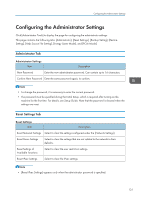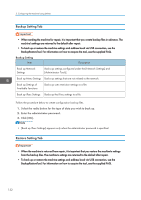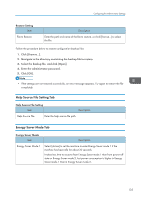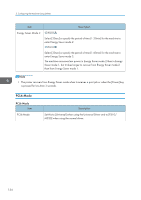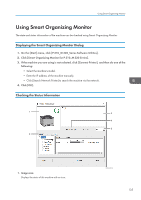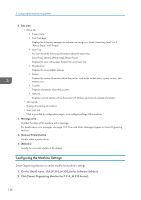Ricoh P 311 Users Guide - Page 137
Using Smart Organizing Monitor, Displaying the Smart Organizing Monitor Dialog
 |
View all Ricoh P 311 manuals
Add to My Manuals
Save this manual to your list of manuals |
Page 137 highlights
Using Smart Organizing Monitor Using Smart Organizing Monitor The state and status information of the machine can be checked using Smart Organizing Monitor. Displaying the Smart Organizing Monitor Dialog 1. On the [Start] menu, click [P 310_M 320_Series Software Utilities]. 2. Click [Smart Organizing Monitor for P 310_M 320 Series]. 3. If the machine you are using is not selected, click [Connect Printer], and then do one of the following: • Select the machine's model. • Enter the IP address of the machine manually. • Click [Search Network Printer] to search the machine via the network. 4. Click [OK]. Checking the Status Information 1 3 4 5 2 1. Image area Displays the status of this machine with an icon. M0ESOC8128 135

Using Smart Organizing Monitor
The state and status information of the machine can be checked using Smart Organizing Monitor.
Displaying the Smart Organizing Monitor Dialog
1.
On the [Start] menu, click [P 310_M 320_Series Software Utilities].
2.
Click [Smart Organizing Monitor for P 310_M 320 Series].
3.
If the machine you are using is not selected, click [Connect Printer], and then do one of the
following:
•
Select the machine's model.
•
Enter the IP address of the machine manually.
•
Click [Search Network Printer] to search the machine via the network.
4.
Click [OK].
Checking the Status Information
1
2
3
4
5
M0ESOC8128
1.
Image area
Displays the status of this machine with an icon.
Using Smart Organizing Monitor
135