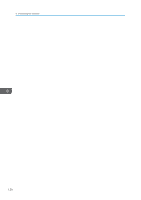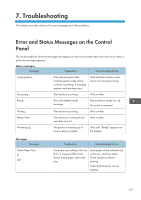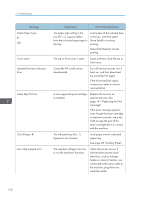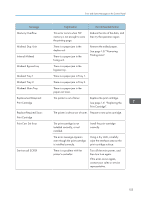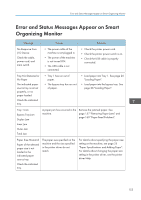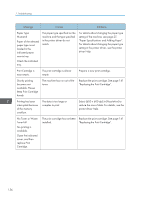Ricoh P 311 Users Guide - Page 153
Troubleshooting, Error and Status Messages on the Control Panel, Panel
 |
View all Ricoh P 311 manuals
Add to My Manuals
Save this manual to your list of manuals |
Page 153 highlights
7. Troubleshooting This chapter provides solutions for error messages and other problems. Error and Status Messages on the Control Panel This section explains what the messages that appear on the control panel mean and what to do when a particular message appears. Status messages Message Explanation Recommended Action Cooling down... If the internal parts of the machine get hot while doing continuous printing, a message appears and printing stops. Wait until the machine cools down and resumes printing. Processing... The machine is printing. Wait a while. Ready This is the default ready message. The machine is ready for use. No action is required. Printing... The machine is printing. Wait a while. Please Wait The machine is waiting for the next data to print. Wait a while. Warming up... The printer is warming up or toner is being supplied. Wait until "Ready" appears on the display. Messages Message Check Paper Size #: Job: Explanation Recommended Action The paper size setting in the tray # (1, 2, bypass) differs from that of actual paper size in the tray. Load paper of the selected size in the tray, and then select [Form Feed] to continue printing. Select [Job Reset] to cancel printing. 151