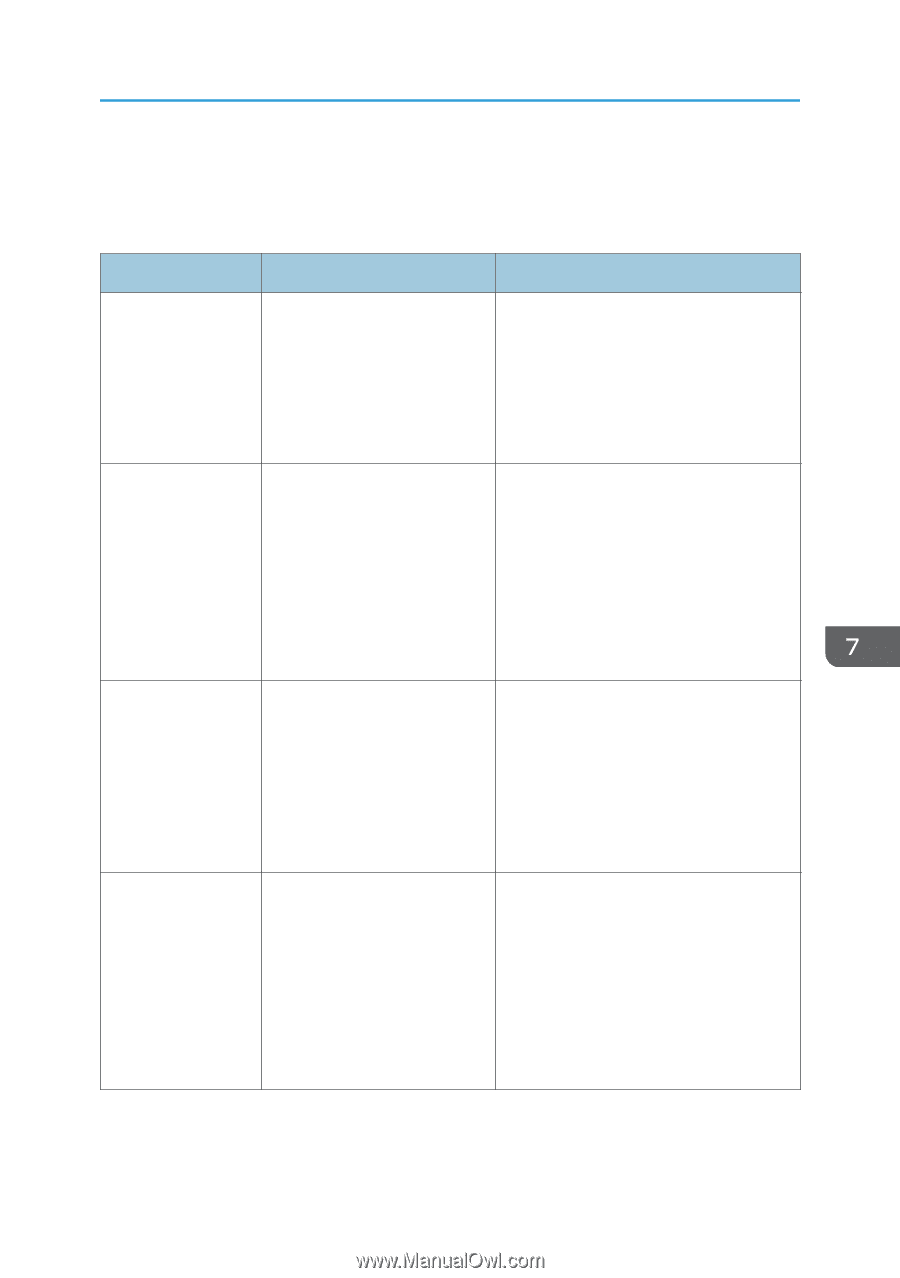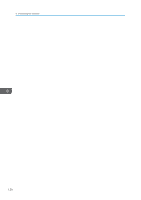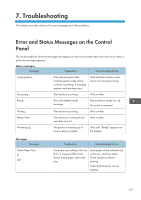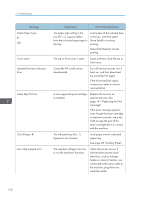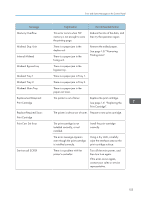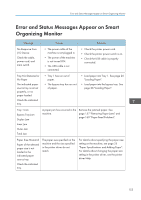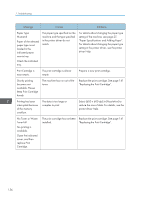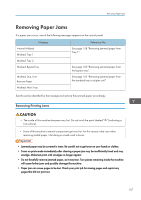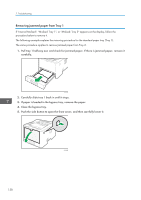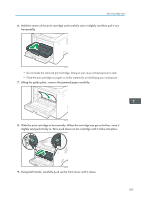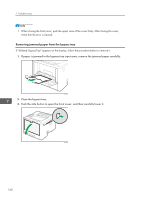Ricoh P 311 Users Guide - Page 157
Error and Status Messages Appear on Smart Organizing Monitor
 |
View all Ricoh P 311 manuals
Add to My Manuals
Save this manual to your list of manuals |
Page 157 highlights
Error and Status Messages Appear on Smart Organizing Monitor Error and Status Messages Appear on Smart Organizing Monitor Message Causes Solutions No Response from I/O Device Check the cable, power cord, and main switch. • The power cable of the machine is not plugged in. • The power of the machine is not turned ON. • The USB cable is not connected. • Check the printer power cord. • Check the printer power switch is on. • Check the USB cable is properly connected. Tray Not Detected or No Paper The indicated paper source tray is not set properly, or no paper loaded. Check the indicated tray. • Tray 1 has run out of paper. • The bypass tray has run out of paper. • Load paper into Tray 1. See page 26 "Loading Paper". • Load paper into the bypass tray. See page 26 "Loading Paper". Tray 1 Jam Bypass Tray Jam Duplex Jam Inner Jam Outer Jam Total Jam A paper jam has occurred in the Remove the jammed paper. See machine. page 157 "Removing Paper Jams" and page 169 "Paper Feed Problems". Paper Size Mismatch Paper of the selected paper size is not loaded in the indicated paper source tray. Check the indicated tray. The paper size specified on the machine and the size specified in the printer driver do not match. For details about specifying the paper size setting on the machine, see page 25 "Paper Specifications and Adding Paper". For details about changing the paper size setting in the printer driver, see the printer driver Help. 155