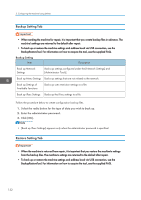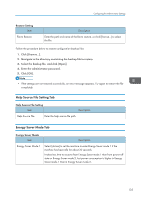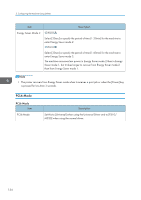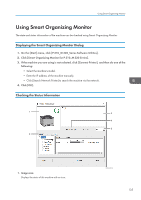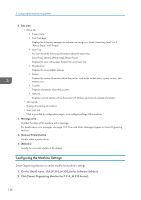Ricoh P 311 Users Guide - Page 139
Tab settings
 |
View all Ricoh P 311 manuals
Add to My Manuals
Save this manual to your list of manuals |
Page 139 highlights
Using Smart Organizing Monitor 3. If the machine you are using is not selected, click [Connect Printer], and then do one of the following: • Select the machine's model. • Enter the IP address of the machine manually. • Click [Search Network Printer] to search the machine via the network. 4. Click [OK]. 5. On the [User Tools] tab, click [Printer Configuration]. 6. Enter the access code, and then click [OK]. The default access code is "Admin". 7. Change the settings if necessary. 8. Click [OK]. 9. Click [Close]. Access Code The configurable functions depend on the authority of the access code you enter. • Administrator All tabs in the [Printer Configuration] dialog box are available. • General users Only the [Paper Input] tab is available. Tab settings This section provides a tab-by-tab overview of the machine settings that can be modified using Smart Organizing Monitor. For more information on each setting item, see the Smart Organizing Monitor Help. Paper Input tab • You can change paper size and other paper settings. Maintenance tab • You can adjust print starting positions. System tab • You can set basic functions required to use the printer. The printer can be used on factory-set defaults, but the configuration can be changed depending on the condition of the user. • The changed condition holds even if the printer is turned off. • The access code can be changed on this tab. IPv6, Network 1, Network 2 and Network 3 tabs • You can set configurations about network connection and communication. 137