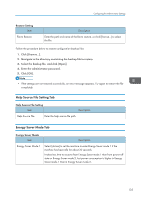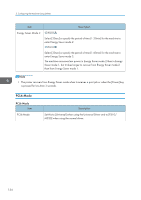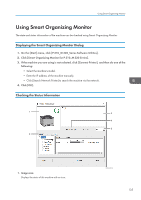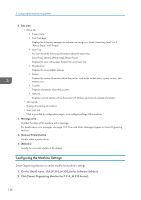Ricoh P 311 Users Guide - Page 140
Printing the Configuration Configuration
 |
View all Ricoh P 311 manuals
Add to My Manuals
Save this manual to your list of manuals |
Page 140 highlights
5. Configuring the Machine Using Utilities • The following operations are possible on these tabs: • Checking the printer name, active protocol, and other printer information • Making interface settings, including the timeout setting and protocol settings • Checking or making TCP/IP settings • Checking or making SMTP, SNMP and IPsec settings • Checking or making Alert settings Wireless tab • You can set configurations about wireless LAN network connection and communication. • The following operations are possible on the tab: • Checking the wireless LAN status • Connecting wireless LAN manually Printer tab • You can set configurations about the printer. @Remote tab • You can configure the proxy server settings for using the @Remote service, and then register the machine to the service. Printing the Configuration Page 1. On the [Start] menu, click [P 310_M 320_Series Software Utilities]. 2. Click [Smart Organizing Monitor for P 310_M 320 Series]. 3. If the machine you are using is not selected, click [Connect Printer], and then do one of the following: • Select the machine's model. • Enter the IP address of the machine manually. • Click [Search Network Printer] to search the machine via the network. 4. Click [OK]. 5. On the [User Tools] tab, select [Configuration Page] in the [List/Test Print] list. 6. Click [Print]. Configuration Page For the configuration page, see page 89 "Configuration Page". 138