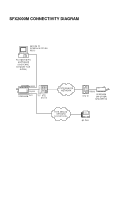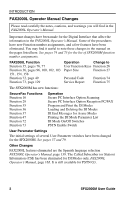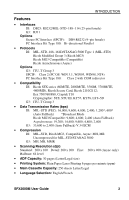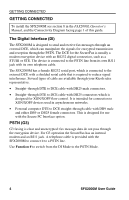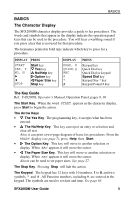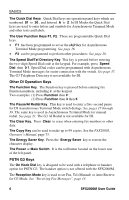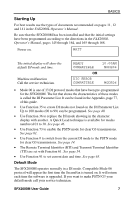Ricoh SFX2000M User Guide - Page 15
BASICS, The Character Display, The Key Guide - fax
 |
View all Ricoh SFX2000M manuals
Add to My Manuals
Save this manual to your list of manuals |
Page 15 highlights
BASICS BASICS The Character Display The SFX2000M character display provides a guide to fax procedures. The words and symbols that appear in the display indicate the operation panel keys that can be used in the procedure. You will hear a warbling sound if you press a key that is not used for that procedure. The keynames printed in bold type indicate which key to press for a procedure. DISPLAY PRESS START YES, Y NO, N f e STOP Start key V Yes key U No/Help key Z Option key Y Paper Size key Stop key DISPLAY KPAD, K QUICK,Q ABC S * # PRESS Keypad key Quick Dial key Quick Dial or keypad Speed Dial key Keypad Star * key Keypad Pound # key The Key Guide Ref.: FAX2000L Operator's Manual, Operation Panel, pages 9, 10 The Start Key. When the word START appears in the character display, press Start to begin the action. The Arrow Keys • V The Yes Key. The programming key, it accepts what has been entered. • U The No/Help Key. This key can reject an entry or selection and clear all text. Also, it can print a two-page diagram of basic fax procedures: From the READY display (see page 7), press Help then Start. • Z The Option Key. This key will move to another selection or display. When ABC appears it will move the cursor. • Y The Paper Size Key. This key will move to another selection or display. When ABC appears it will move the cursor. Also it can be used to set paper sizes. See page 27. The Stop Key. Pressing Stop will halt the action. The Keypad. The keypad has 12 keys with 10 numbers, 1 to 0, and two symbols, * and # . All Function numbers, including #, are entered at the keypad. The symbols are used to set date and time. See page 65. SFX2000M User Guide 5