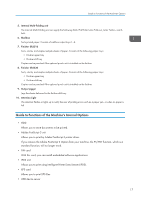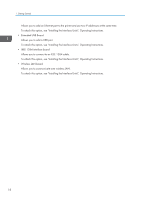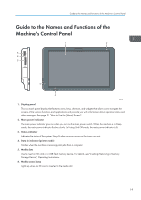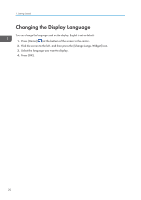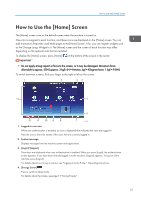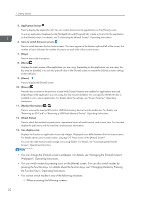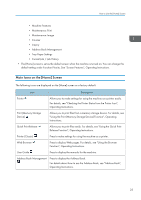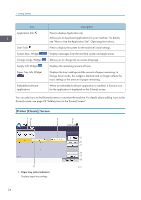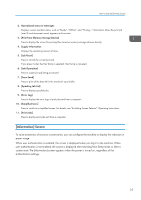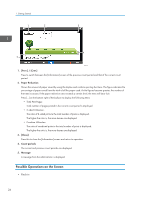Ricoh SP 8400DN User Guide - Page 23
How to Use the [Home] Screen, at the bottom of the screen in the center.
 |
View all Ricoh SP 8400DN manuals
Add to My Manuals
Save this manual to your list of manuals |
Page 23 highlights
How to Use the [Home] Screen How to Use the [Home] Screen The [Home] screen is set as the default screen when the machine is turned on. One icon is assigned to each function, and these icons are displayed on the [Home] screen. You can add shortcuts to frequently used Web pages to the [Home] screen. Also, you can register widgets such as the Change Langs. Widget to it. The [Home] screen and the screen of each function may differ depending on the optional units that are installed. To display the [Home] screen, press [Home] ( ) at the bottom of the screen in the center. • Do not apply strong impact or force to the screen, or it may be damaged. Maximum force allowable is approx. 30N (approx. 3 kgf). (N = Newton, kgf = Kilogram force. 1 kgf = 9.8N.) To switch between screens, flick your finger to the right or left on the screen. 1 2 34 13 5 6 12 11 10 9 8 7 DUL009 1. Logged-in user icon When user authentication is enabled, an icon is displayed that indicates that users are logged in. Press the icon to show the names of the users that are currently logged in. 2. System message Displays messages from the machine system and applications. 3. [Login]/[Logout] These keys are displayed when user authentication is enabled. When you press [Login], the authentication screen appears. If you have been already logged in to the machine, [Logout] appears. To log out of the machine, press [Logout]. For details about how to log in and out, see "Logging in to the Printer", Operating Instructions. 4. [Energy Saver] Press to switch to Sleep mode. For details about the modes, see page 31 "Saving Energy". 21