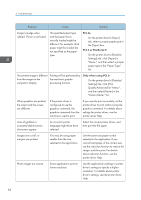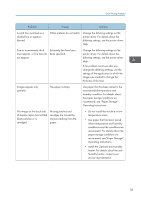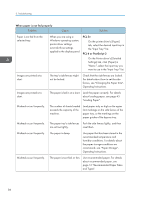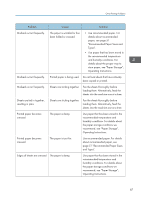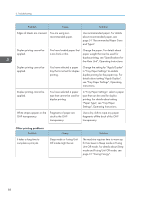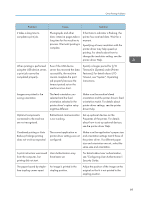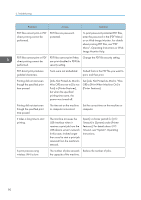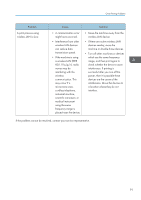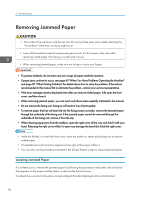Ricoh SP 8400DN User Guide - Page 90
Unit Off mode. For details about Sleep
 |
View all Ricoh SP 8400DN manuals
Add to My Manuals
Save this manual to your list of manuals |
Page 90 highlights
3. Troubleshooting Problem Cause Solution Edges of sheets are creased. You are using nonrecommended paper. Use recommended paper. For details about recommended paper, see page 51 "Recommended Paper Sizes and Types". Duplex printing cannot be applied. You have loaded paper that is too thick or thin. Change the paper. For details about paper weight that can be used for duplex printing, see "Specifications for the Main Unit", Operating Instructions. Duplex printing cannot be applied. You have selected a paper tray that is not set for duplex printing. Change the setting for "Apply Duplex" in "Tray Paper Settings" to enable duplex printing for the paper tray. For details about setting "Apply Duplex", see "Tray Paper Settings", Operating Instructions. Duplex printing cannot be applied. You have selected a paper type that cannot be used for duplex printing. In "Tray Paper Settings", select a paper type that can be used for duplex printing. For details about setting "Paper Type", see "Tray Paper Settings", Operating Instructions. White stripes appear on the OHP transparency. Fragments of paper are stuck to the OHP transparency. Use a dry cloth to wipe any paper fragments off the back of the OHP transparency. Other printing problems Problem It takes a long time to complete a print job. Cause Sleep mode or Fusing Unit Off mode might be set. Solution The machine requires time to warm up if it has been in Sleep mode or Fusing Unit Off mode. For details about Sleep mode and Fusing Unit Off mode, see page 31 "Saving Energy". 88