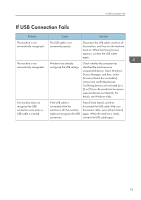Ricoh SP 8400DN User Guide - Page 70
Messages Displayed When You Use, When Messages Appear and
 |
View all Ricoh SP 8400DN manuals
Add to My Manuals
Save this manual to your list of manuals |
Page 70 highlights
3. Troubleshooting The following table explains problems that cause the indicator lamp for [Check Status] to light or flash. Problem Documents and reports do not print out. Documents and reports do not print out. An error has occurred. The machine is unable to connect to the network. Cause Solution The paper output tray is full. Remove the prints from the tray. There is no paper left. A function which has the status "Error Occurred" in the [Check Status] screen is defective. A network error has occurred. Load paper. For details about loading paper, see page 43 "Loading Paper". Press [Check] in the function which the error has occurred. Then read the displayed message, and take the appropriate action. For details about error messages and their solutions, see "When Messages Appear and the Machine Cannot Be Operated", Operating Instructions, page 74 "Messages Displayed When You Use the Printer Function", or page 79 "When Other Messages Appear". You can use other functions normally. • Check that the machine is correctly connected to the network and that the machine is correctly set. For details about how to connect the network, see "Connecting to the Interface", Operating Instructions. • For details about connecting to the network, contact your administrator. • If the indicator lamp is still lit even after you try to solve the problem as described here, contact your service representative. 68