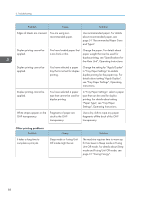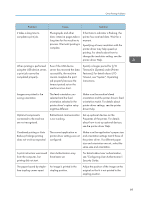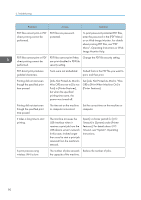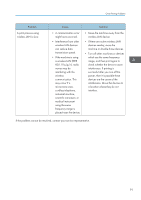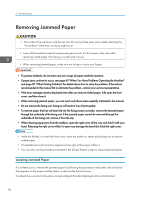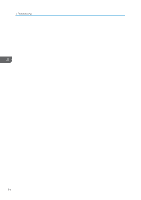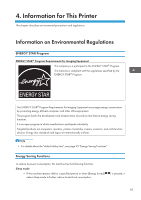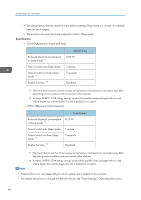Ricoh SP 8400DN User Guide - Page 95
When the jammed paper is removed, restore the machine to the original state.
 |
View all Ricoh SP 8400DN manuals
Add to My Manuals
Save this manual to your list of manuals |
Page 95 highlights
Removing Jammed Paper DUL208 1. Remove the jammed paper by following the procedures that are displayed on the screen. • When [Next] or [Previous] is displayed on the screen. After each step is complete, press [Next]. To go back to the previous step, press [Previous]. 2. When the jammed paper is removed, restore the machine to the original state. • Multiple paper misfeed locations may be indicated at the same time. When this happens, check all the areas indicated. • If there is no misfed paper in the area you check first, see the other areas that are indicated. 93

DUL208
1.
Remove the jammed paper by following the procedures that are displayed on the screen.
•
When [Next] or [Previous] is displayed on the screen.
After each step is complete, press [Next]. To go back to the previous step, press [Previous].
2.
When the jammed paper is removed, restore the machine to the original state.
•
Multiple paper misfeed locations may be indicated at the same time. When this happens, check all
the areas indicated.
•
If there is no misfed paper in the area you check first, see the other areas that are indicated.
Removing Jammed Paper
93