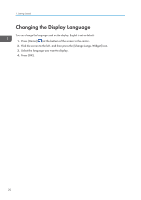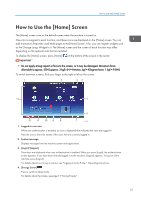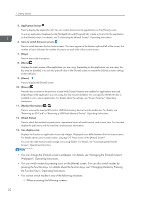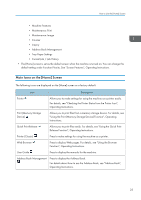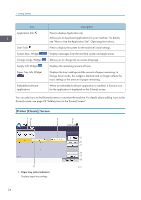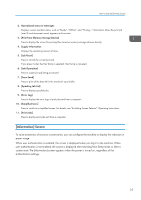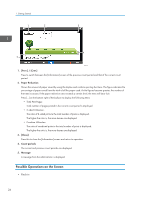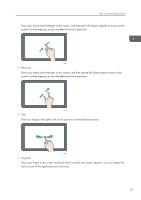Ricoh SP 8400DN User Guide - Page 27
[Information] Screen, user authentication is not enabled
 |
View all Ricoh SP 8400DN manuals
Add to My Manuals
Save this manual to your list of manuals |
Page 27 highlights
How to Use the [Home] Screen 2. Operational status or messages Displays current machine status, such as "Ready", "Offline", and "Printing...". Information about the print job (user ID and document name) appears in this section. 3. [Print from Memory Storage Device] Press to display the screen for printing files stored on memory storage devices directly. 4. Supply Information Displays the remaining amount of toner. 5. [Job Reset] Press to cancel the current print job. If you press it when the Hex Dump is selected, Hex Dump is canceled. 6. [Job Operation] Press to suspend a job being processed. 7. [Form Feed] Press to print all the data left in the machine's input buffer. 8. [Spooling Job List] Press to display spooled jobs. 9. [Error Log] Press to display the error logs of print jobs sent from a computer. 10. [Simplfied Scrn.] Press to switch to a simplified screen. For details, see "Switching Screen Patterns", Operating Instructions. 11. [Print Jobs] Press to display print jobs sent from a computer. [Information] Screen To raise awareness of resource conservation, you can configure the machine to display the reduction in paper usage. When user authentication is enabled, the screen is displayed when you log in to the machine. When user authentication is not enabled, the screen is displayed after returning from Sleep mode or after a system reset. The [Information] screen appears when the power is turned on, regardless of the authentication settings. 25