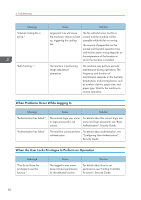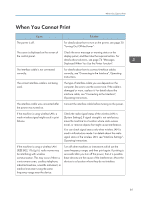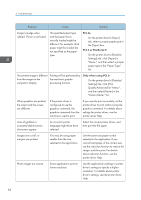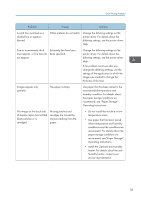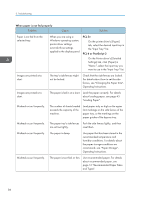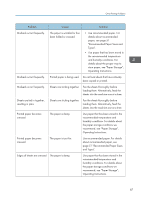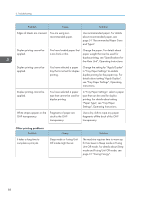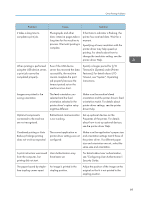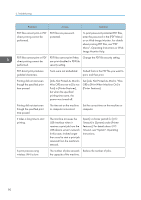Ricoh SP 8400DN User Guide - Page 87
Operating Instructions., of duplex copies has mottled
 |
View all Ricoh SP 8400DN manuals
Add to My Manuals
Save this manual to your list of manuals |
Page 87 highlights
Other Printing Problems Problem Cause Solution A solid line is printed as a dashed line or appears blurred. Dither patterns do not match. Change the dithering settings on the printer driver. For details about the dithering settings, see the printer driver Help. Fine or inconsistently thick Extremely fine lines have lines appear, or fine lines do been specified. not appear. Change the dithering settings on the printer driver. For details about the dithering settings, see the printer driver Help. If the problem continues after you change the dithering settings, use the settings of the application in which the image was created to change the thickness of the lines. Images appear only partially. The paper is damp. Use paper that has been stored in the recommended temperature and humidity condition. For details about the paper storage conditions we recommend, see "Paper Storage", Operating Instructions. The image on the back side of duplex copies has mottled blank patches or is smudged. Missing patches and smudges are caused by moisture leaking from the paper. • Do not install the machine in lowtemperature areas. • Use paper that has been stored where temperature and humidity conditions meet the conditions we recommend. For details about the paper storage conditions we recommend, see "Paper Storage", Operating Instructions. • Install the Optional anti-humidity heater. For details about the antihumidity heater, contact your service representative. 85