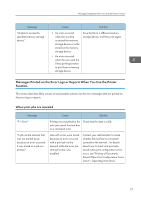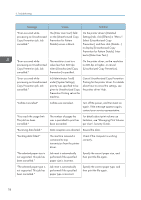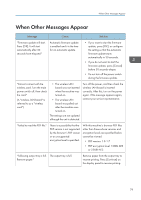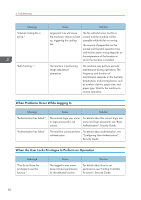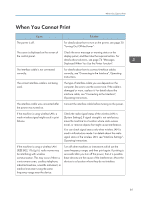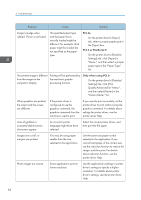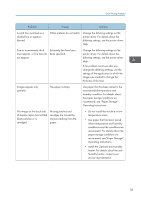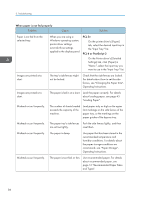Ricoh SP 8400DN User Guide - Page 83
When You Cannot Print, Turning On/Off the Power.
 |
View all Ricoh SP 8400DN manuals
Add to My Manuals
Save this manual to your list of manuals |
Page 83 highlights
When You Cannot Print When You Cannot Print Cause Solution The power is off. For details about how to turn on the power, see page 30 "Turning On/Off the Power". The cause is displayed on the screen of the control panel. Check the error message or warning status on the display panel, and then take the required action. For details about solutions, see page 74 "Messages Displayed When You Use the Printer Function". The interface cable is not connected correctly. For details about how to connect interface cables correctly, see "Connecting to the Interface", Operating Instructions. The correct interface cable is not being used. The type of interface cable you use depends on the computer. Be sure to use the correct one. If the cable is damaged or worn, replace it. For details about the interface cable, see "Connecting to the Interface", Operating Instructions. The interface cable was connected after the power was turned on. Connect the interface cable before turning on the power. If the machine is using wireless LAN, a weak wireless signal might result in print failures. Check the radio signal status of the wireless LAN in [System Settings]. If signal strength is not satisfactory, move the machine to a location where radio waves travel, or remove objects that might cause interference. You can check signal status only when wireless LAN is used in infrastructure mode. For details about the radio signal status of the wireless LAN, see "Interface Settings", Operating Instructions. If the machine is using a wireless LAN (IEEE 802.11b/g/n), radio waves may be interfering with wireless communication. This may occur if there is a microwave oven, cordless telephone, industrial machine, scientific instrument, or medical instrument using the same frequency range near the device. Turn off other machines or instruments which use the same frequency range, and then print again. If printing is successful after you turn off the power, then it is possible these devices are the cause of the interference. Move the devices to a location where they do not interfere. 81