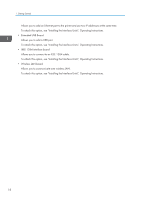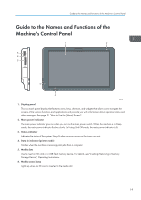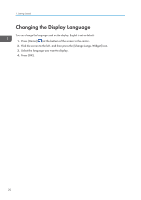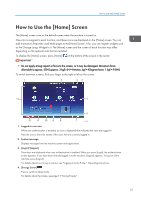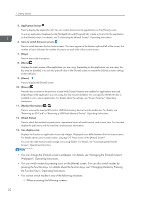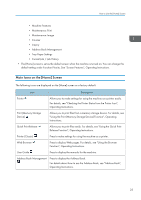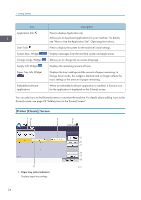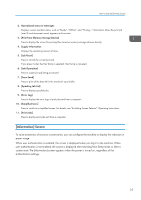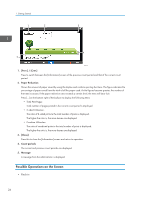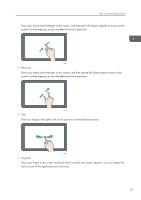Ricoh SP 8400DN User Guide - Page 25
Main Icons on the [Home] Screen, For details, see Checking the Printer Status from the Printer Icon
 |
View all Ricoh SP 8400DN manuals
Add to My Manuals
Save this manual to your list of manuals |
Page 25 highlights
How to Use the [Home] Screen • Machine Features • Maintenance: Print • Maintenance: Image • Counter • Inquiry • Address Book Management • Tray Paper Settings • Current Job / Job History • The [Home] screen is set as the default screen when the machine is turned on. You can change this default setting under Function Priority. See "Screen Features", Operating Instructions. Main Icons on the [Home] Screen The following icons are displayed on the [Home] screen as a factory default: Icon Description Printer Allows you to make settings for using the machine as a printer easily. For details, see "Checking the Printer Status from the Printer Icon", Operating Instructions. Print (Memory Storage Device) Allows you to print files from a memory storage device. For details, see "Using the Print (Memory Storage Device) Function", Operating Instructions. Quick Print Release Allows you to print files easily. For details, see "Using the Quick Print Release Function", Operating Instructions. Printer (Classic) Press to make settings for using the machine as a printer. Web Browser Press to display Web pages. For details, see "Using the Browser Function", Operating Instructions. User Guide Press to display the manuals for the machine. Address Book Management Press to display the Address Book. For details about how to use the Address Book, see "Address Book", Operating Instructions. 23