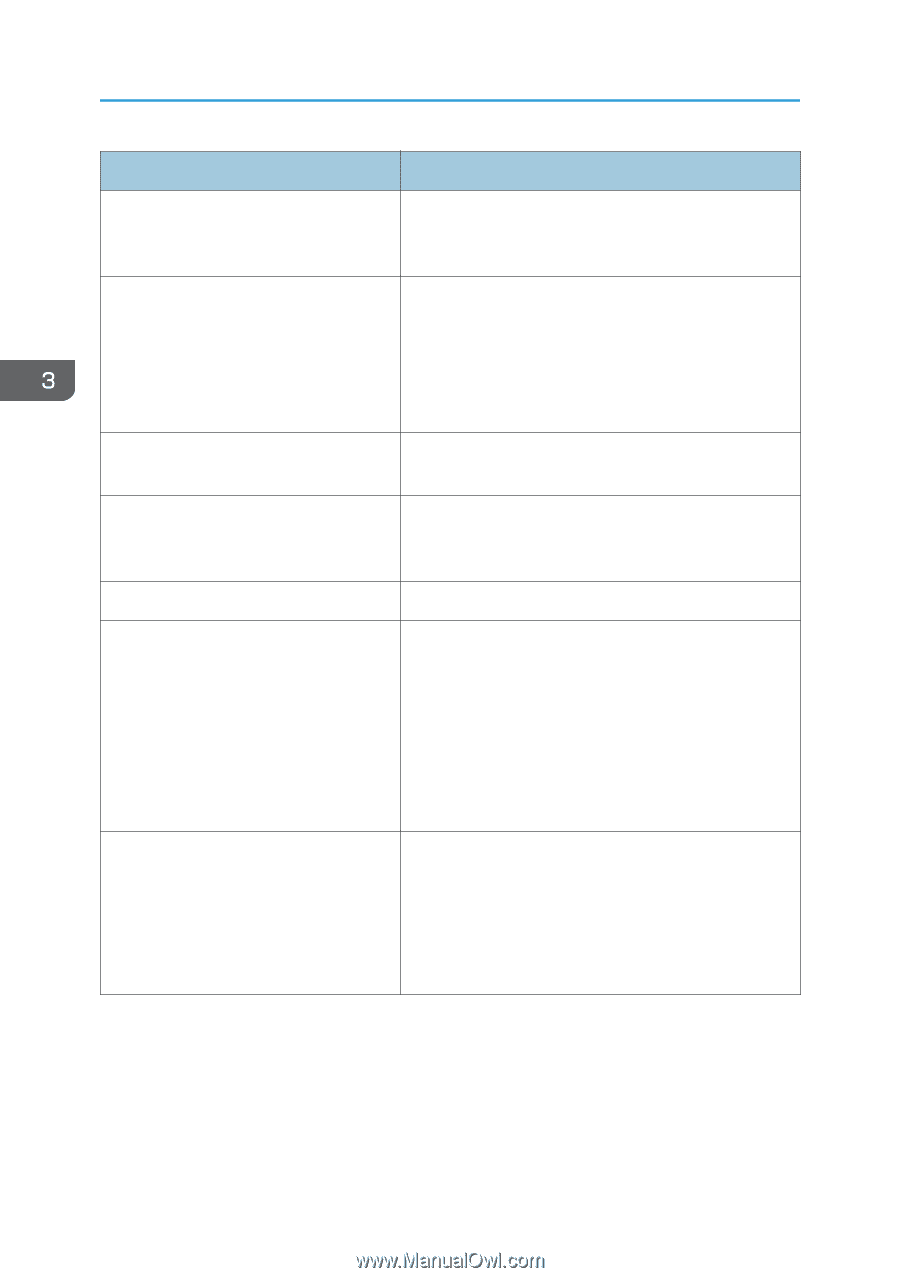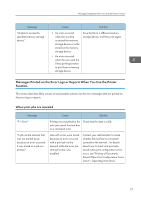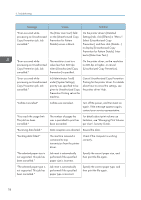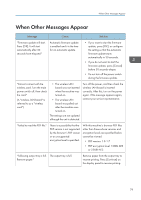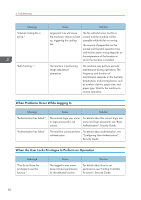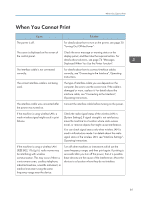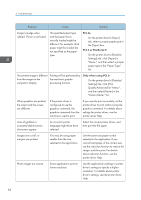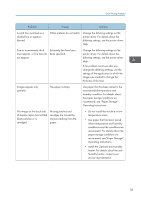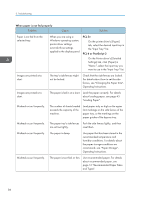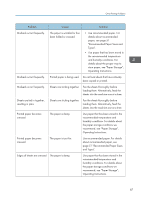Ricoh SP 8400DN User Guide - Page 84
the Extended Security Functions, Security Guide., Turning On/Off the Power.
 |
View all Ricoh SP 8400DN manuals
Add to My Manuals
Save this manual to your list of manuals |
Page 84 highlights
3. Troubleshooting Cause Solution If the machine is using wireless LAN, SSID settings are incorrect. Check that the SSID is correctly set by using the machine's display panel. For details about SSID setting, see "Wireless LAN", Operating Instructions. If the machine is using wireless LAN, the receiver's MAC address may be preventing communication with the access point. Check access point settings when wireless LAN is used in the infrastructure mode. Depending on the access point, client access may be limited by MAC address. Also, check there are no transmission problems between access point and wired clients, and between access point and wireless clients. The login user name, login password, or Check the login user name, login password, or driver driver encryption key is invalid. encryption key. Advanced encryption has been set using the extended security function. Check the extended security function settings. For details about extended security function settings, see "Specifying the Extended Security Functions", Security Guide. A mechanical error might have occurred. Contact your service representative. Transmission mode is not configured correctly when wireless LAN is used in ad hoc mode. • Turn off the power, and then turn it on again. For details about how to turn on and off the power, see page 30 "Turning On/Off the Power". • Change [Communication Mode] in [System Settings] to [802.11 Ad-hoc Mode], and then select [Off] for [Security Method]. For details about Communication Mode, see "Interface Settings", Operating Instructions. When the Data In indicator does not light up or flash after a print job starts, data is not being sent to the machine. • When a cable is used to connect the computer directly to the machine, check whether the print ports are configured correctly. • When the computer is connected to the network, ask your administrator about the computer's network connection. If printing does not start, contact your service representative. 82