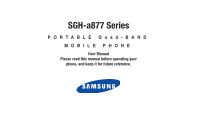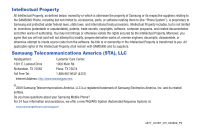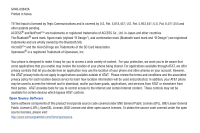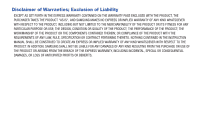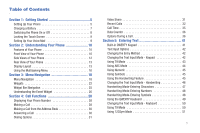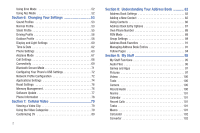Samsung A877 User Manual
Samsung A877 Manual
 |
View all Samsung A877 manuals
Add to My Manuals
Save this manual to your list of manuals |
Samsung A877 manual content summary:
- Samsung A877 | User Manual - Page 1
SGH-a877 Series PORTABLE Quad-BAND MOBILE PHONE User Manual Please read this manual before operating your phone, and keep it for future reference. - Samsung A877 | User Manual - Page 2
below, owned by or which is otherwise the property of Samsung or its respective suppliers relating to the SAMSUNG Phone, including but not limited to, accessories, parts, or software relating there to (the "Phone System"), is proprietary to Samsung and protected under federal laws, state laws, and - Samsung A877 | User Manual - Page 3
In addition, your AT&T phone may be used to access the Internet and to download, and/or purchase goods, applications, and services from AT&T or elsewhere bypass AT&T controls. Open Source Software Some software components of this product incorporate source code covered under GNU General Public - Samsung A877 | User Manual - Page 4
WITH THE REQUIREMENTS OF ANY LAW, RULE, SPECIFICATION OR CONTRACT PERTAINING THERETO. NOTHING CONTAINED IN THE INSTRUCTION MANUAL SHALL BE CONSTRUED TO CREATE AN EXPRESS OR IMPLIED WARRANTY OF ANY KIND WHATSOEVER WITH RESPECT TO THE PRODUCT. IN ADDITION, SAMSUNG SHALL NOT BE LIABLE FOR ANY DAMAGES - Samsung A877 | User Manual - Page 5
Setting Up Your Phone 5 Charging a Battery 7 Switching the Phone On or Off 8 Locking the Touch Screen 9 Setting Up Your Voice Mail 9 Section 2: Understanding Your Phone 10 Features of Your Phone 10 Front View of Your Phone Text Input Mode - Keypad 42 Using T9 Mode 43 Using ABC Mode 44 Using - Samsung A877 | User Manual - Page 6
Settings 60 Time & Date 62 Phone Settings 63 Airplane Mode 67 Call Settings 68 Connectivity 69 Bluetooth Secure Mode 71 Configuring Your Phone's USB Settings 72 Network Profile Configuration 72 Applications Settings 74 Reset Settings 76 Memory Management 76 Software Update 77 Phone - Samsung A877 | User Manual - Page 7
Instant Messaging (IM 118 Deleting Messages 119 Messaging Settings 119 Templates 123 Used Space 124 Section 12: Games & Apps 125 Games & Apps 125 Section 13: MEdia Mall 127 Downloading Multimedia Files 127 Ringtones 127 Games 128 Color Graphics 128 Answer Tones 128 Multimedia Store - Samsung A877 | User Manual - Page 8
182 Product Performance 183 Availability of Various Features/Ring Tones 183 Battery Standby and Talk Time 184 Battery Precautions 184 Care and Maintenance 185 Section 20: Warranty Information 187 Standard Limited Warranty 187 End User License Agreement for Software 190 Index 195 - Samsung A877 | User Manual - Page 9
phone by first configuring your hardware, activating your service, and then setting up your voice mail. Setting Up Your Phone Prior to use it is necessary to install both the battery ) until the card locks into place. • Make sure that the card's gold contacts face into the phone and that the upper - Samsung A877 | User Manual - Page 10
video files. This type of memory card is designed for use with this mobile phone and other devices. 1. Place the microSD card into the slot until it clicks (as shown). Incorrect Correct Note: The Samsung a877 has been tested to support up to a 16GB memory card. Installing the Battery 1. Insert - Samsung A877 | User Manual - Page 11
The Travel Adapter is used to charge the battery, is included with your phone. Use only Samsung-approved batteries and chargers. Note: Long backlight settings, searching for service, vibrate mode, browser use, and other variables may reduce the battery's talk and standby times. Although you can use - Samsung A877 | User Manual - Page 12
weak and only a few minutes of talk time remain, the battery icon ( ) blinks and the device sounds a warning tone at regular intervals. In this condition, your phone conserves its remaining battery power, not by turning off the backlight, but by entering the dimming mode. For a quick check of your - Samsung A877 | User Manual - Page 13
1. Press (on the right side of the phone) to lock the touch screen. 2. Press again to unlock the touch screen. Setting Up Your Voice Mail 1. In Idle mode, press , then touch and hold . You may be prompted to enter a password. Note: You can also access your voicemail from the onscreen keypad - Samsung A877 | User Manual - Page 14
included in your phone. • Touch screen provides quick response to a variety of in-phone menus 2 and options • Multitasking 9 • User friendly, menu in data storage and access 4 8 • My Stuff feature provides Files, Games, Organizer, Alarm, Calendar, Tasks, Calculator, World Clock, Unit - Samsung A877 | User Manual - Page 15
your phone's menu functions menu, such as Address Book, AT&T Music, AT&T GPS, MEdia Net, My Stuff, Tools, and Settings. • While in the Menu screen, this key is replaced with the Messaging key, whose function is to create new text messages. 9. Lock key ( ) lets you lock or unlock the touch screen - Samsung A877 | User Manual - Page 16
the Picture camera menu and take pictures when you are in camera mode. Press to launch the camera. 5. Lock key ( ) lets you lock or unlock the touch screen. If you receive an incoming call while the screen is locked, you can answer it by either: • Pressing • Pressing normally. to receive the - Samsung A877 | User Manual - Page 17
Rear View of Your Phone 1 2 Display Layout Your display screen provides a wealth of information about the phone's status and options, as well as providing access to the new widget bar. The pictures and shoot videos. Widget bar Main Display area Function categories Understanding Your Phone 13 - Samsung A877 | User Manual - Page 18
frequently (Analog Clock, Digital Clock, Dual Clock see on your phone's display and Indicator service area. Displays when a call is in progress. Displays within the lock screen when a call has been x missed. Displays within the Event Widget as a tab when a call has been missed. Displays your battery - Samsung A877 | User Manual - Page 19
the phone is connected to a computer via a supported USB manually lowered below level 1. Displays when the Sound profile is set to Driving. Displays when the Sound profile is set to Outdoor. Displays when Bluetooth is activated. Displays when a Bluetooth stereo headset has been paired with the phone - Samsung A877 | User Manual - Page 20
within any active window or page on the phone. There is no need to stop what as: Call, Messaging, MEdia Net, Music Player, Games and Apps, End all?. This key keeps you from having to 1. Press until the you see the Multitask menu screen. 2. Touch Call, then enter your number and continue the call - Samsung A877 | User Manual - Page 21
handset for other tasks. If an incoming call is received or you want to make a call, the Music Player is muted. • Games and Apps: allows you to quickly access Games and Applications while using the handset for other tasks. • End all?: exits the Multitask menu and returns you to your previously - Samsung A877 | User Manual - Page 22
can be accessed by scrolling through the available onscreen menus. Locking and Unlocking the Phone When the device is locked, press and hold a877 and display the Idle screen. to unlock the The Idle screen provides access to a wealth of phone features, including popup Widgets and Menu tabs (Dial - Samsung A877 | User Manual - Page 23
you navigate through a menu, options display on the screen as scrollable lists. Menu tabs (located at the bottom of most screens, provide access to additional screen options). To navigate a scrollable list: 1. From the Idle screen, touch . 2. Gently press an onscreen option. 3. From the available - Samsung A877 | User Manual - Page 24
screen then drag. When scrolling through a list make sure not to touch or press individual entries on the list as this will open the list entry. Accessing the Phone play a song, or view a photo. 1. Touch ➔ Settings. 2. Scroll through the list to then touch/activate the desired phone function. 20 - Samsung A877 | User Manual - Page 25
located along the left side of the screen and Contacts entries are then selected by pressing their name fields. 1. Touch . 2. Press and drag the Power Touch ➔ Tools ➔ Alarms ➔ Create Alarm. 2. Touch the Alarm Time field and then adjust the hour and minutes values by using either the +/- buttons - Samsung A877 | User Manual - Page 26
you to keep these mini-apps docked within the bar itself or they can also be undocked by dragging anywhere onto your Idle screen. Adding and Deleting Widgets To select which items are displayed or hidden within the Widget bar: 1. From Idle mode, touch ➔ Settings ➔ Display and Light ➔ Widget - Samsung A877 | User Manual - Page 27
digital clock. • Drag and drop the Digital clock onto the desktop to view the time in a digital format. Dual Clock/World Clock: displays current time in other user-defined international locations and find out what time it is another part Favorites onto the display screen to view the contacts by - Samsung A877 | User Manual - Page 28
by month, week, or day. • Set schedules and note anniversaries. • Write memos to keep track of your schedule. • Set an alarm to act as a reminder, weather, and MEdia Net. Photo: allows you to view the list of photos downloaded from the web server, received in messages, or taken by the camera. - Samsung A877 | User Manual - Page 29
on page 150. Music Player: allows you to play music files stored 1:01 Play 00:01:23 on the phone and control their playback. • Drag and drop, then keeping these mini-apps docked within the bar itself or undocking them by dragging anywhere onto your Main display screen. 1. Touch and hold the widget - Samsung A877 | User Manual - Page 30
you place your frequently used (favorite) widgets at the top of the list. 1. Touch and hold the widget (1). 2. While still holding the icon, in a single motion displays on the screen to inform you of calendar events, missed calls, or when new messages have been sent to the phone. The following is - Samsung A877 | User Manual - Page 31
Displays within the Birthday Widget (see below) when a birthday event (assigned within the Contact entry) is within 29 days of the current day. Indicators Area Event Widget (with tabs) Birthday Widget Menu Navigation 27 - Samsung A877 | User Manual - Page 32
associated with making or answering a call. For more information, refer to "Call Settings" on page 68. Displaying Your Phone Number ᮣ Touch ➔ Settings ➔ Phone Information. Making a Call 1. From the Idle screen, touch and use the onscreen keypad to enter the number you wish to dial - Samsung A877 | User Manual - Page 33
to view the call logs from the various options screens. Choose from: All, Missed, Made, or Received. 3. Touch next to the desired phone number (or entry name if already in your Address Book). - or - Select the Contact to enter the Details page, then touch Call or press to dial the number. Note - Samsung A877 | User Manual - Page 34
on page 86. Answering a Call When a call is received the phone rings and displays the caller's phone number, or name if stored in the Address Book. 1. From the Incoming call screen, press . • If the Any Key option is activated (Settings ➔ Calls ➔ General ➔ Call Answer), you can press any key to - Samsung A877 | User Manual - Page 35
both capable of Video Sharing, the Video Share icon appears on the screen and turn from grey to black ( ). 4. Touch the Video Share onscreen button to invite the other party to see video shot from your phone. "Establishing a video connection" displays. A message is sent to the recipient Wants - Samsung A877 | User Manual - Page 36
to play on both phones. Recent Calls The phone stores the numbers of the calls you've dialed, received, or missed in the Calls menu. You can access this menu by from the Idle screen by doing one of the following: 1. Briefly press . - or - Touch ➔ Tools ➔ Recent Calls. 2. Touch the drop-down - Samsung A877 | User Manual - Page 37
Save: allows you to save the number to your Address Book on either the phone or SIM card. • Block Caller: allows you to add the sending number The number of calls you have missed is displayed on the Idle screen. 1. Touch the onscreen Missed Calls dialog. The most recently missed calls are displayed - Samsung A877 | User Manual - Page 38
Missed Calls dialog. A list of the most recently missed calls is displayed. 2. Touch the desired missed call. Note: You may see different choices depending upon the settings for your "Save New Contacts to" option. 3. Touch Save ➔ New. For further details about the Address Book feature, see "Adding - Samsung A877 | User Manual - Page 39
the total length of time for all data calls received. • Total Call Duration: shows the total length of time for all calls made and received. 3. Reset these fields by touching Reset All. 4. Touch Yes to confirm the reset or No to cancel the operation. Call Functions 35 - Samsung A877 | User Manual - Page 40
by the phone since the last time this counter was reset. 3. To set these counters back to zero, touch Reset. • Place a checkmark adjacent to those individual fields you would like reset. • Touch All to place a checkmark adjacent to all fields. 4. Enter the password and touch Confirm to reset all - Samsung A877 | User Manual - Page 41
call on hold at any point during a conversation. You can also make another call while you have a call in progress if your network supports this service. 1. While on a call, touch Hold. This action places the current caller on hold (which is displayed onscreen as a greyed-out box). 2. You can later - Samsung A877 | User Manual - Page 42
2. Press to end the currently active call. To end a specific call: 1. Press the associated tab (In call or On hold). 2. Touch to end the specific call. 3. Press the key to end the remaining call. . 3. Use the Volume keys (located on the left side of your phone) to adjust the volume. 38 - Samsung A877 | User Manual - Page 43
room, but do not want the person on the phone to hear you. Note: If you are already in during a call: 1. Touch Mute. The option is then replaced with Unmute. 2. Touch Unmute to deactivate the in progress, if this service is supported by the network, and you have set the Settings ➔ Calls ➔ Voice Call - Samsung A877 | User Manual - Page 44
call. This feature joins all of the calls you have established with your phone (both active and on hold) into a multi-party call. 1. Press on hold. 3. Join the first two callers by pressing touching Join. • Join: combines your current set of callers into a single multi-party call (both active - Samsung A877 | User Manual - Page 45
key strokes needed to enter text. The a877 comes equipped with an orientation detector that can tell if the phone is being held in an upright (Portrait) much easier. Built-in QWERTY Keypad Display Clear Key Fn (Input Mode) Key Navigation Keys Your a877 has a built-in, keyboard-style keypad, - Samsung A877 | User Manual - Page 46
using your phone's keypad. 1. From a screen where you can enter text, touch the text entry field. 2. From the onscreen keypad, touch Abc to change the Text Input mode. Example: Writing a text message. 1. To change the text input mode, touch the Text Input Mode button (bottom right button) and select - Samsung A877 | User Manual - Page 47
on a built-in dictionary. To enter a word in T9 mode: 1. Touch the Text Input Mode button at the bottom of the screen and touch and select T9 Predictive text ( T9Ab ). When in T9 mode, start entering a word by touching the 2 to 9 keys. Touch each key only once for each letter. Example: To enter - Samsung A877 | User Manual - Page 48
symbol does not display on the initial screen, touch the left or right arrow key to display the next set of symbols. • To shift case in T9 mode, touch Shift and then touch the desired letter on the keypad. There are 3 cases: Initial capital, Capital lock, and Lower case. • You can move the cursor by - Samsung A877 | User Manual - Page 49
message. ᮣ Touch the Text Input Mode button at the bottom of the screen and select Numeric ( 123 ), then touch the keys corresponding to the digits you want to enter. Using Symbols Symbol mode enables you to insert symbols and punctuation marks into text. 1. Touch the Text Input Mode button at the - Samsung A877 | User Manual - Page 50
key to use uppercase letters. Touch the Space key to create a space between letters, numbers, or symbols. Note: To properly recognize the written characters and to prevent scratching of the LCD, do not use script. Text entry method Text input mode Changing the Text Input Mode - Handwriting You can - Samsung A877 | User Manual - Page 51
Text Input Mode button at the bottom of the screen and select Abc. The input mode indicator then changes to Abc which activates the Initial uppercase function. 2. Write the desired text using your finger. • To change the case of the alphabetic characters touch the Text Input Mode button and select - Samsung A877 | User Manual - Page 52
THERE or there (in either case the abc mode causes characters to display as lowercase.) • Touch the screen to insert a period. Note: Draw a diagonal slash across the screen ( / ) to enter a paragraph return. Handwriting Mode-Entering Numbers 1. Touch the Text Input Mode button at the bottom of the - Samsung A877 | User Manual - Page 53
Keypad to then choose from several pages of available symbols. • Touch the Text Input Mode button and select abc. abc is then shown onscreen. • Write ATT or att (in either case the abc mode causes all characters to be lowercase.) • Touch the screen to insert a period. • Write NET or net (in either - Samsung A877 | User Manual - Page 54
complete the message and return to the previous screen. Using T9 Mode 1. Rotate your phone to a Landscape orientation. Abc: activates the default alphabet keys. This function works in conjunction with the T9 feature. 1. Touch an onscreen Text Input mode button. 50 Note: The T9 option is available - Samsung A877 | User Manual - Page 55
Input Mode button at the bottom of the screen and touch . 4. Use the up and down navigation keys in the word options box to select the desired word. 5. Touch to complete the message and return to the previous screen. Using 123Sym Mode 1. Rotate your phone to a Landscape orientation. 3. Touch - Samsung A877 | User Manual - Page 56
return to the previous screen. Using Abc Mode 1. Rotate your phone to a Landscape orientation. 2. Touch the Text Input Mode button at the bottom of the screen and touch . Note: The Emo option is available only when 123SYM mode has been selected. 2. Touch the Text Input Mode button at the bottom of - Samsung A877 | User Manual - Page 57
1. Touch ➔ Settings ➔ Sound Profile ➔ Normal. • Touch the name field and not the radio button to the right. 2. Touch drop-down menu (upper-right of the screen) and select Call. 3. Select the Call Alert Type field and select one of the following and touch Save: • Melody: the phone rings - Samsung A877 | User Manual - Page 58
return to the Sound Profiles menu. Editing the Normal - Phone Profile 1. Touch ➔ Settings ➔ Sound Profile ➔ Normal. • Touch the name field and not the radio button to the right. 2. Touch drop-down menu (upper-right of the screen) and select Phone. 3. Touch the Keypad Tone pull-down and select one of - Samsung A877 | User Manual - Page 59
➔ Settings ➔ Sound Profile ➔ Silent. • Touch the name field and not the radio button to the right. 2. Touch drop-down menu (upper-right of the screen) and select Call. 3. Select the Call Alert Type field and select one of the following and touch Save: • Vibration: the phone vibrates 3 times - Samsung A877 | User Manual - Page 60
1. Touch ➔ Settings ➔ Sound Profile ➔ Silent. • Touch the name field and not the radio button to the right. 2. Touch drop-down menu (upper-right of the screen) and select Message. 3. Touch the Message Alert Type field, select one of the following and touch Save: • Vibration: the phone vibrates - Samsung A877 | User Manual - Page 61
to the Sound Profiles menu. Editing the Driving - Phone Profile 1. Touch ➔ Settings ➔ Sound Profile ➔ Driving. • Touch the name field and not the radio button to the right. 2. Touch drop-down menu (upper-right of the screen) and select Phone. 3. Touch the Keypad Tone pull-down and select one - Samsung A877 | User Manual - Page 62
you might be jogging and need the phone to vibrate and ring loudly. Editing the Outdoor - Call Profile 1. Touch ➔ Settings ➔ Sound Profile ➔ Outdoor. • Touch the name field and not the radio button to the right. 2. Touch drop-down menu (upper-right of the screen) and select Call. 3. Select the Call - Samsung A877 | User Manual - Page 63
to the Sound Profiles menu. Editing the Outdoor - Phone Profile 1. Touch ➔ Settings ➔ Sound Profile ➔ Outdoor. • Touch the name field and not the radio button to the right. 2. Touch drop-down menu (upper-right of the screen) and select Phone. 3. Touch the Keypad Tone pull-down and select one - Samsung A877 | User Manual - Page 64
phone vibrates and plays a melody simultaneously. • Mute: the phone is silent and does not play a melody or vibrate. 5. Touch the Power Off Type field, select one of the following and touch Save: • Melody: the phone displayed on the screen. 1. From Idle mode, touch ➔ Settings ➔ Display and Light - Samsung A877 | User Manual - Page 65
. 1. From Idle mode, touch ➔ Settings ➔ Display and Light ➔ Brightness. 2. Drag the Level slider to the brightness level you desire (range is 1-5). 3. Touch Save . Note: Modifying this setting will impact your battery life. Backlight Time The backlight turns the screen on using a preset - Samsung A877 | User Manual - Page 66
. For more information, refer to "Locking and Unlocking the Phone" on page 18. 1. From Idle mode, touch ➔ Settings ➔ Display and Light ➔ Backlight Time. 2. Touch one of the backlight times to set the amount of time the phone's touchscreen remains lit without activity. Options include: 8 Seconds - Samsung A877 | User Manual - Page 67
from Automatic, English, Français, and Español. 1. From Idle mode, touch ➔ Settings ➔ Phone ➔ Language. 2. Touch the Screen Text drop-down list, touch one of the following selections and touch Save : • Automatic (uses the language set on your SIM card). • English • Français • Español Changing - Samsung A877 | User Manual - Page 68
area. Auto Keypad Lock 1. From Idle mode, touch ➔ Settings ➔ Phone. 2. Touch On or Off from the Auto Keypad Lock field. Phone Security The Security feature enables you to restrict the use of your phone by others and to restrict the types of calls. Various codes and passwords are used to protect - Samsung A877 | User Manual - Page 69
page 66. Once you enter the correct password, you can use the phone until you switch it off. ᮣ Touch On or Off from the Lock Phone field. Lock SIM Card When the Lock SIM Card feature is enabled, your phone only works with the current SIM. You must enter the lock code to unlock the SIM so you can use - Samsung A877 | User Manual - Page 70
the New Password field and touch . 4. Enter the new password again and touch . Note: To change this password, see "Change Phone Password" on page 66. Fixed Dialing Mode FDN (Fixed Dial Number) mode, if supported by your SIM card, restricts your outgoing calls to a limited set of phone numbers - Samsung A877 | User Manual - Page 71
, email, and Internet access. Turning On APN Control requires the PIN2 code. 1. Touch On or Off from the APN Control field. 2. Press to return to the previous Phone settings page. Airplane Mode Airplane Mode allows you to use many of your phone's features, such as Games, Voice note, etc., when - Samsung A877 | User Manual - Page 72
ᮣ From Idle mode, touch ➔ Settings ➔ Calls. Adjusting the General Call Settings 1. Touch General and select from the following options: • Show My Number: allows you to select how your caller ID is handled when an outgoing call is initiated. This is what others see on their Caller ID screen. This - Samsung A877 | User Manual - Page 73
and your phone status is set to unreachable. - Cancel All cancels all call forwarding functions. • Call Waiting: this network service informs you when mode, touch Bluetooth. ➔ Settings ➔ Connectivity ➔ 2. Touch the onscreen Phone icon to activate or deactivate Bluetooth. - or - Touch ➔ Turn - Samsung A877 | User Manual - Page 74
. If your phone is not visible, you can still detect and connect to other devices, while still hiding yourself from others. Connecting to Other Bluetooth Devices 1. From Idle mode, touch ➔ Settings ➔ Connectivity ➔ Bluetooth ➔ Search. • Detected Bluetooth devices then appear as buttons on the - Samsung A877 | User Manual - Page 75
1. From Idle mode, touch Bluetooth ➔ My Info. ➔ Settings ➔ Connectivity ➔ 2. Touch On or Off from the Remote SIM Control field. 3. Touch Save. Bluetooth Services The Bluetooth specification is a protocol that describes how the short-range wireless technology works, whereas services describe the - Samsung A877 | User Manual - Page 76
necessary USB drivers onto your machine. For a free download of PC Studio, go to www.samsung.com/us/support. 1. From Idle mode, touch Select USB Mode. ➔ Settings ➔ Connectivity ➔ 2. Select one of the following USB modes: • Ask on Connection: causes the phone to present a "Select USB Mode" pop-up - Samsung A877 | User Manual - Page 77
store these new settings. IMS Settings IMS is the method used to connect to the server in order set up the Video Share option. 1. From Idle mode, touch ➔ Settings ➔ Connectivity ➔ IMS Settings. 2. Touch one of these options: • IMS Service allows you to set the IMS service to On or Off. Touch Save to - Samsung A877 | User Manual - Page 78
Location for Video Share, use the following steps. 1. From Idle mode, touch ➔ Settings ➔ Applications Settings ➔ Video Share. 2. Activate any of the following options by touching the onscreen button. • Audio Alert: allows you to turn On or Off the Video Share Alerts which displays a message and - Samsung A877 | User Manual - Page 79
To configure your Address Book application. 1. From Idle mode, touch ➔ Settings ➔ Applications Settings ➔ Address Book. 2. Touch one of the following fields and edit the information: • My Business Card: attaches a user created virtual business card as an attachment to outgoing messages. • Save - Samsung A877 | User Manual - Page 80
your phone: 1. From Idle mode, touch ➔ Settings ➔ Reset Settings. 2. Place a checkmark next to those settings you wish reset: • All: selects all fields and places a checkmark alongside all entries. • Sound Profiles • Display and Light • Phone • Alarms 3. Touch Reset. 4. Enter your phone password, if - Samsung A877 | User Manual - Page 81
press screen. to return to Idle Software Update The Software Update feature enables you to use your phone to connect to the network and upload any new phone software directly to your phone. 1. From Idle mode, touch ➔ Settings ➔ Software Update. 2. Follow the on screen instructions. Changing - Samsung A877 | User Manual - Page 82
number on the SIM card (within the phone), the manufacturer, and the model number. This information may be necessary if talking to Customer Service in the event of a problem. 1. From Idle mode, touch ➔ Settings ➔ Phone Information. 2. When you are finished, press screen. to return to Idle 78 - Samsung A877 | User Manual - Page 83
the Internet and download media files directly to your phone. These media files are displayed using the built-in Media Player. Cellular Video (CV) is a media service which allows you to stream media content (Weather, News, Sports highlights, etc.) directly to your phone. 1. In Idle mode, touch ➔ to - Samsung A877 | User Manual - Page 84
available for upload to your phone (such as breaking news), you can set your phone to notify you of the new available content. 1. In Idle mode, touch ➔ ➔ Customize CV ➔ My Video Alerts ➔ Add to My Alerts. 2. Touch the red circle next to any of the available alert services listed within the Add - Samsung A877 | User Manual - Page 85
: lets you restrict the ability to buy ringtones, downloads, games, etc., from MEdia Net on this phone. Setting up Parental Controls 1. In Idle mode, touch ➔ ➔ Customize CV ➔ Parental Controls to access the MEdia Net parental setup fields. 2. Touch each of the following fields and use the - Samsung A877 | User Manual - Page 86
card to another model phone, it is possible that only the basic information will be transferred. Address Book Settings 1. Touch ➔ Address Book ➔ Address Book Settings. 2. Touch any of the following options to activate a function: • My Business Card: attaches a user created virtual business card - Samsung A877 | User Manual - Page 87
for the entry, and touch OK . • To add more than two phone numbers, press Add More Fields, check Mobile, then press Done. 5. Touch to change the category type of the entry. Choose from among: Mobile, Home, Work, Fax, or Others. 6. Use your fingertip to scroll down the screen and touch any of the - Samsung A877 | User Manual - Page 88
previous step. Deleting Fields From a Number 1. Within the open Contact Screen, touch Delete Fields (Delete Fields). 2. Touch to confirm deletion of an individual field. After each deletion, you are returned to the Contacts screen. 3. Repeat the above step for each field you wish to delete - Samsung A877 | User Manual - Page 89
Enter the desired information, see "Saving a Number from the Idle screen" on page 82. Adding Pauses to Contact Numbers When you call automated systems, you are often required to enter a password or account number. Instead of manually entering the numbers each time, you can store the numbers in your - Samsung A877 | User Manual - Page 90
To add a pause to a Contact: 1. Touch , and then touch the image icon or name to open the Contact. 2. Touch Edit and then select the desired phone number. 3. Touch the Phone Number field and then touch the screen at the place where the additional numbers need to be added. 4. Press and hold to add a - Samsung A877 | User Manual - Page 91
first name. Contacts Filter Address Book Entry Options While in the details page for a specific entry (seen below) you have two sets of options, each accessible from two of the onscreen buttons. 1. Touch and touch a phone number from the list to reveal the Entry Options page (shown below) for the - Samsung A877 | User Manual - Page 92
Book Business Card entry which you have on file. This can be sent as either a phone number. You can also edit the default name assigned to your phone number. ᮣ In Idle mode, touch ➔ Address Book ➔ Address Book Settings ➔ Own Number ➔ . FDN Mode FDN (Fixed Dialing Number) mode, if supported - Samsung A877 | User Manual - Page 93
Book Settings -> Fixed Dial Contacts -> Create FDN. Then follow steps 2-7. 2. Enter your PIN2 password and touch OK . This number is provided to you by your Service Provider. 3. Touch Name and use the onscreen alphanumeric keypad to enter a name for this FDN contact. Touch OK . 4. Touch Phone - Samsung A877 | User Manual - Page 94
the list to reveal the Entry Options page (page 87) for the phone entry. 2. Touch Edit ➔ Group. 3. Touch a current Group category ➔ Save . - or - 1. In Idle mode, touch ➔ Address Book ➔ Group. 2. Touch a group entry. 3. Touch Add Member and place a checkmark alongside those entries you wish to - Samsung A877 | User Manual - Page 95
if you move the SIM card to another phone that does not support additional fields on the SIM card, this additional information may not be available. 1. In Idle mode, touch ➔ Address Book ➔ SIM Management ➔ Copy Contacts to SIM. The phone then displays a list of your current contacts. 2. Place - Samsung A877 | User Manual - Page 96
card. 4. When you are finished, press menu. to return to the Main Copying an Entry to the Phone 1. In Idle mode, touch ➔ Address Book ➔ SIM Management ➔ Copy Contacts from SIM. The phone then displays a list of your current contacts held on the SIM card. • If the entry's associated Group - Samsung A877 | User Manual - Page 97
card supports Service Dialing Numbers. Checking the Address Book's Used Space You can check how many names and numbers are stored in the Address book, in both SIM card and the phone memory. You can also see the capacity of both memories. 1. In Idle mode, touch ➔ Address Book ➔ Address Book Settings - Samsung A877 | User Manual - Page 98
your favorite searches (My Place). This application allows you to tap into local businesses, locations, and events, connecting you to your search in real-time. 1. Touch ➔ Yellowpages. 2. Follow the onscreen prompts to enter the desired business name, location or search by category types. 94 - Samsung A877 | User Manual - Page 99
, Rename, Sort by, Send via Bluetooth, Bluetooth Visibility, and Lock/Unlock certain files or folders. Creating a New Folder 1. Touch ➔ My Stuff ➔ Create Folder. 2. Select a destination for the new folder by touching either Phone or Memory Card. 3. Use the onscreen alphanumeric keypad to create - Samsung A877 | User Manual - Page 100
for tones or selecting from files previously stored to your phone. 2. Touch Shop Tones ➔ select a file to download, and follow the on-screen options. (These files are downloaded and stored in the Tones folder.) - or - Touch an available entry. 3. From the playback page, touch Set as and select from - Samsung A877 | User Manual - Page 101
. 2. To start recording, touch . For more information, refer to "Record Audio" on page 146. Games and Apps The Games & Apps menu option allows you to shop games and applications using the WAP browser. You can download new games and applications, then save them to the Games & Apps folder. For more - Samsung A877 | User Manual - Page 102
by, Send via Bluetooth, Bluetooth Visibility, and Lock/Unlock certain files or folders. Shop Graphics 1. Touch ➔ My Stuff ➔ Pictures ➔ Shop Graphics. The WAP browser is launched. 2. Follow the onscreen options to purchase the new image. The file is downloaded and stored in the Pictures folder - Samsung A877 | User Manual - Page 103
USB or Bluetooth printer. • Lock/Unlock: allows you to secure a selected graphic by protecting it from accidental alterations. • Properties: allows you to view the properties of a photo. Editing Images 1. Touch ➔ My Stuff ➔ Pictures ➔ . 2. Touch Edit ( ) ➔ Files ➔ Open or Save as (to - Samsung A877 | User Manual - Page 104
This menu allows you shop for videos and to set up folders to save your videos using the WAP browser. 1. Touch ➔ My Stuff ➔ Videos ➔ Shop Videos. The WAP browser is launched. 2. Follow the onscreen options to purchase the new video. The file is downloaded and stored in the Videos folder. Tools The - Samsung A877 | User Manual - Page 105
you to: • set the alarm to ring at a specific time. • set the phone to switch on automatically and ring the alarm even if the phone is switched off. For more information, refer to "Calendar" on page 148. Recent Calls The phone stores the numbers of the calls you've dialed, received, or missed in - Samsung A877 | User Manual - Page 106
Calculator This option allows you to use your phone as a calculator. The calculator provides the basic arithmetic For more information, refer to "World lClock" on page 151. Timer The Timer allows you to set an amount on time and then activate the built-in counter to begin a countdown (Hour/Minute/ - Samsung A877 | User Manual - Page 107
to view the usage and available memory for Audio, Games & Apps, Pictures, Videos, and Other Files. To access the Used Space option, use the following steps: 1. Touch ➔ My Stuff ➔ Used Space. 2. Choose from Audio, Games & Apps, Pictures, Videos, or Other Files. 3. Press to return to the Used Space - Samsung A877 | User Manual - Page 108
Camera key to activate the camera mode. - or - In Idle mode, touch ➔ Tools ➔ Camera. 104 2. Using the phone's main display screen as a viewfinder, adjust the Phone.) For more information, refer to "Camera and Camcorder Options" on page 105. Display Image Current mode Pictures Remaining Settings - Samsung A877 | User Manual - Page 109
of the screen. Camera/Camcorder/Video Share Mode: allows you to take a photo in various modes. Once you change the mode, the corresponding indicator appears at the top left of the display. Choose from Camera, Camcorder, or Video Share. Recording Mode: allows you to set the recording mode to either - Samsung A877 | User Manual - Page 110
to customize your camera settings. Choose the following options and touch OK: Camera tab: • Effects: allows you to change the color tone or apply special effects to the photo. Options include: None, Black and White, Sepia, Negative, or Water Color. • Exposure Meter: allows you to set how the camera - Samsung A877 | User Manual - Page 111
Settings tab: • Guidelines: allows you to turn the guidelines On or Off. • Review: allows you to activate the instant review feature where images are displayed immediately after review (On or Off). • GPS: allows you to record coordinates information into image files. • Shutter Sound: allows you to - Samsung A877 | User Manual - Page 112
to the image. - Memo on screen: allows you to select a color, then handwrite a message onto the current image. Touch Done to store the new changes. Note: Edit and Set as are not a features available when the camcorder mode is active. • Information ( ): displays file information such as name, format - Samsung A877 | User Manual - Page 113
the Pictures page. Touch the screen to stop the slideshow. - Bluetooth Visibility: allows you to toggle your current Bluetooth visibility status between Visible or Hidden. - Print via: allows you to make a selected graphic printable by either USB or Bluetooth printer. - Lock/Unlock: allows you to - Samsung A877 | User Manual - Page 114
➔ . 2. Use the following options onscreen buttons and icons for editing and photo management. 3. Touch Edit ( following: ) ➔ Edit and select 1. Touch ➔ My Stuff ➔ Pictures ➔ . 2. Touch Set as ➔ Wallpaper. 3. Touch the screen to reveal the adjustment tools: • Zoom slider: touch the - Samsung A877 | User Manual - Page 115
the camera mode. 2. Touch then touch Camcorder ( ). 3. Using the phone's main display screen as a viewfinder, adjust the image by aiming the camera at the subject. 4. Press the Camera key again to begin shooting video. 5. Touch to stop the recording and save the video file to your Videos - Samsung A877 | User Manual - Page 116
screen. Touch an icon to activate the function. ᮣ Touch ➔ options: and then touch Touch the Up/Down arrows to set the duration of each onscreen image. Note: Edit and Set as are not a features available when the camcorder mode is active. • Information ( ): displays file Lock/Unlock certain files - Samsung A877 | User Manual - Page 117
- Lock/Unlock: allows you to lock/unlock the video file to prevent deletion. Lock prevents the video clip from being deleted; Unlock allows the to view the properties for this video file. • Full-Screen View: allows you to change the display mode to the full- screen option while the video is playing. - Samsung A877 | User Manual - Page 118
the features and functionality associated with messaging. ᮣ Touch Save to store each new settings. Types of Messages Your phone provides the following message types: • Text Messages • Multimedia (Picture and Video) Messages • IM Messages The Short Message Service (SMS) lets you send and receive text - Samsung A877 | User Manual - Page 119
message screen. 5. Add more recipients by touching the recipient field. 6. Review you message and touch Send . Additional Message Options 1. Touch list, touch , then select Add. • Audio: allows you to choose an existing audio file from the Audio list, then add it to your message by touching Add. - Samsung A877 | User Manual - Page 120
phone. Options include: Add Slide, Delete Slide, or Edit Style). • Attach Files: allows you to add either a file, card, or other information such as a calendar entry, task, or note. - File Touch the View button from the New Messages pop-up. Note: If you accidentally exit from this notification screen - Samsung A877 | User Manual - Page 121
pages have been added), touch the screen and in a single Subject, Size, or Lock/Unlock status. • Delete: deletes either a single or multiple set of messages. Touch an entry from or Updated entry. For more information, refer to "Understanding Your Address Book" on page 82. - Move to Phone/Move - Samsung A877 | User Manual - Page 122
. - Properties: displays the properties of any attached files. - Lock/Unlock: allows you to secure a selected message by protecting Touch ➔ Messaging ➔ Mobile Email. 2. Touch an Email carrier of your choice. 3. Touch I Agree to accept the conditions of service. 4. Touch both the ID and password - Samsung A877 | User Manual - Page 123
this IM session. Deleting Messages When your phone's memory is full, an error message displays touch All to place a checkmark alongside all entries. 3. Touch Delete . 4. At the "Locked Messages" pop-up, touch Yes or Cancel to discontinue the process. Messaging Settings To configure the settings - Samsung A877 | User Manual - Page 124
It is recommended that you do not alter these fields without assistance from a customer service representative. 3. Touch Save to store your settings. Configuring Multimedia Message Settings 1. From Messaging Settings page, touch Multimedia Message. 2. Touch an available field and make the necessary - Samsung A877 | User Manual - Page 125
to configure the parameters associated received multimedia messages such as: - Download Type: allows you to set the message receipt options. Choose from Auto Download, Manual, or Reject. - Send Delivery Report: when this option is enabled, the phone allows the network report to the sender whether or - Samsung A877 | User Manual - Page 126
From Messaging Settings page, touch Broadcast Message. 2. Touch Save to store this new information. Configuring Push Message Settings A Push Message is a method for your service provider to deliver content (e.g. images, ringtones, software upgrades, information, etc.) to mobile phones that are WAP - Samsung A877 | User Manual - Page 127
onscreen keyboard to enter a message. You can rotate the phone to use the qwerty keyboard. For more information, refer to "Entering Text" on page 41. 4. Touch OK. 5. Touch Insert to place a picture, video, or audio file into the message. 6. Touch Add to include the selected picture, video, or audio - Samsung A877 | User Manual - Page 128
the total space including the used and free space. You can also view how much space is currently occupied by each message box. 1. Touch ➔ Messaging ➔ Used Space. 2. Touch a particular folder for review or both size and contents within the selected folder. 3. When you have finished, press . 124 - Samsung A877 | User Manual - Page 129
Radio • and others. 3. Follow the onscreen options. Shop Games 1. Touch ➔ Games & Apps ➔ Shop Games to launch the WAP browser. 2. Follow the onscreen options. The file is downloaded and stored in the Games & Apps folder. Note: Service charges and subscription purchase may be required. 3. To - Samsung A877 | User Manual - Page 130
. The file is downloaded and stored in the Games & Apps folder. 3. To access a new application, touch the entry phone. Partner banks include: Wachovia, SunTrust, Synovus, and BancorpSouth. 1. Touch ➔ Games & Apps ➔ Mobile Banking. 2. Follow the onscreen instructions. Note: This service - Samsung A877 | User Manual - Page 131
content, and so on from the WAP browser. Your phone has embedded links to the web sites providing you with download services, preset by your service provider. 1. Touch ➔ MEdia Mall. 2. Touch an onscreen entry such as: Ringtones, Games, Color Graphics, Answer Tones, or Multimedia Store. • To access - Samsung A877 | User Manual - Page 132
second time to navigate to that page. 2. Follow the on-screen options to purchase a game. Color Graphics This menu option allows you to shop for graphic images using the built-in browser. You can download new images to your Pictures folder. 1. Touch ➔ MEdia Mall ➔ Color Graphics. You may have to - Samsung A877 | User Manual - Page 133
The onscreen Options button (visible from the main MEdia Mall homepage). The following options appear: • MEdia Mall Home: takes you back to the MEdia Mall home screen. • MyMEdia Club: enables you to join the MyMEdia Club, where you can earn credits to be used for tones, graphics, and games in the AT - Samsung A877 | User Manual - Page 134
can play music files. The music player supports files with extensions AAC files. 3. Scroll through the list of songs and touch an entry to begin playback. 130 Music Player Functions ᮣ Touch any of the following onscreen buttons during playback to activate their features: NORM Shuffle mode button - Samsung A877 | User Manual - Page 135
song. ᮣ Touch the player menu options at the bottom of the screen to reveal additional files (ringtones and full tracks) can be added to your handset by using one or more of the following methods: • Purchase and download transfer files to your handset, turn off the Bluetooth functionality (Settings ➔ - Samsung A877 | User Manual - Page 136
are required. These items are sold separately; go to www.wireless.att.com/cell-phone-service/ accessories/. 1. Using your computer, open your preferred Windows Media Digital Rights Management (WMDRM) PC music management client. 2. Download the selected song to your library. Note: If the music - Samsung A877 | User Manual - Page 137
your right mouse button, click Paste. This step begins the download process. Note: The Music Player does not necessarily support all features of a particular file format nor all the variations of those formats. The Music Player includes support for Windows Media Digital rights Management (WMDRM - Samsung A877 | User Manual - Page 138
battery from losing its charge. Pausing the player will continue to use the battery. Music Player Settings 1. Touch ➔ AT&T Music ➔ Music Player ➔ Settings. 2. Touch downloaded to the handset. Creating a Playlist 1. Touch ➔ AT&T Music ➔ Music Player ➔ Playlists ➔ Tap to Create. 134 2. Touch - Samsung A877 | User Manual - Page 139
or higher). Note: The Napster application can be downloaded at www.napster.com. Subscription fees may apply. 2. Touch ➔ Settings ➔ Connectivity ➔ Select USB Mode ➔ Mass Storage/Media Player (for MTP). For more information, refer to "Configuring Your Phone's USB Settings" on page 72. 3. Use the USB - Samsung A877 | User Manual - Page 140
to Windows Media Player you will need to enter a unique name for this phone connection (ex: a877 Card). This assigns a name to both the phone (when recognized) and to the internal microSD card. Name for microSD storage card 7. From within the Windows Media Player application, click on the Sync tab - Samsung A877 | User Manual - Page 141
Playlists Current selected source (indicating the internal microSD card) a877 Music Library Sync button Sync List 8. If not already active, click the Sync tab. 9. Choose the destination location for the media files. The a877 Card entry (you named) appears in a drop-down list on the left side of - Samsung A877 | User Manual - Page 142
list" for update to the target location within the phone. 12. Click the Start Sync button (at the screen then shows your phone. Note: If the target computer does not detect the newly connected handset or provide an MTP Player dialog window on the PC screen, see "Transferring Music from the Digital - Samsung A877 | User Manual - Page 143
get:. 4. To share the song ID with another user, touch Share ID. 5. Touch the 123 button from the bottom of the screen to display an alphanumeric keypad. Use these keys to enter the recipients phone number. Touch OK once complete. 6. Touch ShareID!. Within a short time they will receive a message - Samsung A877 | User Manual - Page 144
a 10 minute trial period before you have to register for the paid service. 3. Touch Accept to agree to the terms of the XM Radio service and follow the on screen prompts. 4. Select a radio station category from the guide list. 5. Select a specific radio channel to start the music streaming to your - Samsung A877 | User Manual - Page 145
of the MobiVJ service and follow the on screen prompts. A welcome video is then displayed. Touch a desired video station to view music videos. Music Video Options While playing a music video channel, touch Guide to view the channel guide listing. Note: This service requires a subscription. You - Samsung A877 | User Manual - Page 146
on-screen options. 5. Tap the Get UR Tone banner to download the Services provided on this site may include Music ID, MobiRadio, Billboard Mobile Channel, MobiTV, Live TV, and MobiTV en Español. 1. Touch ➔ AT&T Music ➔ Music Applications. 2. Select a music site and follow the onscreen instructions - Samsung A877 | User Manual - Page 147
main navigation screen. Using the Navigator Although your phone does not come with left and right softkeys, these are available as onscreen buttons so you can activate their corresponding features. 1. Touch ➔ AT&T GPS ➔ AT&T Navigator. 2. Select an option and follow the onscreen instructions to - Samsung A877 | User Manual - Page 148
accessing the product tour, enabling a real-time compass, and setting detailed application preferences. 3. Press to return to the Main menu. Note: These services require the purchase of a subscription. 144 Obtaining Driving Directions The a877's built-in GPS hardware allows you to get real-time - Samsung A877 | User Manual - Page 149
2. Touch OK to accept the Terms of Service.The following menu options then appear in the display: • add free widgets: allows you to download and manage your widgets. • Starbucks: allows you to locate the nearest Starbucks. • Yelp: allows you to search for the address, phone numbers, and reviews of - Samsung A877 | User Manual - Page 150
handset for a variety of non-phone related activities. To access any of the tools, perform the following: ᮣ Touch ➔ Tools. Camera For more information to a Bluetooth device. - Set as: allows you to set the music file as a Call Ringtone, a Caller Ringtone for a specific entry or an Alarm Tone. - Samsung A877 | User Manual - Page 151
Tone sets the sound file which is played when the alarm is activated. - Alarm Volume adjusts the alarm's volume (1 - 7). 2. Touch Save to store the alarm details and Save again store this new event. 3. Touch On from the Auto Power-up field to keep the alarm event active even if the phone is turned - Samsung A877 | User Manual - Page 152
allows you to choose an alarm tone. Once highlighted, navigate to the Audio folder and select an audio file. Touch Add to assign the file as your new alert tone. • Repeat: allows you to set the number of repetitions allowed for this appointment (Off, Everyday, Every Week, Every Month, or Every Year - Samsung A877 | User Manual - Page 153
: • Go to: allows you to manually select a target date for review by using the Go To dialer page. Touch Go to be taken to the dialed- your Calendar. • Calendar Settings: allows you to configure the Calendar's Starting Day (select either Sunday or Monday) and Default View Mode (select Month, Week, - Samsung A877 | User Manual - Page 154
: enter a time for this alarm to sound. Touch Set to assign the new time. • Alarm Tone: allows you to choose an alarm tone. Once selected, navigate to the Audio folder, select a file, and touch Add to assign the audio file as the current alarm tone. 4. Touch Save ➔ Save to store the new task. Memo - Samsung A877 | User Manual - Page 155
phone comes with a built-in conversion application. This conversion menu provides the following conversion categories: • Currency • Length • Weight • Volume • Area • Temperature 1. Touch ➔ Tools ➔ Converter. 2. Select the specific converter function by touching list. 6. Touch Reset to erase - Samsung A877 | User Manual - Page 156
count down to an event based on a preset time length (hours, minutes, and seconds). 1. Touch ➔ Tools ➔ Timer. 2. Select a countdown time length for the alert by setting the Hours, Minutes, and Seconds value. Note: Touching and holding down the arrows (up or down) increases the speed at which the - Samsung A877 | User Manual - Page 157
WAP services of your service provider and navigate the WAP browser. Accessing the WAP Browser ᮣ In Idle mode, touch and select any one of the following menu options: • MEdia Net (For more information, refer to "Accessing the MEdia Net Homepage" on page 162.) • MEdia Mall ➔ Ringtones / Games / Color - Samsung A877 | User Manual - Page 158
accesses the Browser Settings menu, which allows you to clear caches, delete cookies, access cookie options, delete history, change preferences, view the page details, change the browser profiles, and view information about the browser software. Fullscreen View: indicates the page is being displayed - Samsung A877 | User Manual - Page 159
/Widescreen view of the current page. • Turn the phone upright to see a Portrait view of the current screen. Viewing the Page in Full Screen Mode By default, only the Navigation Toolbar and Screen View icons are displayed on the screen. The Screen View button can be used to either reveal the Web - Samsung A877 | User Manual - Page 160
phone, scrolling requires that steady directional pressure be applied onscreen via via your fingertip. Scrolling Moving Around To scroll up or down a Web page ᮣ Touch and slide your finger either up or down on the screen the view by touching the Screen View button. 1. Touch either to change the - Samsung A877 | User Manual - Page 161
Address bar. Returning to the Homepage 1. Touch (Toolbar View) to launch the Web Toolbar. 2. Touch to return to the homepage. Navigating via a URL Address 1. In Idle mode, touch ➔ MEdia Net. 2. Touch the URL text field at the top of the screen. 3. Use either the onscreen alphanumeric keypad - Samsung A877 | User Manual - Page 162
wish to choose for deletion. - or - Touch Select All to place a checkmark alongside all deleteable fields. 4. Touch Delete . Copying a URL to a Message entry. 1. In Idle mode, touch ➔ MEdia Net ➔ ➔ Copy URL to Message. ➔ More 2. Touch a Favorite entry and touch Done . 3. Touch the Tap to Add - Samsung A877 | User Manual - Page 163
device capable of using the file. 3. Touch a Favorite entry and touch Done . Browser Settings To configure the parameters on the onboard browser, use the Browser Settings page. 1. In Idle mode, touch ➔ MEdia Net ➔ . 2. Touch any of the following function fields. • Clear Caches: deletes the - Samsung A877 | User Manual - Page 164
In Idle mode, touch Caches. ➔ MEdia Net ➔ ➔ Clear 2. At the Clear cache? pop-up, touch Yes to continue, or No to cancel the operation. Deleting Cookies A cookie is a small file that is placed on your phone by a web site during navigation. In addition to containing some site-specific information - Samsung A877 | User Manual - Page 165
associated images) are stored. The cache can be cleared at any time from your phone. 1. In Idle mode, touch ➔ MEdia Net ➔ ➔ Delete History. 2. At the Delete History? pop-up, touch Yes to continue, or No to cancel the operation. Setting Browser Preferences The Preferences option allows you to - Samsung A877 | User Manual - Page 166
Display Images • Display Flash Contents • Play Sound 3. Touch either On (to activate the feature) or Off (to deactivate the feature). 4. Touch Save to save the new setting. About Browser The About Browser option gives the browser software version information. 1. In Idle mode, touch ➔ MEdia Net - Samsung A877 | User Manual - Page 167
- Parental Controls: provides you with settings which can be configured to restrict certain media content from being downloaded on the phone. (For more information, refer to "Parental Controls" on page 80.) - Username & Password: allows you to setup a username and password prior to gaining access to - Samsung A877 | User Manual - Page 168
pre-configured and can not be altered using this screen. If you change the settings without first checking with your service provider, the web browser, MMS, and e-mail features may not work properly. 3. To create a new connection profile, touch Create and follow the onscreen prompts. - or - To edit - Samsung A877 | User Manual - Page 169
: enter the user password required to connect to the network. • Protocol: set the connection protocol used Settings: (touch ) allows you to configure some of the IP-specific information: Static IP, Static DNS, Server information, and Traffic Class. - Static IP: specify if you want to manually enter - Samsung A877 | User Manual - Page 170
device to enable this feature. Use the following steps to access the TTY settings: ᮣ Inserting a TTY connector into the Headset/Adapter jack (on the left side of the phone) enables this function. For additional technical support you may access the following website or call 1-888-987-4357. http://www - Samsung A877 | User Manual - Page 171
the scientific literature related to the biological effects of RF energy. The exposure limit set by the FCC for wireless mobile phones employs a unit of measurement known as the Specific Absorption Rate (SAR). The SAR is a measure of the rate of absorption of RF energy by the human body expressed - Samsung A877 | User Manual - Page 172
case of the phone. Sometimes it may be necessary to remove the battery pack to find the number. Once you have the FCC ID number for a particular phone, follow the instructions on the website and it should provide values for typical or maximum SAR for a particular phone. Additional product specific - Samsung A877 | User Manual - Page 173
following information: What kinds of phones are the subject of this update? The term wireless phone refers here to hand-held wireless phones with built-in antennas, often called "cell," "mobile," or "PCS" phones. These types of wireless phones can expose the user to measurable radio frequency energy - Samsung A877 | User Manual - Page 174
radio frequency energy (RF) at a level that is hazardous to the user. In such a case, FDA could require the manufacturers of wireless phones to notify users of the health hazard and to repair, replace or recall the phones so that the hazard no longer exists. Although the existing scientific data do - Samsung A877 | User Manual - Page 175
. None of the studies demonstrated the existence of any harmful health effects from wireless phones RF exposures. However, none of the studies can answer questions about longterm exposures, since the average period of phone use in these studies was around three years. What research is needed to - Samsung A877 | User Manual - Page 176
effects of wireless phone RF? FDA is working with the users. The CRADA will also include a broad assessment of additional research needs in the context of the latest research developments around the world. What steps can I take to reduce my exposure to radio frequency energy from my wireless phone - Samsung A877 | User Manual - Page 177
RF radiation work? Since there are no known risks from exposure to RF emissions from wireless phones, there is no reason to believe that accessories that claim to shield the head from those emissions reduce risks. Some products that claim to shield the user from RF absorption use special phone cases - Samsung A877 | User Manual - Page 178
be found to occur, FDA will conduct testing to assess the interference and work to resolve the problem. Additional information on the safety of RF exposures from various sources can be obtained from the following organizations (Updated 12/9/2008): • FCC RF Safety Program: http://www.fcc.gov/oet - Samsung A877 | User Manual - Page 179
phone with one of the many hands free accessories available today. 3. Position your wireless phone within easy reach. Be able to access your wireless phone distracting. Make people you are talking with aware you are driving phone to call for help. Dial 9-1-1 or other local emergency number in the case - Samsung A877 | User Manual - Page 180
wireless industry reminds you to use your phone safely when driving." For more information, longer durations. Prolonged exposure to loud sounds ( problem varies. Additionally, the amount of sound produced by a portable audio device varies depending on the nature of the sound, the device settings - Samsung A877 | User Manual - Page 181
Set the volume in a quiet environment and select the lowest volume at which you can hear adequately. • When using headphones, turn the volume down if you cannot hear the people speaking near you or if the person sitting next to you can hear what you are listening to. • Do not turn after exposure to - Samsung A877 | User Manual - Page 182
danger. 178 When connecting the phone or any accessory to another device, read its user's guide for detailed safety instructions. Do not connect incompatible • Should ALWAYS keep the phone more than six (6) inches from their implantable medical device when the phone is turned ON; • Should not carry - Samsung A877 | User Manual - Page 183
digital wireless phones be compatible with hearing-aids. The intent of the HAC Act is to ensure reasonable access to telecommunications services for persons with hearing disabilities. While some wireless phones are used near some hearing devices (hearing aids and cochlear implants), users may - Samsung A877 | User Manual - Page 184
This should provide the hearing aid user with "normal usage" while using their hearing aid with the particular wireless phone. "Normal usage" in this context this information. Switch your phone off in health care facilities when any regulations posted in these areas instruct you to do so. Hospitals - Samsung A877 | User Manual - Page 185
bodily injury or even death. Users are advised to switch the phone off while at a refueling point (service station). Users are reminded of the need to would normally be advised to turn off your vehicle engine. Emergency Calls This phone, like any wireless phone, operates using radio signals, - Samsung A877 | User Manual - Page 186
authority to operate this equipment. Only use approved batteries, antennas and chargers. The use of any unauthorized accessories may be dangerous and void the 182 phone warranty if said accessories cause damage or a defect to the phone. Although your phone is quite sturdy, it is a complex piece of - Samsung A877 | User Manual - Page 187
This power can range from 0.006 watts to 0.2 watts in digital mode. Maintaining Your Phone's Peak Performance For the best care of your phone, only authorized personnel should service your phone and accessories. Faulty service may void the warranty. There are several simple guidelines to operating - Samsung A877 | User Manual - Page 188
usage patterns. Battery Precautions • Avoid dropping the cell phone. Dropping it, especially on a hard surface, can potentially cause damage to the phone and battery. If you suspect damage to the phone or battery, take it to a service center for inspection. • Never use any charger or battery that is - Samsung A877 | User Manual - Page 189
batteries, contact your nearest Samsung authorized service center. Always recycle. Do not dispose of batteries in a fire. Care and Maintenance Your phone years. • Keep the phone and all its parts and accessories out of the reach of small children. • Keep the phone dry. Precipitation, humidity and - Samsung A877 | User Manual - Page 190
or an approved replacement antenna. Unauthorized antennas or modified accessories may damage the phone and violate regulations governing radio devices. • If the phone, battery, charger or any accessory is not working properly, take it to your nearest qualified service facility. The personnel - Samsung A877 | User Manual - Page 191
") that SAMSUNG's Phones and accessories ("Products") are free from defects in material and workmanship under normal use and service for the period commencing upon the date of purchase and continuing for the following specified period of time after that date: Phone Batteries Leather Case Holster - Samsung A877 | User Manual - Page 192
will promptly repair or replace the defective Product. SAMSUNG may, at SAMSUNG's sole option, use rebuilt, reconditioned, or new parts or components when repairing any Product or replace Product with a rebuilt, reconditioned or new Product. Repaired/replaced leather cases, pouches and holsters will - Samsung A877 | User Manual - Page 193
LIMITATION OR EXCLUSION MAY NOT APPLY TO YOU. THIS WARRANTY GIVES YOU SPECIFIC LEGAL RIGHTS, AND YOU MAY ALSO HAVE OTHER RIGHTS, WHICH VARY SOFTWARE OR EQUIPMENT, AS THE CASE MAY BE. This Limited Warranty allocates risk of Product failure between Purchaser and SAMSUNG, and SAMSUNG's Product pricing - Samsung A877 | User Manual - Page 194
derivative works based on the Software. You may not rent, lease, lend, sublicense or provide commercial hosting services with the Software. 4. CONSENT TO USE OF DATA. You agree that Samsung and its affiliates may collect and use technical information gathered as part of the product support services - Samsung A877 | User Manual - Page 195
granted herein to any third party unless it is in connection with the sale of the mobile device which the Software accompanied. In such event, the transfer must include all of the Software (including all component parts, the media and printed materials, any upgrades, this EULA) and you may not - Samsung A877 | User Manual - Page 196
EXTENT NOT PROHIBITED BY LAW, IN NO EVENT SHALL SAMSUNG BE LIABLE FOR PERSONAL INJURY, OR ANY INCIDENTAL, SOFTWARE, THE PROVISION OF OR FAILURE TO PROVIDE SUPPORT OR OTHER SERVICES, INFORMATION, SOFTWARE, AND RELATED CONTENT THROUGH THE SOFTWARE OR OTHERWISE ARISING OUT OF THE USE OF THE SOFTWARE - Samsung A877 | User Manual - Page 197
Sale software. To avoid unintended information leaks and other problems of this sort, it is recommended that the device be returned to Samsung's Customer Care Center for an Extended File System (EFS) Clear which will eliminate all user memory and return all settings to default settings - Samsung A877 | User Manual - Page 198
No reproduction in whole or in part allowed without prior written approval. Specifications and availability subject to change without notice. 194 - Samsung A877 | User Manual - Page 199
Mode 88 Finding an Address Book Entry 86 Group Settings 89 Managing Address Book Entries 91 Own Phone Number 88 Service Dialing Numbers 93 Using Contacts List 86 Address Book Settings to your Handset 131 Community 142 Music Apps 142 Music Player 130 Music Videos 141 MusicID 138 Playing Music Through - Samsung A877 | User Manual - Page 200
Digital Music Stores 132 Transferring Music Windows Media Player 135 XM Radio 140 AT&T Yahoo! 118 Audio 96 , Audio Folder 116 147 B Backlight settings 61 Battery charging 7 Installing 6 Low Battery Call 29 International Call 28 Making a Call 28 Manual Pause Dialing 28 Missed Call Details 34 Options - Samsung A877 | User Manual - Page 201
My Purchases 80 Parental Controls 80 Updating Favorites 80 Video Categories 79 Change Phone Password 66 Changing Your Settings 53 Charging battery 7 Check PIN code 65 Clear Phone Memory 76 Converter 102 Cookies Deleting 160 Options 160 Copying a URL 158 D Digital Music Stores 132 Display icons 14 - Samsung A877 | User Manual - Page 202
50 L Landscape 49 Lock Applications 65 M MEdia Mall Answer Tones 128 198 Games 128 Multimedia Store 128 Options 129 Ringtones 127 MEdia Net and WAP Accessing the MEdia Net Homepage 162 Accessing the MEdia Net Site 163 Changing WAP Profiles 164 Downloading Multimedia Files 127 Navigating with the - Samsung A877 | User Manual - Page 203
Selection 72 Number mode 42 P Paragraph Inserting a Return 48 Parental Controls Configuring Filters 81 Setup 81 Password Changing 66 Phone Front View 10 icons 14 Rear View 13 Side View 12 Switching On/Off 8 Phone Information 78 Phone Lock 65 Phone Safety 178 Phone Settings 63 Playlists Adding - Samsung A877 | User Manual - Page 204
Record Audio 146 Stopwatch 152 Tasks 150 Timer 152 World Clock 151 Touch Screen 9 Lock/Unlock 9 Transition Effect 61 T-Ratings 179 Travel Adapter 7 Using 7 TTY Settings 166 U UL Certification 168 Understanding Your Phone 10 Features of Your Phone 10 Front View 10 Rear View 13 Side Views 12 Unmute 37 - Samsung A877 | User Manual - Page 205
73 In-Call 32 Initiating and Receiving a Video Share Session 31 Play a Recording 32 Settings 74 Videos 100 Voice Mail Accessing 9 From Another Phone 9 Setup 9 W Warranty Information 187 Widgets 22 Accessing 25 Activation 26 Adding to the Widget bar 22 Deleting from the Widget bar 22 Event 26
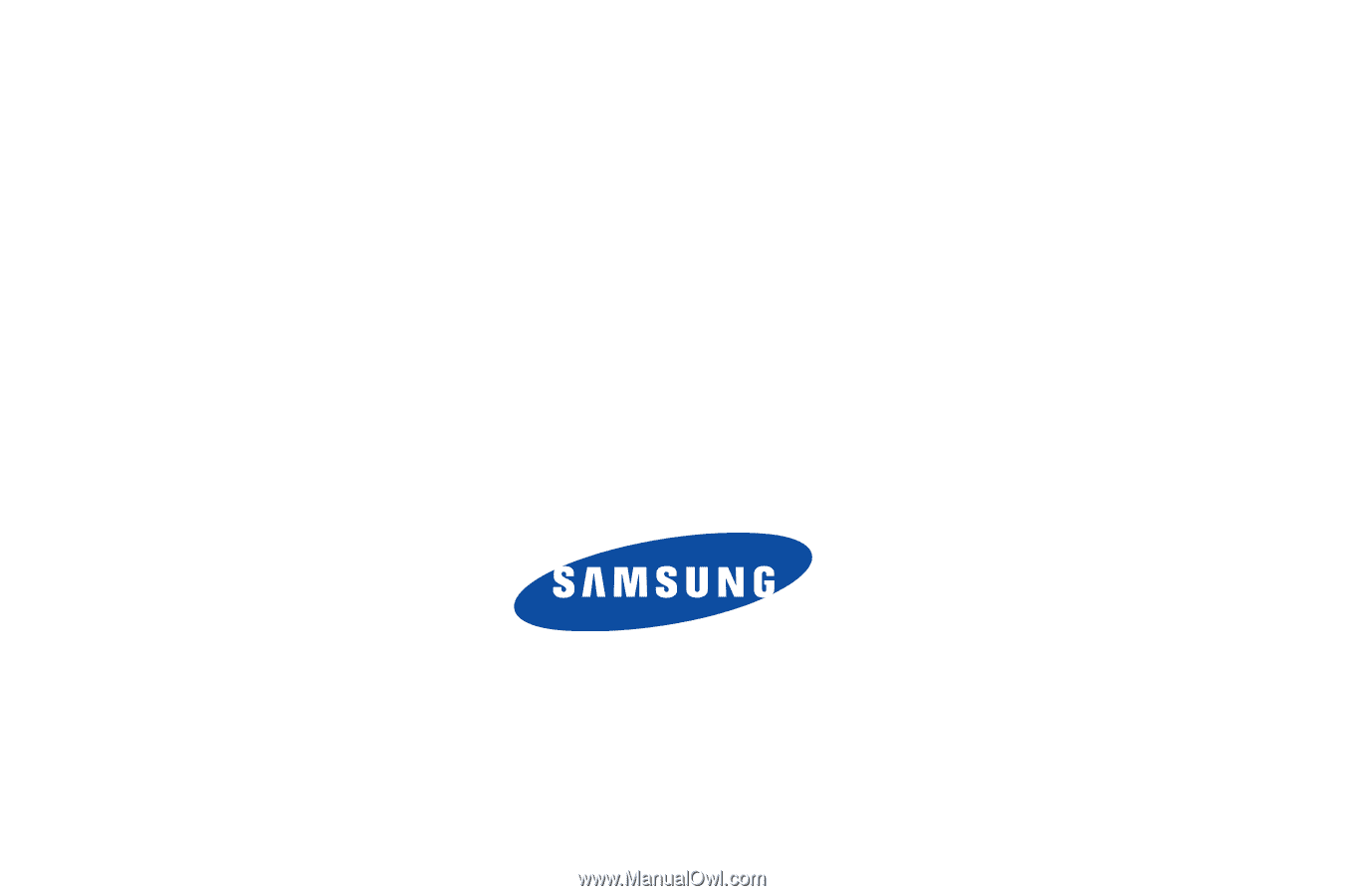
SGH-a877 Series
P
O
RTA
B
L
E
Qu
a
d
-
BA
N
D
M
O
B
I
LE
P
H
O
N
E
User Manual
Please read this manual before operating your
phone, and keep it for future reference.