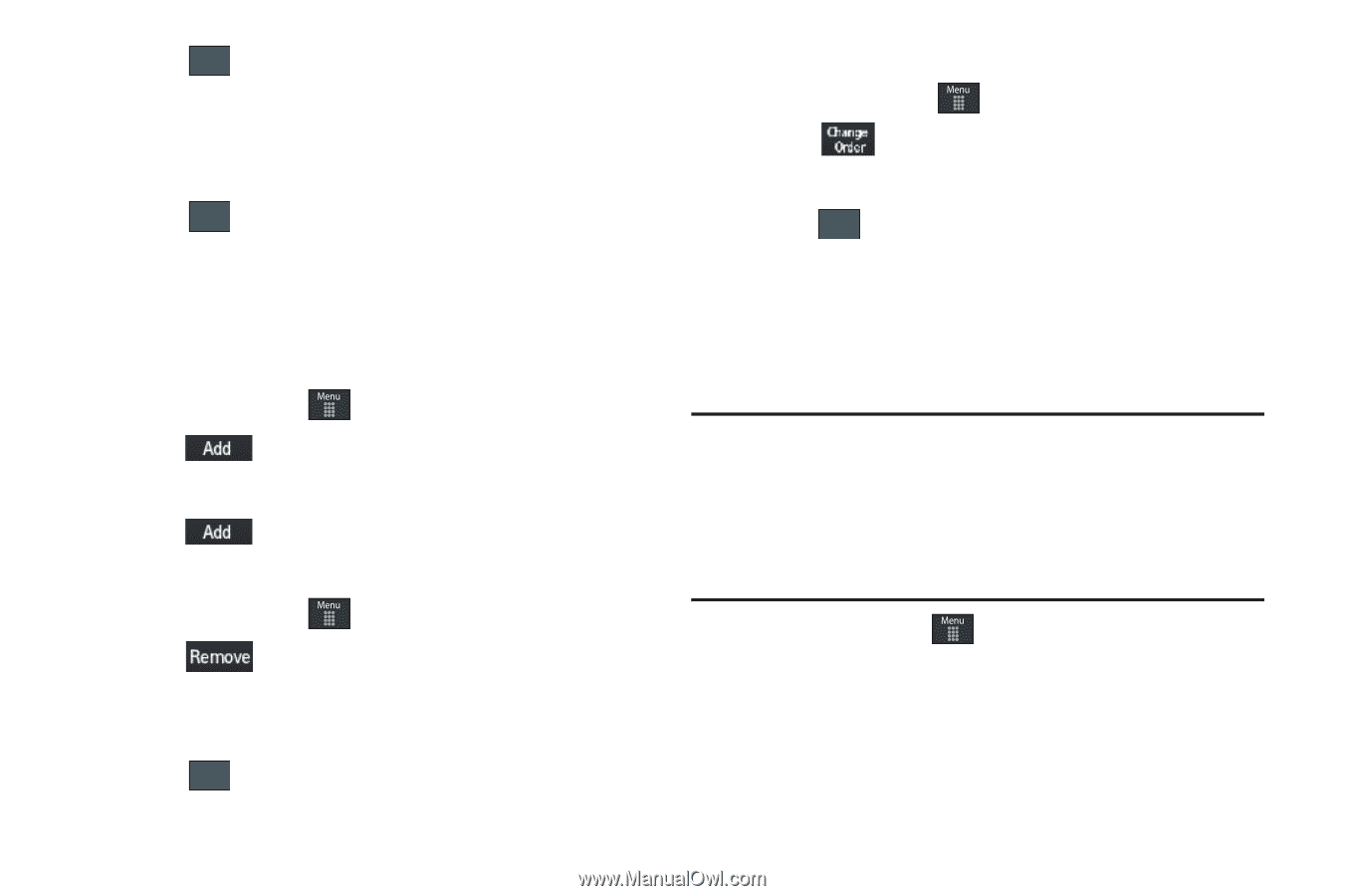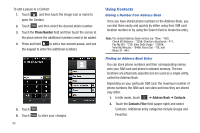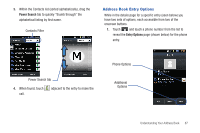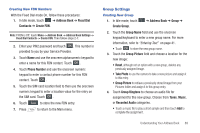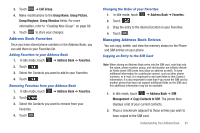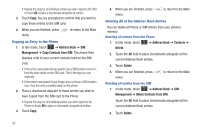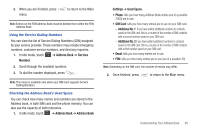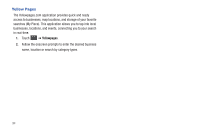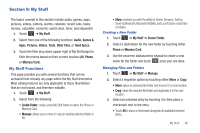Samsung A877 User Manual - Page 95
Address Book Favorites, Managing Address Book Entries
 |
View all Samsung A877 manuals
Add to My Manuals
Save this manual to your list of manuals |
Page 95 highlights
3. Touch More ➔ Edit Group. 4. Make modifications to the Group Name, Group Picture, Group Ringtone, Group Vibration fields. For more information, refer to "Creating New Group" on page 89. 5. Touch Save to store your changes. Address Book Favorites Once you have stored phone numbers in the Address Book, you can add them to your Favorites list. Adding Favorites to your Address Book 1. In Idle mode, touch ➔ Address Book ➔ Favorites. 2. Touch . 3. Select the Contacts you want to add to your Favorites. 4. Touch . Removing Favorites from your Address Book 1. In Idle mode, touch ➔ Address Book ➔ Favorites. 2. Touch . 3. Select the Contacts you want to remove from your Favorites. 4. Touch OK . Changing the Order of your Favorites 1. In Idle mode, touch ➔ Address Book ➔ Favorites. 2. Touch . 3. Drag the entry to the desired location in your Favorites. 4. Touch OK . Managing Address Book Entries You can copy, delete, and view the memory status for the Phone and SIM entries on your phone. Copying an Entry to the SIM Card Note: When storing an Address Book entry into the SIM card, note that only the name, phone number, group, and slot location are initially offered as fields (some SIM cards may allow an address as well). To save additional information for a particular contact, such as other phone numbers, or e-mail, it is important to add new fields to that Contact information. It is also important to note that if you move the SIM card to another phone that does not support additional fields on the SIM card, this additional information may not be available. 1. In Idle mode, touch ➔ Address Book ➔ SIM Management ➔ Copy Contacts to SIM. The phone then displays a list of your current contacts. 2. Place a checkmark adjacent to those entries you wish to have copied to the SIM card. Understanding Your Address Book 91