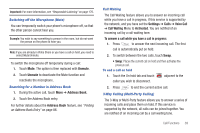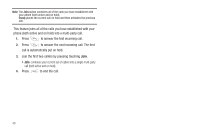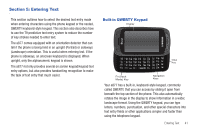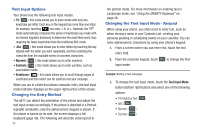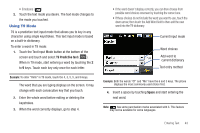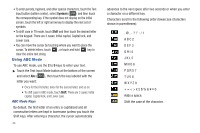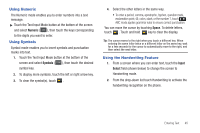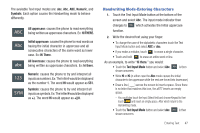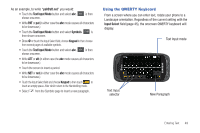Samsung A877 User Manual - Page 48
Using ABC Mode - cases
 |
View all Samsung A877 manuals
Add to My Manuals
Save this manual to your list of manuals |
Page 48 highlights
• To enter periods, hyphens, and other special characters, touch the Text Input button (bottom center), select Symbols ( SYM ) and then touch the corresponding key. If the symbol does not display on the initial screen, touch the left or right arrow key to display the next set of symbols. • To shift case in T9 mode, touch Shift and then touch the desired letter on the keypad. There are 3 cases: Initial capital, Capital lock, and Lower case. • You can move the cursor by touching where you want to place the cursor. To delete letters, touch , or touch and hold key to clear the entire text string. Using ABC Mode To use ABC mode, use the 2 to 9 keys to enter your text. ᮣ Touch the Text Input Mode button at the bottom of the screen and select Abc ( Abc ), then touch the key labeled with the letter you want: • Once for the first letter, twice for the second letter, and so on. • To shift case in ABC mode, touch Shift. There are 3 cases: Initial capital, Capital lock, and Lower case. ABC Mode Keys By default, the first letter of an entry is capitalized and all consecutive letters are kept in lowercase (unless you touch the Shift key). After entering a character, the cursor automatically 44 advances to the next space after two seconds or when you enter a character on a different key. Characters scroll in the following order (lowercase characters shown in parentheses): 1 A B C 2 D E F 3 G H I 4 J K L 5 M N O 6 P Q R S 7 T U V 8 W X Y Z 9 0 Adds a space. Shift the case of the character.