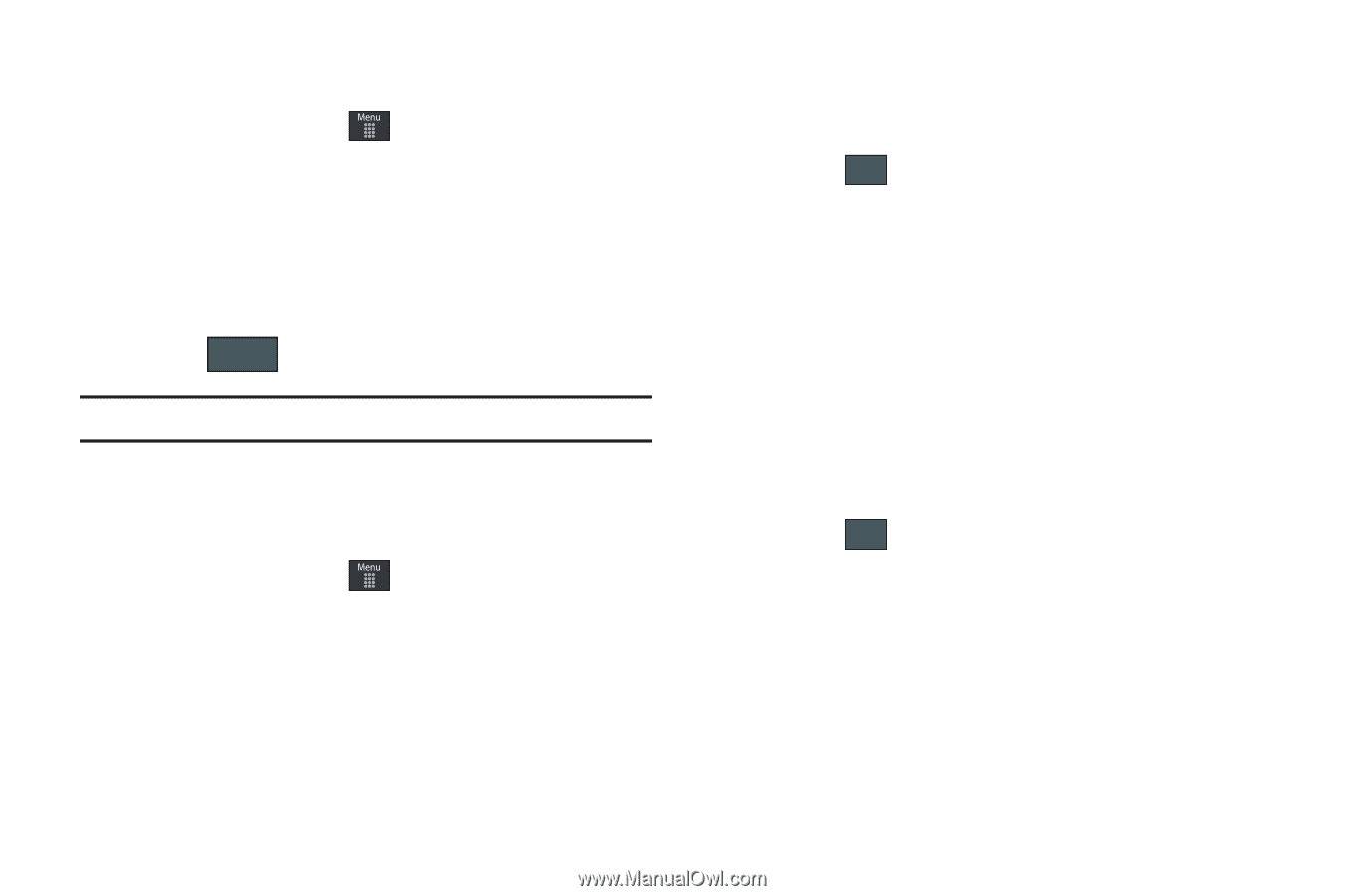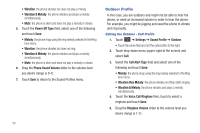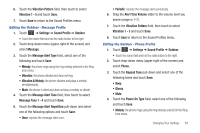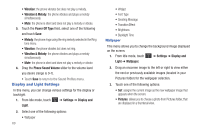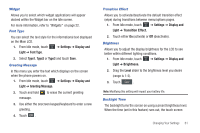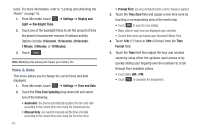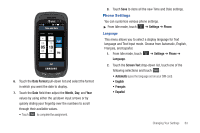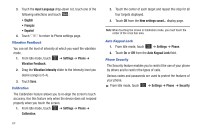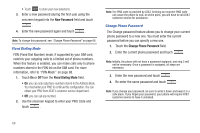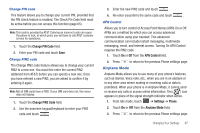Samsung A877 User Manual - Page 66
Time & Date
 |
View all Samsung A877 manuals
Add to My Manuals
Save this manual to your list of manuals |
Page 66 highlights
locks. For more information, refer to "Locking and Unlocking the Phone" on page 18. 1. From Idle mode, touch ➔ Settings ➔ Display and Light ➔ Backlight Time. 2. Touch one of the backlight times to set the amount of time the phone's touchscreen remains lit without activity. Options include: 8 Seconds, 15 Seconds, 30 Seconds, 1 Minute, 3 Minutes, or 10 Minutes). 3. Touch Save . Note: Modifying this setting will impact your battery life. Time & Date This menu allows you to change the current time and date displayed. 1. From Idle mode, touch ➔ Settings ➔ Time and Date. 2. Touch the Time Zone Updating drop-down list and select one of the following: • Automatic: the phone automatically updates the time and date according to the current time zone using the network service. • Manual Only: you need to manually set the time and date according to the current time zone using the Set time menu. 62 • Prompt First: you are prompted before a time change is applied. 3. Touch the Time Zone field and assign a new time zone by touching a corresponding area of the world map. • Touch OK to save the new setting. • Major cities in each zone are displayed upon selection. • Current time zones are based upon Greenwich Mean Time. 4. Touch 12hr (12 hour) or 24hr (24 hour) from the Time Format field. 5. Touch the Time field then adjust the hour and minutes values by using either the up/down input arrows or by quickly sliding your fingertip over the numbers to scroll through their available values. • Touch either AM or PM. • Touch Set to complete the assignment.