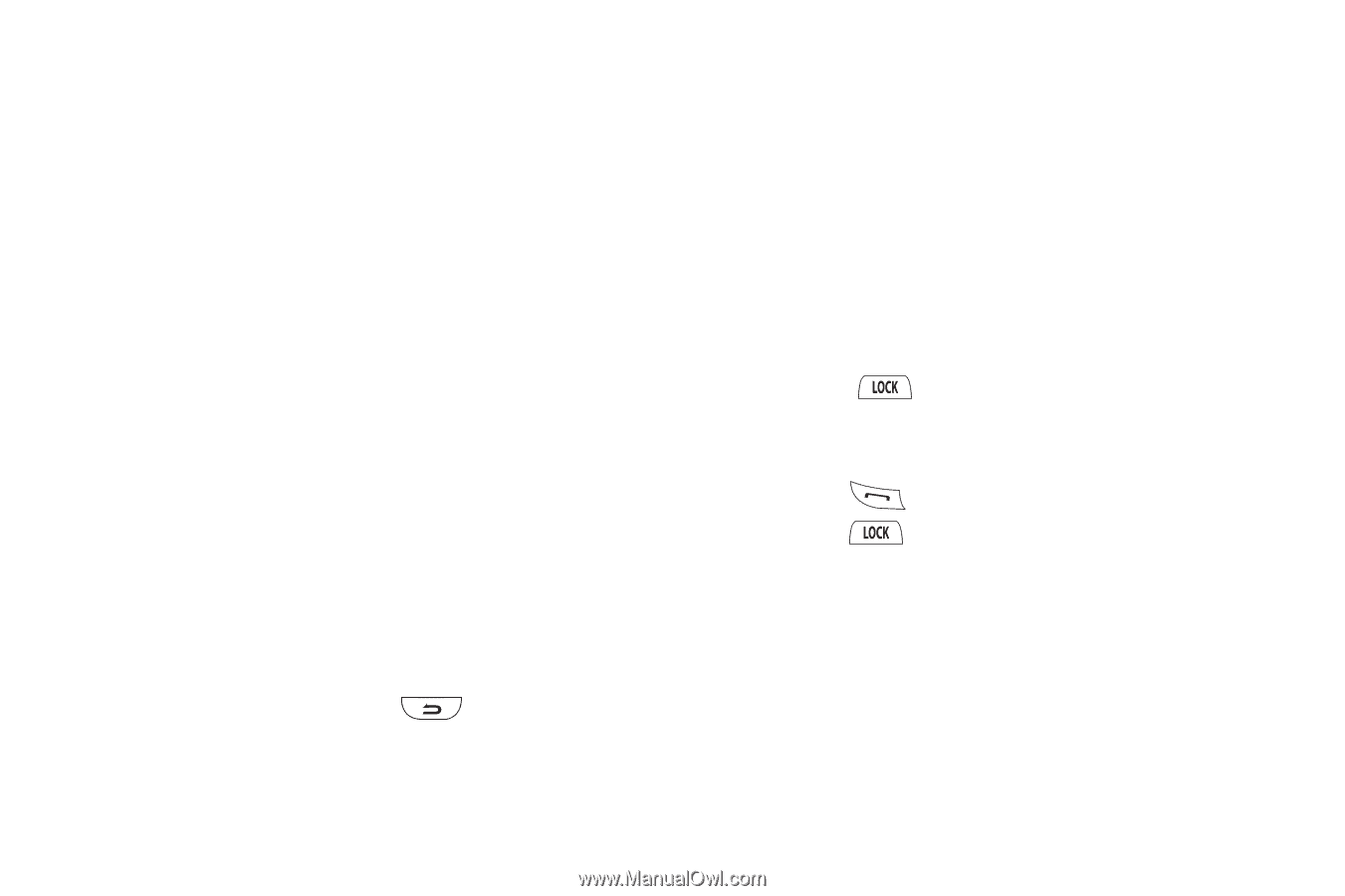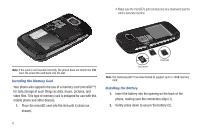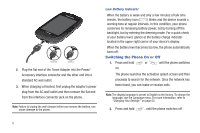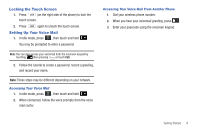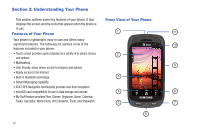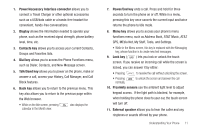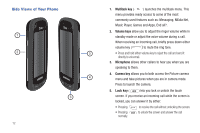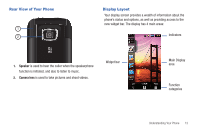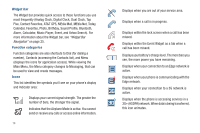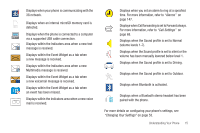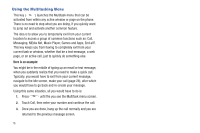Samsung A877 User Manual - Page 15
Power/Accessory Interface connector, Power/End key - screen replacement
 |
View all Samsung A877 manuals
Add to My Manuals
Save this manual to your list of manuals |
Page 15 highlights
1. Power/Accessory Interface connector allows you to connect a Travel Charger or other optional accessories such as a USB/data cable or a hands-free headset for convenient, hands-free conversations. 2. Display shows the information needed to operate your phone, such as the received signal strength, phone battery level, time, etc. 3. Contacts key allows you to access your current Contacts, Groups and Favorites lists. 4. Dial key allows you to access the Phone Functions menu, such as Dialer, Contacts, and New Message screen. 5. Talk/Send key allows you to power on the phone, make or answer a call, access your History, Call Manager, and Call Block features. 6. Back key allows you to return to the previous menu. This key also allows you to return to the previous page within the Web browser. • While on the Idle screen, pressing calendar in the Month view. also displays the 7. Power/End key ends a call. Press and hold for three seconds to turn the phone on or off. While in a menu, pressing this key once cancels the current input and twice returns the phone to Idle mode. 8. Menu key allows you to access your phone's menu functions menu, such as Address Book, AT&T Music, AT&T GPS, MEdia Net, My Stuff, Tools, and Settings. • While in the Menu screen, this key is replaced with the Messaging key, whose function is to create new text messages. 9. Lock key ( ) lets you lock or unlock the touch screen. If you receive an incoming call while the screen is locked, you can answer it by either: • Pressing to receive the call without unlocking the screen. • Pressing normally. to unlock the screen and answer the call 10. Proximity sensors use the ambient light level to adjust keypad access. If the light path is blocked, for example, when holding the phone close to your ear, the touch screen will turn off. 11. External speaker allows you to hear the caller and any ringtones or sounds offered by your phone. Understanding Your Phone 11