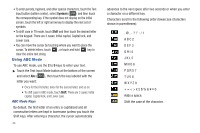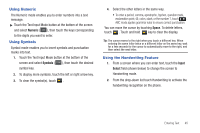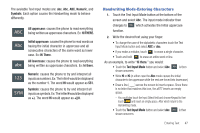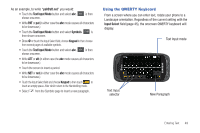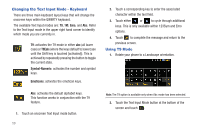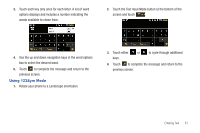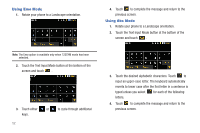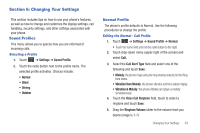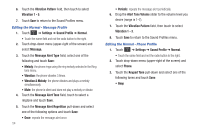Samsung A877 User Manual - Page 53
Using the QWERTY Keyboard
 |
View all Samsung A877 manuals
Add to My Manuals
Save this manual to your list of manuals |
Page 53 highlights
As an example, to write "[email protected]" you would: • Touch the Text Input Mode button and select abc. abc is then shown onscreen. • Write PAT or pat (in either case the abc mode causes all characters to be lowercase.) • Touch the Text Input Mode button and select Symbols. SYM is then shown onscreen. • Draw @ or touch the Input Select field, choose Keypad to then choose from several pages of available symbols. • Touch the Text Input Mode button and select abc. abc is then shown onscreen. • Write ATT or att (in either case the abc mode causes all characters to be lowercase.) • Touch the screen to insert a period. • Write NET or net (in either case the abc mode causes all characters to be lowercase.) • Touch the Input Select field and choose Keypad to then touch to insert an empty space. After which return to the Handwriting mode. • Select from the Symbols page to insert a new paragraph. Using the QWERTY Keyboard From a screen where you can enter text, rotate your phone to a Landscape orientation. Regardless of the current setting with the Input Select field (page 45), the onscreen QWERTY keyboard will display. Text Input mode Text Input selector New Paragraph Entering Text 49