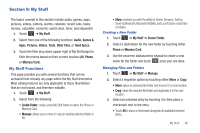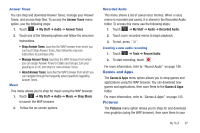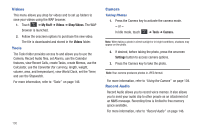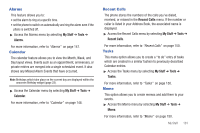Samsung A877 User Manual - Page 104
Videos, Tools, Camera, Record Audio
 |
View all Samsung A877 manuals
Add to My Manuals
Save this manual to your list of manuals |
Page 104 highlights
Videos This menu allows you shop for videos and to set up folders to save your videos using the WAP browser. 1. Touch ➔ My Stuff ➔ Videos ➔ Shop Videos. The WAP browser is launched. 2. Follow the onscreen options to purchase the new video. The file is downloaded and stored in the Videos folder. Tools The Tools folder provides access to and allows you to use the Camera, Record Audio files, set Alarms, use the Calendar features, view Recent Calls, create Tasks, create Memos, use the Calculator, use the Converter (for currency, length, weight, volume, area, and temperature), view World Clock, set the Timer, and use the Stopwatch. For more information, refer to "Tools" on page 146. Camera Taking Photos 1. Press the Camera key to activate the camera mode. - or - In Idle mode, touch ➔ Tools ➔ Camera. Note: When taking a photo in direct sunlight or in bright conditions, shadows may appear on the photo. 2. If desired, before taking the photo, press the onscreen Settings button to access camera options. 3. Press the Camera key to take the photo. Note: Your camera produces photos in JPEG format. For more information, refer to "Using the Camera" on page 104. Record Audio Record Audio allows you to record voice memos. It also allows you to send your audio clip to other people as an attachment of an MMS message. Recording time is limited to free memory space available. For more information, refer to "Record Audio" on page 146. 100