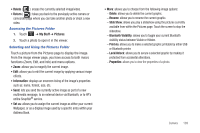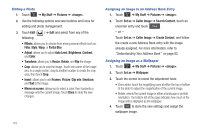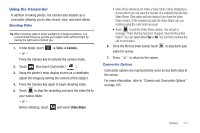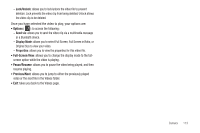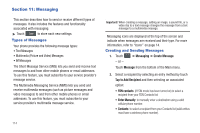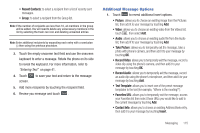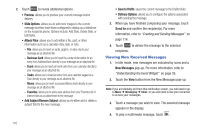Samsung A877 User Manual - Page 115
Using the Camcorder
 |
View all Samsung A877 manuals
Add to My Manuals
Save this manual to your list of manuals |
Page 115 highlights
Using the Camcorder In addition to taking photos, the camera also doubles as a camcorder allowing you to also record, view, and send videos. Shooting Video Tip: When shooting video in direct sunlight or in bright conditions, it is recommended that you provide your subject with sufficient light by having the light source behind you. 1. In Idle mode, touch ➔ Tools ➔ Camera. - or - Press the Camera key to activate the camera mode. 2. Touch then touch Camcorder ( ). 3. Using the phone's main display screen as a viewfinder, adjust the image by aiming the camera at the subject. 4. Press the Camera key again to begin shooting video. 5. Touch to stop the recording and save the video file to your Videos folder. - or - Before shooting, touch and select Video Share. • Video Share allows you to make a Video Share call by displaying a screen where you can input the number of a recipient that also has Video Share. (This option will only display if you have the Video Share service.) If the recipient accepts the Video Share call, you continue using the camcorder as usual. • Touch to end the Video Share session. You will get a message "Video Sharing has been Stopped. Save the Recorded Video?" You can select either Yes or No. You can then continue the call or terminate it. 6. Once the file has been saved, touch to play back your video for review. 7. Press to return to the viewer. Camcorder Options Camcorder options are represented by icons across both sides of the screen. For more information, refer to "Camera and Camcorder Options" on page 105. Camera 111