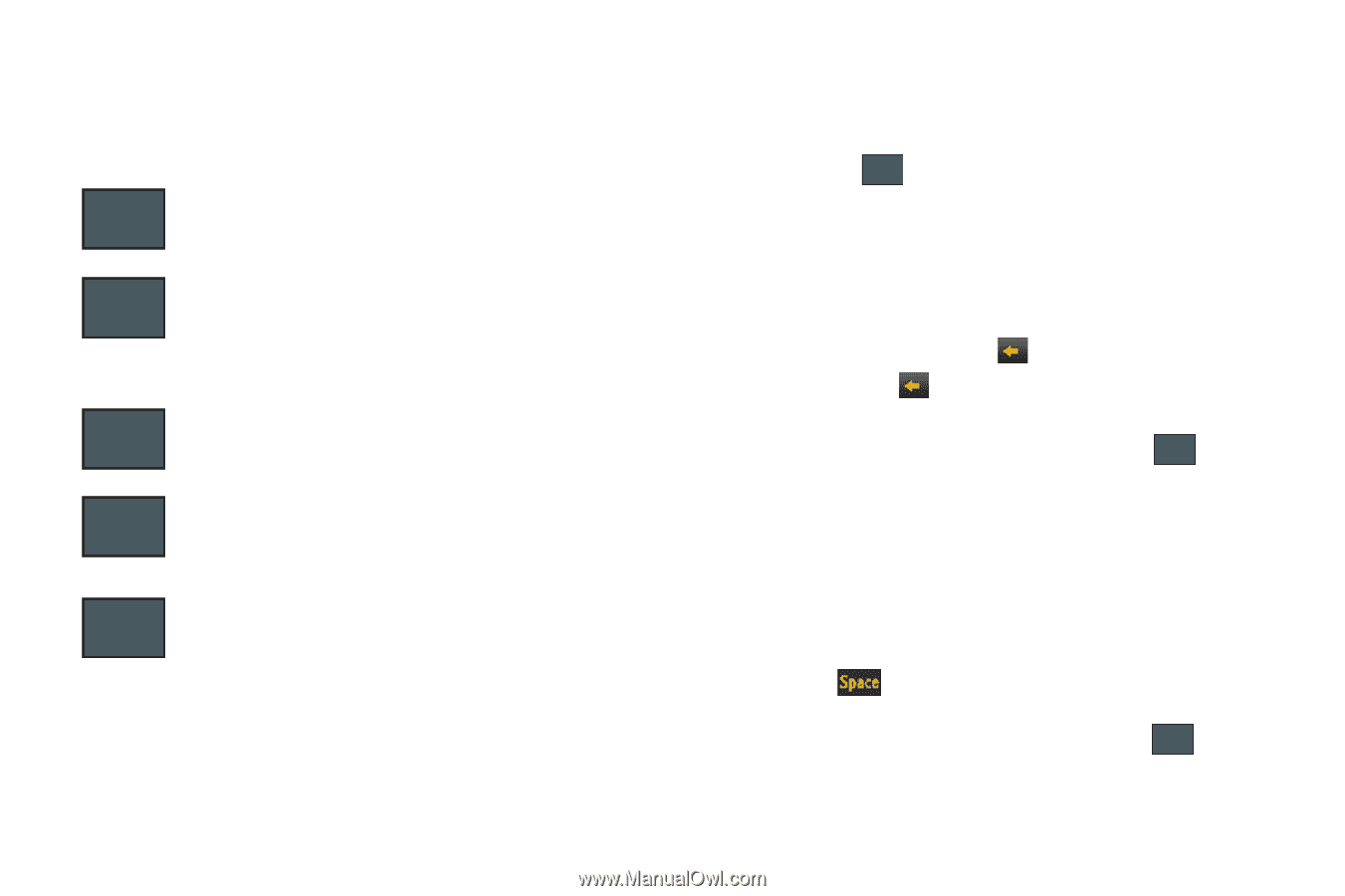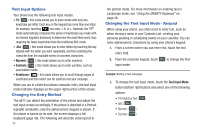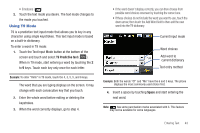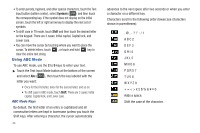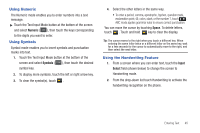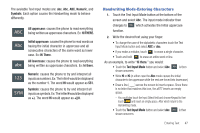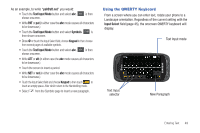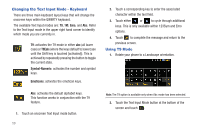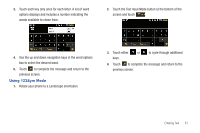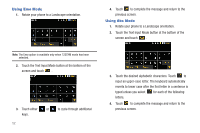Samsung A877 User Manual - Page 51
Handwriting Mode-Entering Characters, having the initial character in uppercase and all - phone cases
 |
View all Samsung A877 manuals
Add to My Manuals
Save this manual to your list of manuals |
Page 51 highlights
The available Text Input modes are: abc, Abc, ABC, Numeric, and Symbols. Each option causes the Handwriting mode to behave differently. All uppercase: causes the phone to read everything ABC being written as uppercase characters. Ex: HI THERE. Abc abc Initial uppercase: causes the phone to read words as having the initial character in uppercase and all consecutive characters of the same word as lower case. Ex: Hi There. All lowercase: causes the phone to read everything being written as uppercase characters. Ex: hi there. 123 SYM Numeric: causes the phone to try and interpret all inputs as numbers. Ex: The letter I would be displayed as the number 1. The word HI would appear as 551. Symbols: causes the phone to try and interpret all inputs as symbols. Ex: The letter H would be displayed as +). The word Hi would appear as +))0. Handwriting Mode-Entering Characters 1. Touch the Text Input Mode button at the bottom of the screen and select Abc. The input mode indicator then changes to Abc which activates the Initial uppercase function. 2. Write the desired text using your finger. • To change the case of the alphabetic characters touch the Text Input Mode button and select ABC or abc. • If you make a mistake, touch to erase a single character. • Touch and hold to erase an entire word or line. As an example, to write "Hi there." you would: • Touch the Text Input Mode button and select Abc. Abc is then shown onscreen. • Write HI or Hi (in either case the Abc mode causes the initial character to be uppercase while the rest are forced into lowercase.) • Draw a line ( ___ ) across the screen to insert a space. Since there is no letter that matches this icon, the a877 inserts an empty space. - You could also touch the Input Select field and choose Keypad to then touch and insert an empty space. After which return to the Handwriting mode. • Touch the Text Input Mode button and select abc. abc is then shown onscreen. Entering Text 47