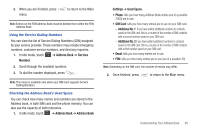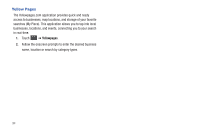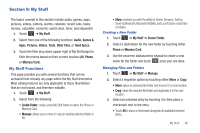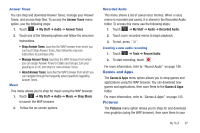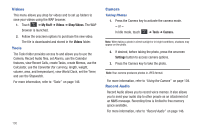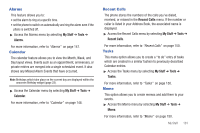Samsung A877 User Manual - Page 102
Pictures, My Stuff, Create Folde, Shop Graphics, Information, Set as, Slide Show, Send via Bluetooth
 |
View all Samsung A877 manuals
Add to My Manuals
Save this manual to your list of manuals |
Page 102 highlights
Pictures folder. To access the Pictures menu option, use the following steps: ᮣ Touch ➔ My Stuff ➔ Pictures. From the Pictures page you can access the following menu options (see "My Stuff Functions" on page 95.): • Create Folder: create a new My Stuff folder on either the Phone or Memory Card. • Manage: allows you to move or copy an existing unlocked folder or file. • More: provides you with the ability to Delete, Rename, Sort by, Send via Bluetooth, Bluetooth Visibility, and Lock/Unlock certain files or folders. Shop Graphics 1. Touch ➔ My Stuff ➔ Pictures ➔ Shop Graphics. The WAP browser is launched. 2. Follow the onscreen options to purchase the new image. The file is downloaded and stored in the Pictures folder. 3. To access a new application, touch the entry from the available list. 98 Image Features Touch a graphic from the Pictures page to display the image. From the image viewer page, you have access to both macro functions (Zoom, Edit, and Info) and menu options. • Zoom: allows you to magnify the current image. • Edit: allows you to edit the current image by applying various image effects. For more information, refer to "Editing Images" on page 99. Note: Editing is only available for unlocked images or non DRM images. • Information: displays an onscreen listing of the image's properties such as: name, format, size, etc. • Send: lets you send the currently active image as part of a new multimedia message, to an external device via Bluetooth, or to HP's online Snapfish® service. • Set as: allows you to assign the current image as either your current Wallpaper, or as a display image used by a specific entry within your Address Book. • More: allows you to choose from the following image options: • Delete: allows you to delete the current graphic. • Rename: allows you to rename the current graphic. • Slide Show: allows you play a slideshow using the graphics currently available from within the Pictures folder. Press to stop the slideshow.