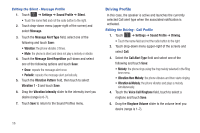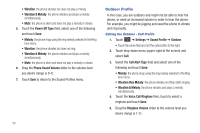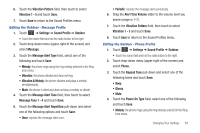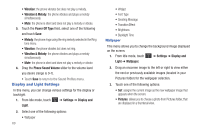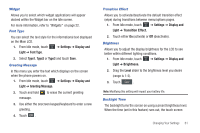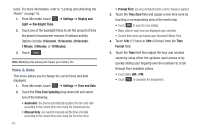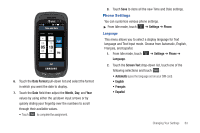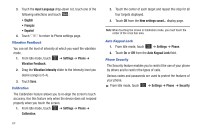Samsung A877 User Manual - Page 64
Display and Light Settings
 |
View all Samsung A877 manuals
Add to My Manuals
Save this manual to your list of manuals |
Page 64 highlights
• Vibration: the phone vibrates but does not play a melody. • Vibration & Melody: the phone vibrates and plays a melody simultaneously. • Mute: the phone is silent and does not play a melody or vibrate. 5. Touch the Power Off Type field, select one of the following and touch Save: • Melody: the phone rings using the ring melody selected in the Ring tone menu. • Vibration: the phone vibrates but does not ring. • Vibration & Melody: the phone vibrates and plays a melody simultaneously. • Mute: the phone is silent and does not play a melody or vibrate. 6. Drag the Phone Sound Volume slider to the volume level you desire (range is 0-7). • Touch Save to return to the Sound Profiles menu. Display and Light Settings In this menu, you can change various settings for the display or backlight. 1. From Idle mode, touch ➔ Settings ➔ Display and Light. 2. Select one of the following options: • Wallpaper 60 • Widget • Font Type • Greeting Message • Transition Effect • Brightness • Backlight Time Wallpaper This menu allows you to change the background image displayed on the screen. 1. From Idle mode, touch ➔ Settings ➔ Display and Light ➔ Wallpaper. 2. Drag an onscreen image to the left or right to view either the next or previously available images (located in your Pictures folder) for the wallpaper selection. 3. Touch one of the following options: • Set: assigns the current image as the new wallpaper image that appears when the screen. • Pictures: allows you to choose a photo from Pictures folder, that are displayed in a thumbnail view.