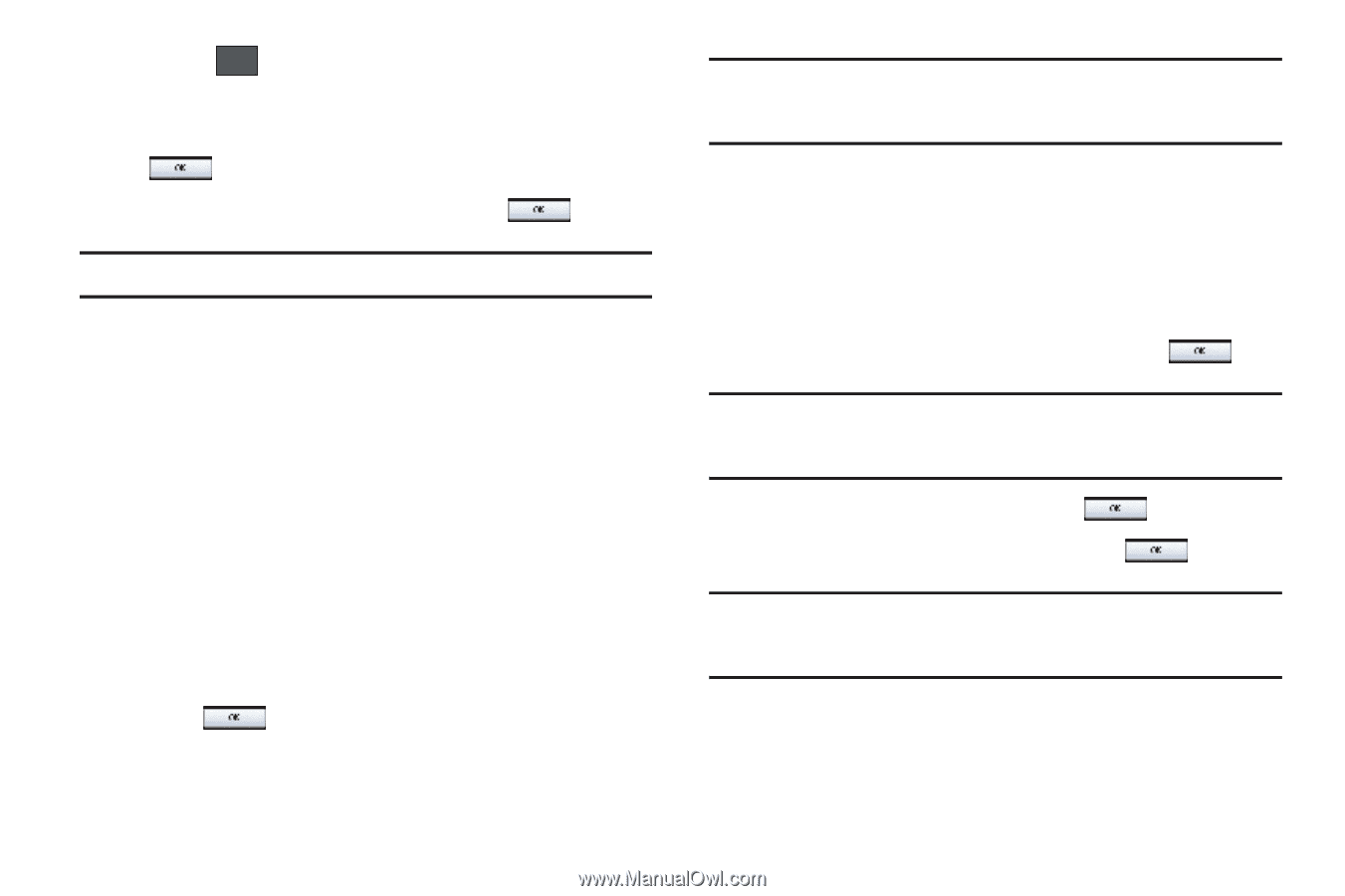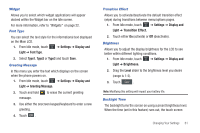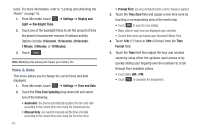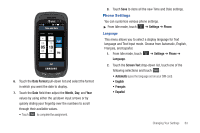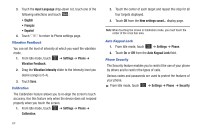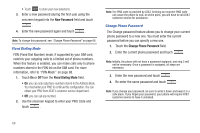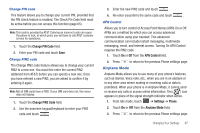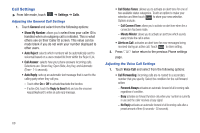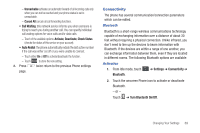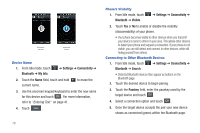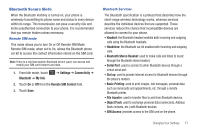Samsung A877 User Manual - Page 70
New Password, Fixed Dialing Mode, Change Phone Password - unlock codes
 |
View all Samsung A877 manuals
Add to My Manuals
Save this manual to your list of manuals |
Page 70 highlights
• Touch Save to store your new selections. 3. Enter a new password (during the first use) using the onscreen keypad into the New Password field and touch . 4. Enter the new password again and touch . Note: To change this password, see "Change Phone Password" on page 66. Fixed Dialing Mode FDN (Fixed Dial Number) mode, if supported by your SIM card, restricts your outgoing calls to a limited set of phone numbers. When this feature is enabled, you can make calls only to phone numbers stored in the FDN list on the SIM card. For more information, refer to "FDN Mode" on page 88. 1. Touch On or Off from the Fixed Dialing Mode field. • On: you can only call phone numbers stored in the Address Book. You must enter your PIN2 to continue this configuration. You can obtain your PIN2 from AT&T's customer service department. • Off: you can call any number. 2. Use the onscreen keypad to enter your PIN2 Code and touch . Note: The PIN2 code is provided by AT&T. Entering an incorrect PIN2 code can cause the phone to lock, at which point, you will have to call AT&T customer service for assistance. Change Phone Password The Change password feature allows you to change your current phone password to a new one. You must enter the current password before you can specify a new one. 1. Touch the Change Phone Password field. 2. Enter the current phone password and touch . Note: Initially, the phone will not have a password assigned, and step 2 will not be necessary. Once a password is assigned, all steps are necessary. 3. Enter the new password and touch . 4. Re-enter the same password and touch . Note: If you change your password, be sure to write it down and keep it in a safe place. If you forget your password, your phone will require AT&T customer service to have it unlocked. 66