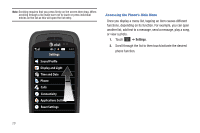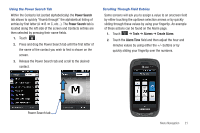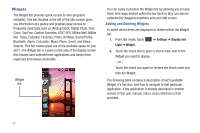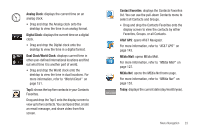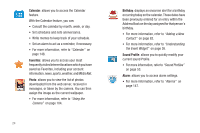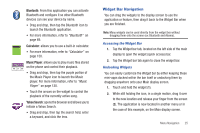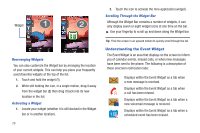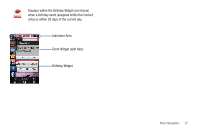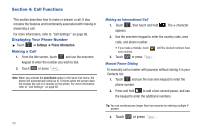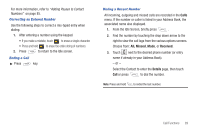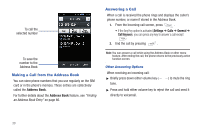Samsung A877 User Manual - Page 29
Widget Bar Navigation - case
 |
View all Samsung A877 manuals
Add to My Manuals
Save this manual to your list of manuals |
Page 29 highlights
Bluetooth: From this application you can activate Bluetooth and configure it so other Bluetooth devices can see your device by name. • Drag and drop, then tap the Bluetooth icon to launch the Bluetooth application. • For more information, refer to "Bluetooth" on page 69. 0 Calculator: allows you to use a built-in calculator. • For more information, refer to "Calculator" on page 150. Music Player: allows you to play music files stored 1:01 Play 00:01:23 on the phone and control their playback. • Drag and drop, then tap the purple portion of the Music Player icon to launch the Music player. For more information, refer to "Music Player" on page 130. • Touch the arrows on the widget to control the playback of the currently active song. Yahoo Search: opens the browser and allows you to initiate a Yahoo Search. • Drag and drop, then tap the search field, enter a keyword, and click the lens. Widget Bar Navigation You can drag the widgets to the display screen to use the application or feature, then drag it back to the Widget Bar when you are finished. Note: Many widgets can be used directly from the widget bar without dragging them onto the screen (ex: Bluetooth and Alarms). Accessing the Widget Bar 1. Tap the Widget bar tab, located on the left side of the main display to open the widget (quick access) bar. 2. Tap the Widget bar tab again to close the widget bar. Undocking Widgets You can easily customize the Widget bar by either keeping these mini-apps docked within the bar itself or undocking them by dragging anywhere onto your Main display screen. 1. Touch and hold the widget (1). 2. While still holding the icon, in a single motion, drag it over to the new location and release your finger from the screen (2). The application is now located in another menu or in the case of this example, on the Main display screen. Menu Navigation 25