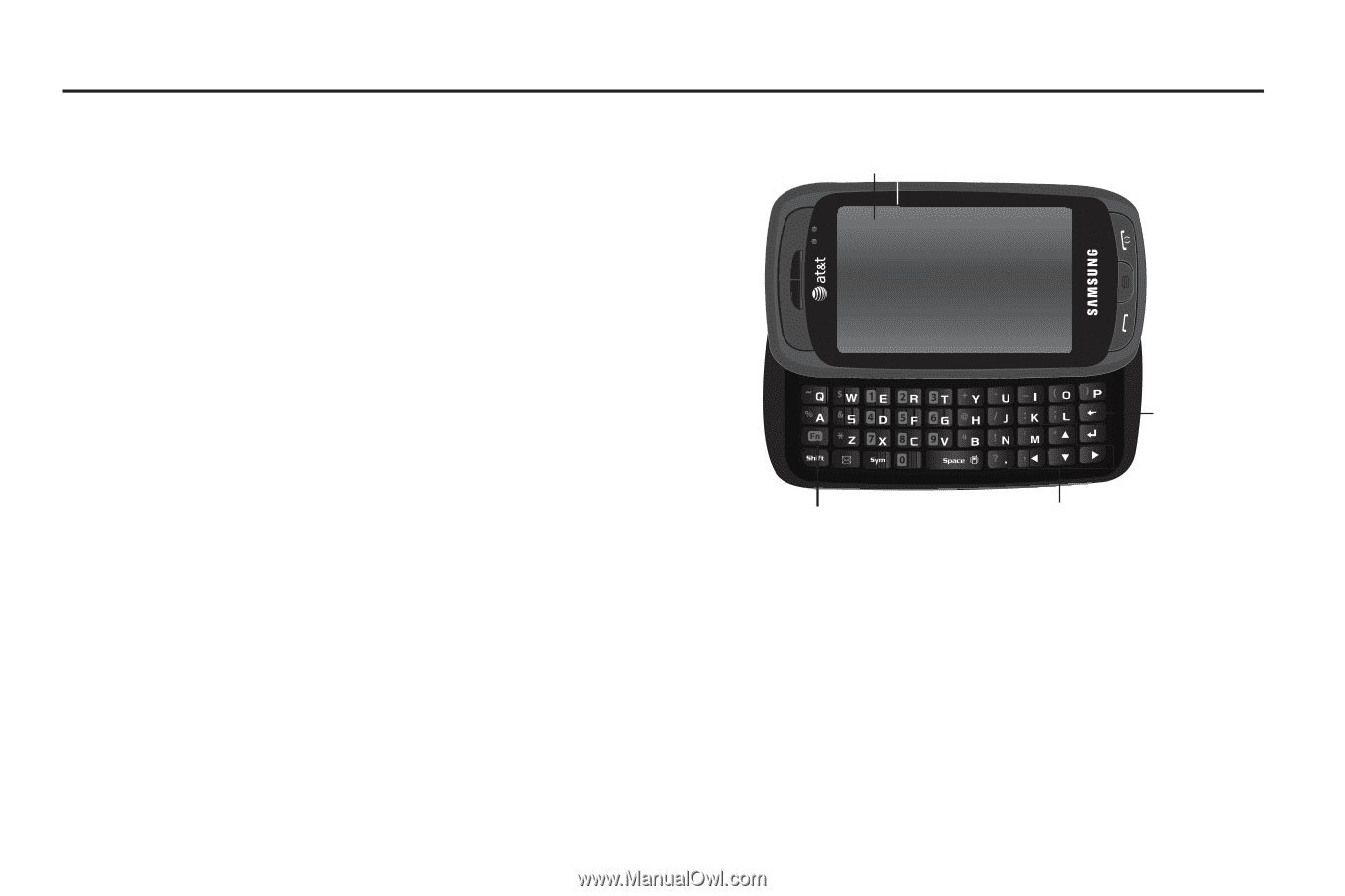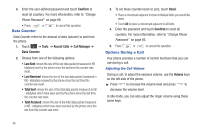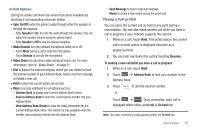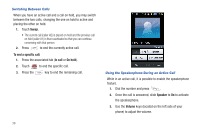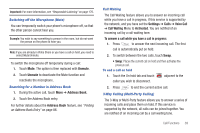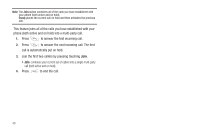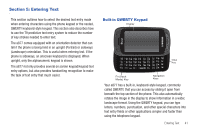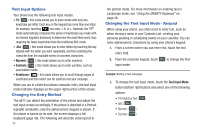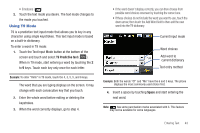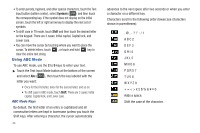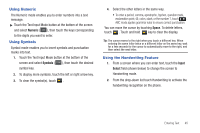Samsung A877 User Manual - Page 45
Entering Text, Built-in QWERTY Keypad
 |
View all Samsung A877 manuals
Add to My Manuals
Save this manual to your list of manuals |
Page 45 highlights
Section 5: Entering Text This section outlines how to select the desired text entry mode when entering characters using the phone keypad or the nested, QWERTY keyboard-style keypad. This section also describes how to use the T9 predictive text entry system to reduce the number of key strokes needed to enter text. The a877 comes equipped with an orientation detector that can tell if the phone is being held in an upright (Portrait) or sideways (Landscape) orientation. This is useful when entering text. If the phone is sideways, an onscreen keyboard is displayed. When upright, only the alphanumeric keypad is shown. The a877 not only provides several on screen keypad/keypad text entry options, but also provides handwriting recognition to make the task of text entry that much easier. Built-in QWERTY Keypad Display Clear Key Fn (Input Mode) Key Navigation Keys Your a877 has a built-in, keyboard-style keypad, commonly called QWERTY, that you can access by sliding it open from beneath the top section of the phone. This also automatically rotates the image in the display to show information in a wider, landscape format. Using the QWERTY keypad, you can type letters, numbers, punctuation, and other special characters into text entry fields or other applications simpler and faster than using the telephone keypad. Entering Text 41