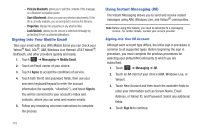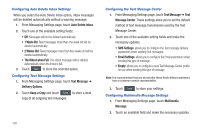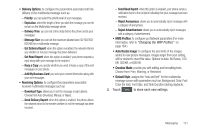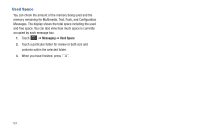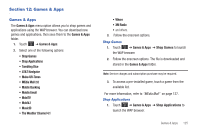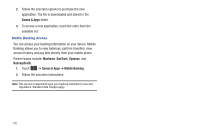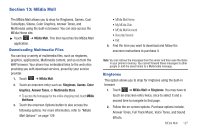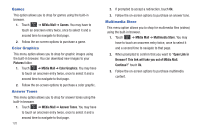Samsung A877 User Manual - Page 127
Templates
 |
View all Samsung A877 manuals
Add to My Manuals
Save this manual to your list of manuals |
Page 127 highlights
3. Touch the Service Loading field and choose how applications will be loaded onto your phone: Always, Prompt, or Never. Templates Besides entering text in your message by using the keypad keys, you can speed message composition by including copies of stored text into your message. Text Templates 1. Touch ➔ Messaging ➔ Templates ➔ Text Templates. 2. Touch Create. 3. Touch the empty onscreen text field and use the onscreen keyboard to enter a message. You can rotate the phone to use the qwerty keyboard. For more information, refer to "Entering Text" on page 41. 4. Touch Save to store the text to the Text Template folder. Multimedia Templates 1. Touch ➔ Messaging ➔ Templates ➔ Multimedia Templates. 2. Touch Create. 3. Touch the empty onscreen text field and use the onscreen keyboard to enter a message. You can rotate the phone to use the qwerty keyboard. For more information, refer to "Entering Text" on page 41. 4. Touch OK. 5. Touch Insert to place a picture, video, or audio file into the message. 6. Touch Add to include the selected picture, video, or audio into the template. 7. Touch More ➔ Save as Template. Messaging 123