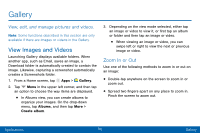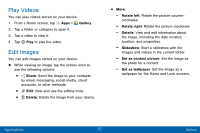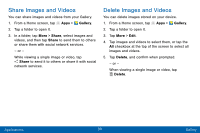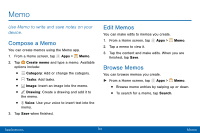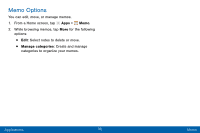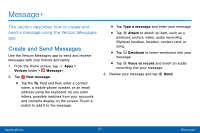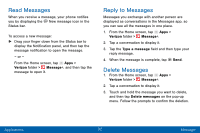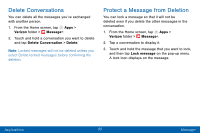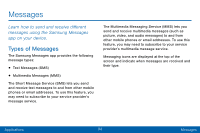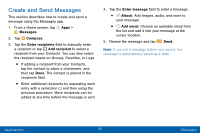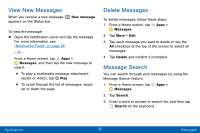Samsung Galaxy J3 V User Manual - Page 100
Message
 |
View all Samsung Galaxy J3 V manuals
Add to My Manuals
Save this manual to your list of manuals |
Page 100 highlights
Message+ This section describes how to create and send a message using the Verizon Messages app. Create and Send Messages Use the Verizon Messages app to send and receive messages with your friends and family. 1. From the Home screen, tap Apps > Verizon folder > Message+. 2. Tap New message. • Tap the To: field and then enter a contact name, a mobile phone number, or an email address using the keyboard. As you enter letters, possible matches from your accounts and contacts display on the screen. Touch a match to add it to the message. • Tap Type a message and enter your message. • Tap Attach to attach an item, such as a postcard, picture, video, audio recording, Glympse location, location, contact card, or song. • Tap Emoticon to insert emoticons into your message. • Tap Voice to record and insert an audio recording into your message. 3. Review your message and tap Send. Applications 91 Message+