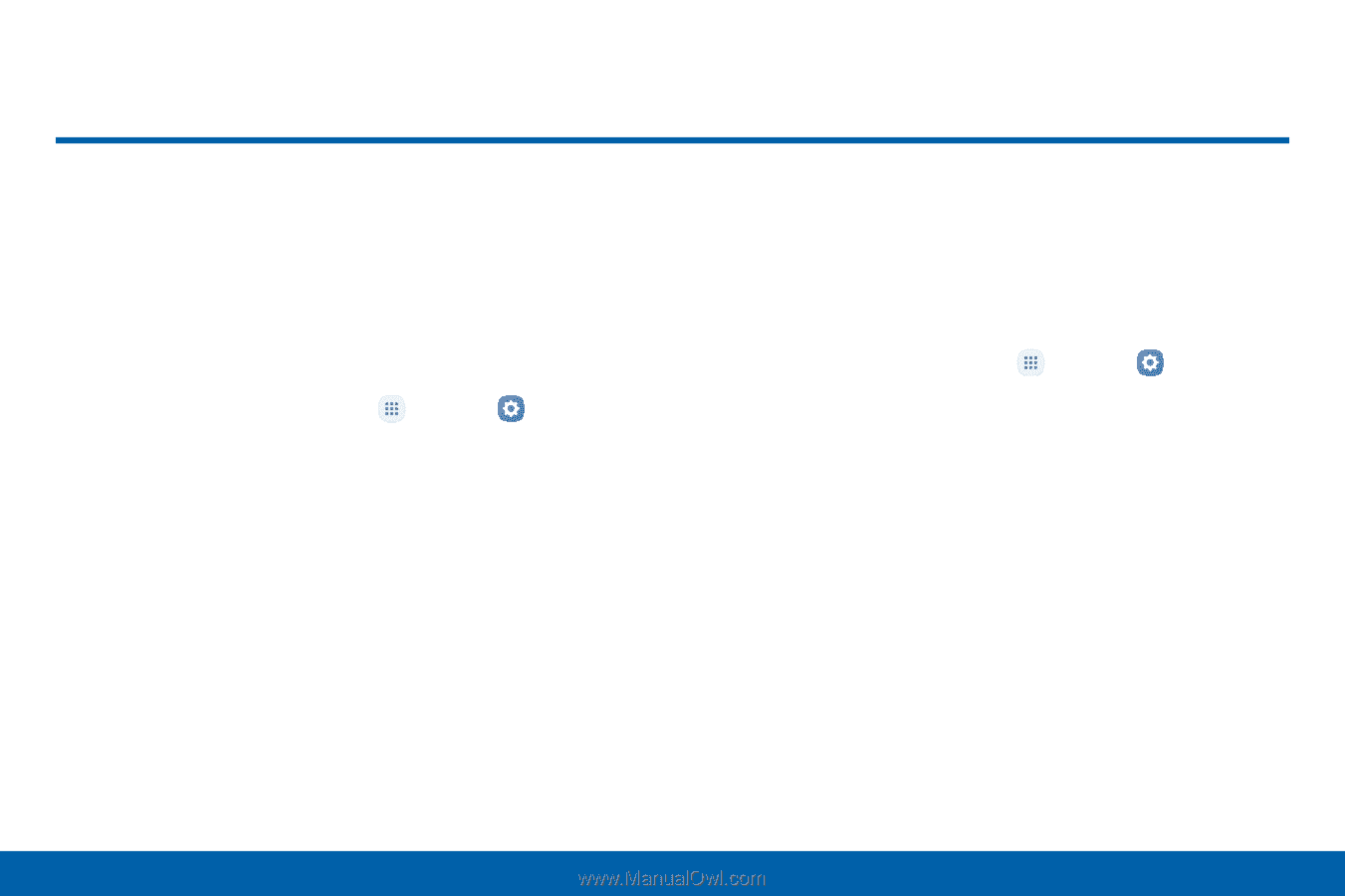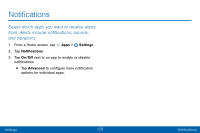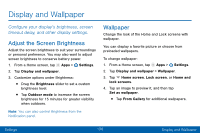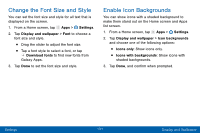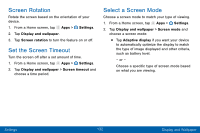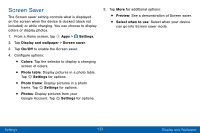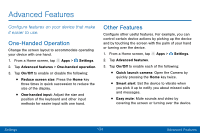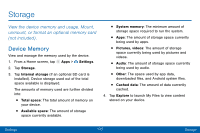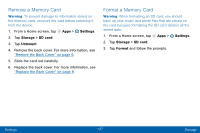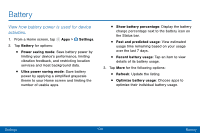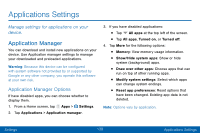Samsung Galaxy J3 V User Manual - Page 143
Advanced Features, ConFgure features on your device that make, it easier to use.
 |
View all Samsung Galaxy J3 V manuals
Add to My Manuals
Save this manual to your list of manuals |
Page 143 highlights
Advanced Features Configure features on your device that make it easier to use. One-Handed Operation Change the screen layout to accommodate operating your device with one hand. 1. From a Home screen, tap Apps > Settings. 2. Tap Advanced features > One-handed operation. 3. Tap On/Off to enable or disable the following: • Reduce screen size: Press the Home key three times in quick succession to reduce the size of the display. • One-handed input: Adjust the size and position of the keyboard and other input methods for easier input with one hand. Other Features Configure other useful features. For example, you can control certain device actions by picking up the device and by touching the screen with the palm of your hand or turning over the device. 1. From a Home screen, tap Apps > Settings. 2. Tap Advanced features. 3. Tap On/Off to enable each of the following: • Quick launch camera: Open the Camera by quickly pressing the Home key twice. • Smart alert: Set the device to vibrate when you pick it up to notify you about missed calls and messages. • Easy mute: Mute sounds and video by covering the screen or turning over the device. Settings 134 Advanced Features