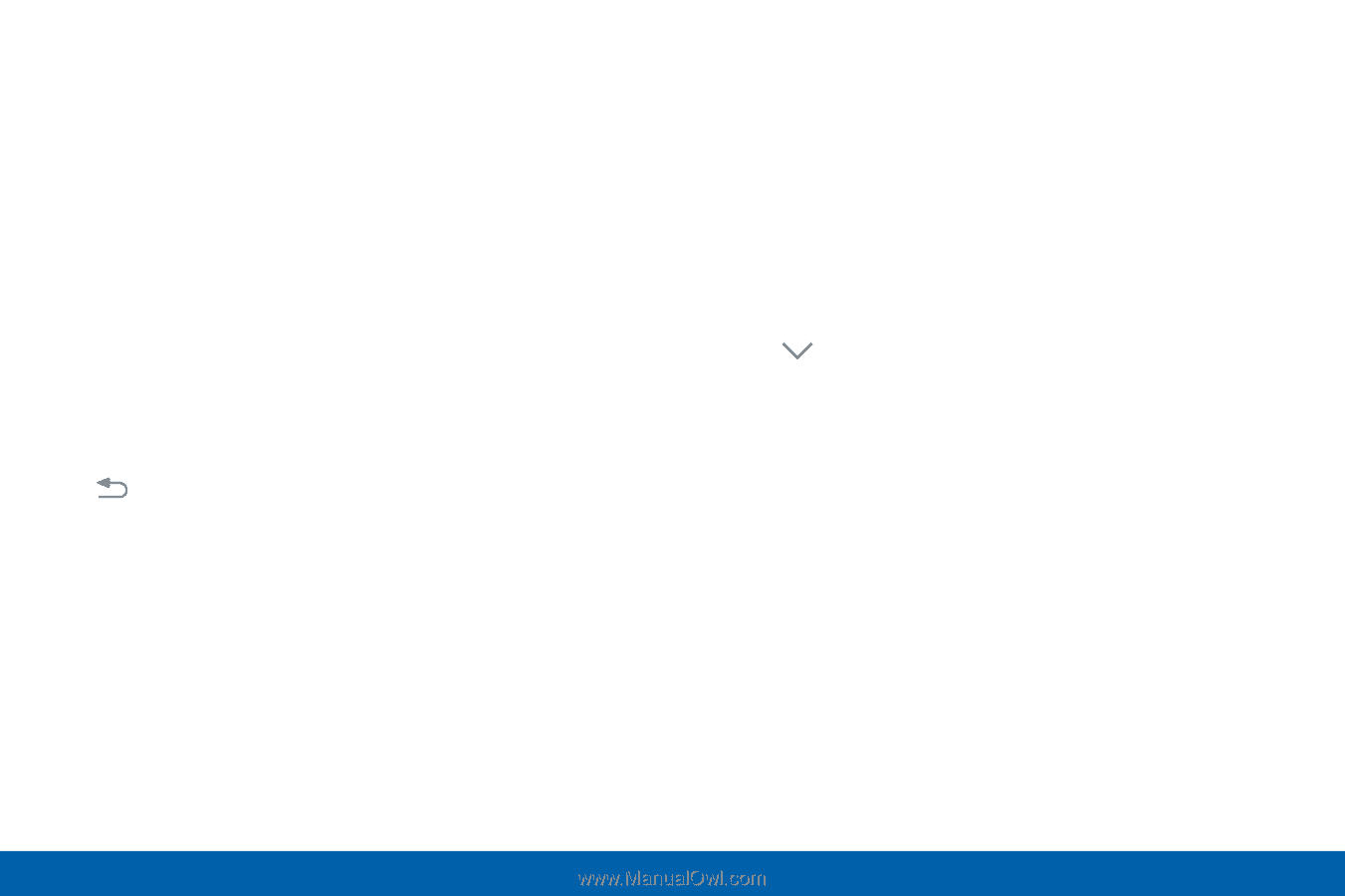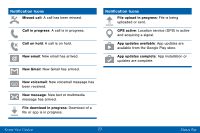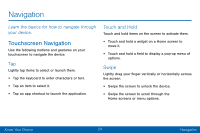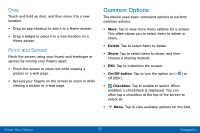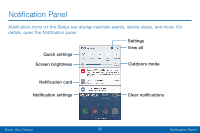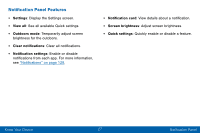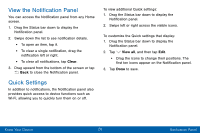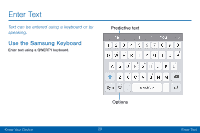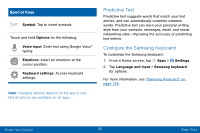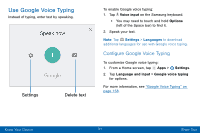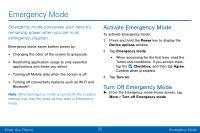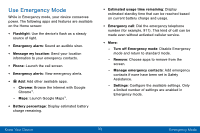Samsung Galaxy J3 V User Manual - Page 37
View the Notifcation Panel, Quick Settings
 |
View all Samsung Galaxy J3 V manuals
Add to My Manuals
Save this manual to your list of manuals |
Page 37 highlights
View the Notification Panel You can access the Notification panel from any Home screen. 1. Drag the Status bar down to display the Notification panel. 2. Swipe down the list to see notification details. • To open an item, tap it. • To clear a single notification, drag the notification left or right. • To clear all notifications, tap Clear. 3. Drag upward from the bottom of the screen or tap Back to close the Notification panel. Quick Settings In addition to notifications, the Notification panel also provides quick access to device functions such as Wi-Fi, allowing you to quickly turn them on or off. To view additional Quick settings: 1. Drag the Status bar down to display the Notification panel. 2. Swipe left or right across the visible icons. To customize the Quick settings that display: 1. Drag the Status bar down to display the Notification panel. 2. Tap View all, and then tap Edit. • Drag the icons to change their positions. The first ten icons appear on the Notification panel. 3. Tap Done to save. Know Your Device 28 Notification Panel