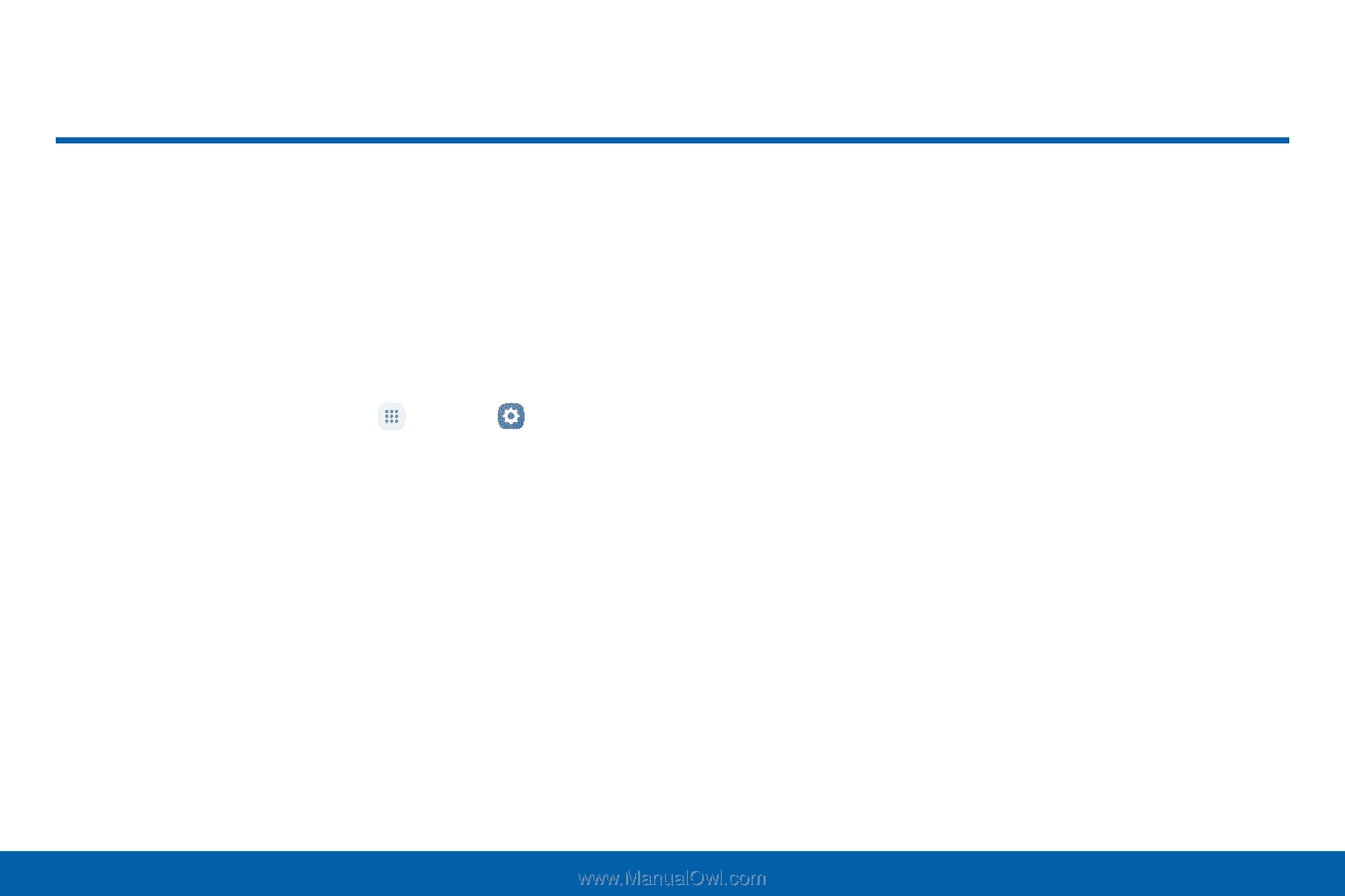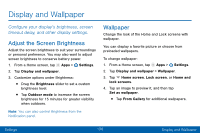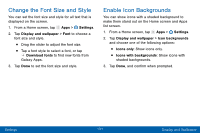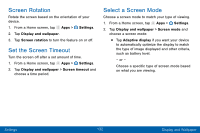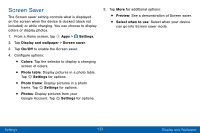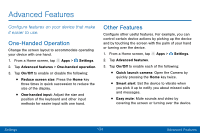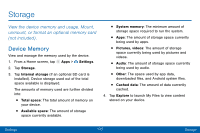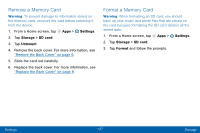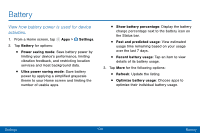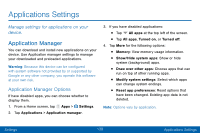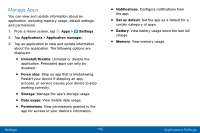Samsung Galaxy J3 V User Manual - Page 144
Storage
 |
View all Samsung Galaxy J3 V manuals
Add to My Manuals
Save this manual to your list of manuals |
Page 144 highlights
Storage View the device memory and usage. Mount, unmount, or format an optional memory card (not included). Device Memory View and manage the memory used by the device. 1. From a Home screen, tap Apps > Settings. 2. Tap Storage. 3. Tap Internal storage (if an optional SD card is installed). Device storage used out of the total space available is displayed. The amounts of memory used are further divided into: • Total space: The total amount of memory on your device. • Available space: The amount of storage space currently available. • System memory: The minimum amount of storage space required to run the system. • Apps: The amount of storage space currently being used by apps. • Pictures, videos: The amount of storage space currently being used by pictures and videos. • Audio: The amount of storage space currently being used by audio. • Other: The space used by app data, downloaded files, and Android system files. • Cached data: The amount of data currently cached. 4. Tap Explore to launch My Files to view content stored on your device. Settings 135 Storage