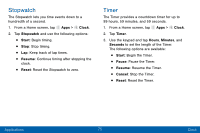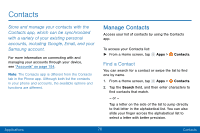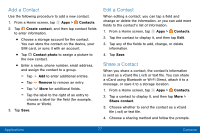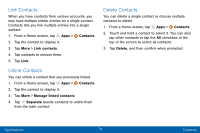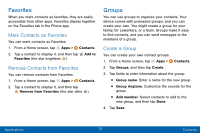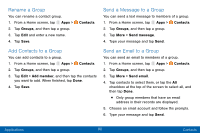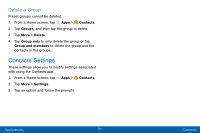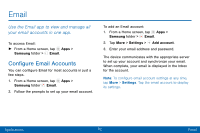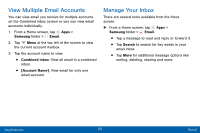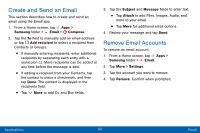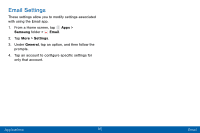Samsung Galaxy J3 V User Manual - Page 89
Rename a Group, Add Contacts to a Group, Send a Message to a Group, Contacts, Groups, Add member
 |
View all Samsung Galaxy J3 V manuals
Add to My Manuals
Save this manual to your list of manuals |
Page 89 highlights
Rename a Group You can rename a contact group. 1. From a Home screen, tap Apps > 2. Tap Groups, and then tap a group. 3. Tap Edit and enter a new name. 4. Tap Save. Contacts. Send a Message to a Group You can send a text message to members of a group. 1. From a Home screen, tap Apps > Contacts. 2. Tap Groups, and then tap a group. 3. Tap More > Send message. 4. Type your message and tap Send. Add Contacts to a Group You can add contacts to a group. 1. From a Home screen, tap Apps > Contacts. 2. Tap Groups, and then tap a group. 3. Tap Edit > Add member, and then tap the contacts you want to add. When finished, tap Done. 4. Tap Save. Send an Email to a Group You can send an email to members of a group. 1. From a Home screen, tap Apps > Contacts. 2. Tap Groups, and then tap a group. 3. Tap More > Send email. 4. Tap contacts to select them, or tap the All checkbox at the top of the screen to select all, and then tap Done. • Only group members that have an email address in their records are displayed. 5. Choose an email account and follow the prompts. 6. Type your message and tap Send. Applications 80 Contacts