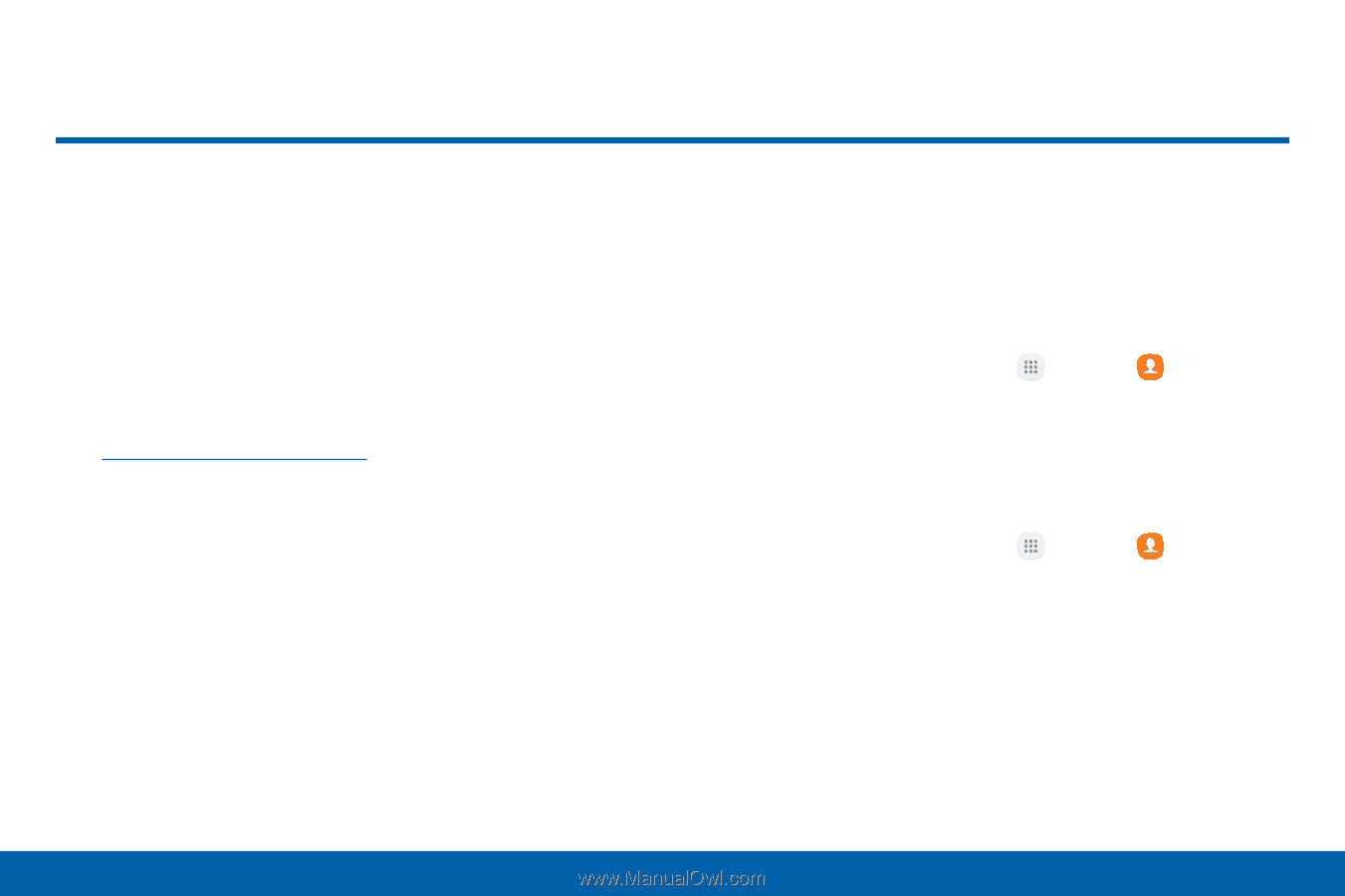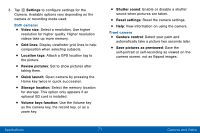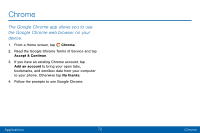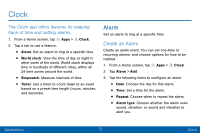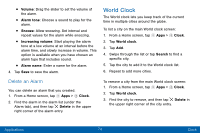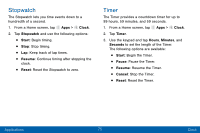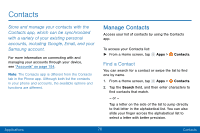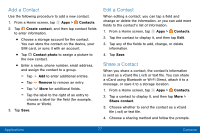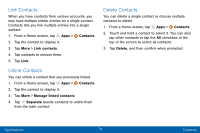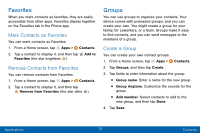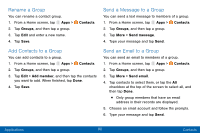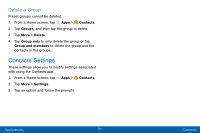Samsung Galaxy J3 V User Manual - Page 85
Contacts, Find a Contact
 |
View all Samsung Galaxy J3 V manuals
Add to My Manuals
Save this manual to your list of manuals |
Page 85 highlights
Contacts Store and manage your contacts with the Contacts app, which can be synchronized with a variety of your existing personal accounts, including Google, Email, and your Samsung account. For more information on connecting with and managing your accounts through your device, see "Accounts" on page 154. Note: The Contacts app is different from the Contacts tab in the Phone app. Although both list the contacts in your phone and accounts, the available options and functions are different. Manage Contacts Access your list of contacts by using the Contacts app. To access your Contacts list: ► From a Home screen, tap Apps > Contacts. Find a Contact You can search for a contact or swipe the list to find one by name. 1. From a Home screen, tap Apps > Contacts. 2. Tap the Search field, and then enter characters to find contacts that match. - or - Tap a letter on the side of the list to jump directly to that letter in the alphabetical list. You can also slide your finger across the alphabetical list to select a letter with better precision. Applications 76 Contacts