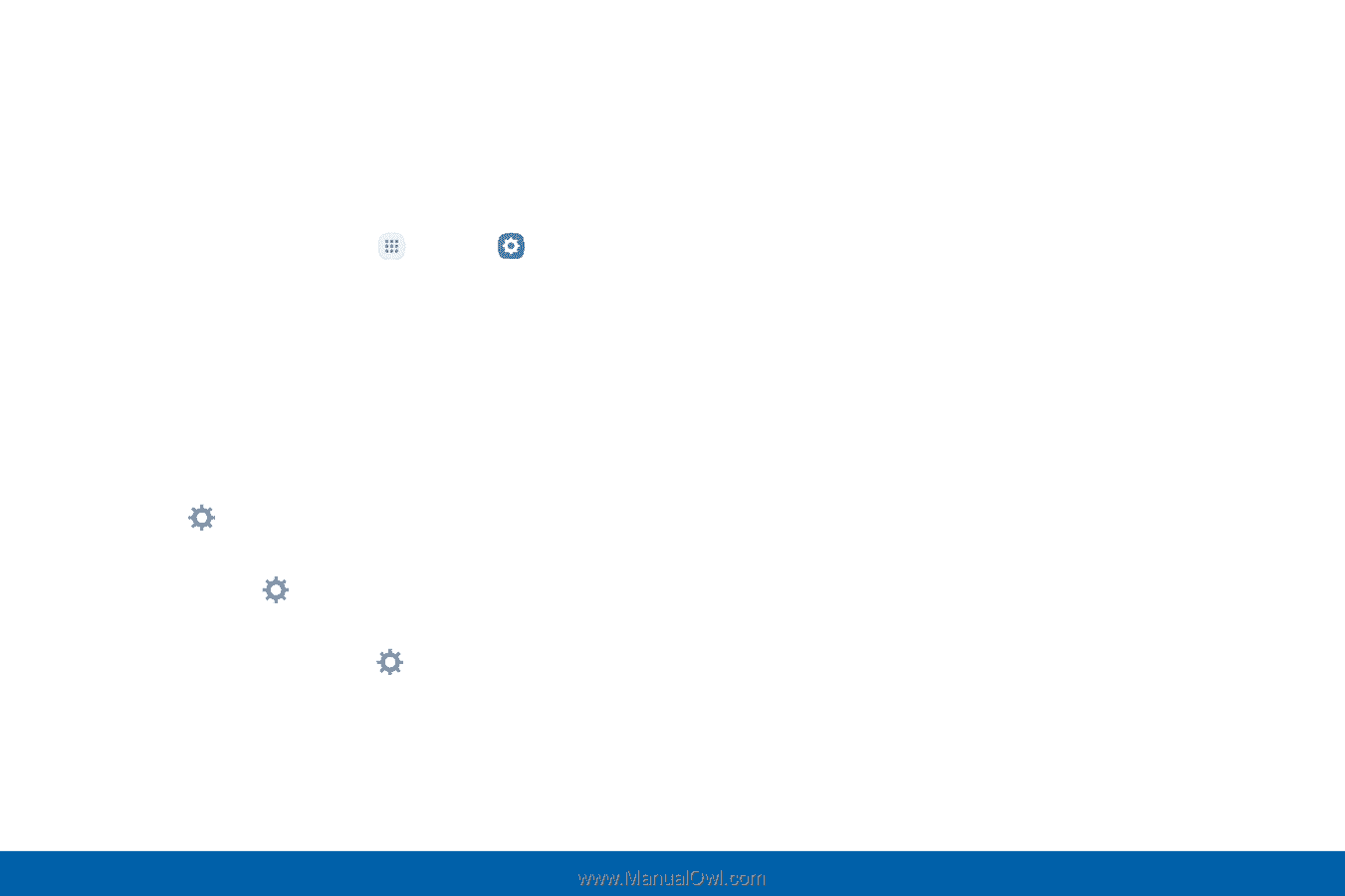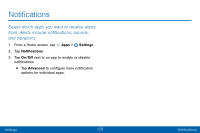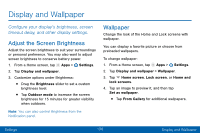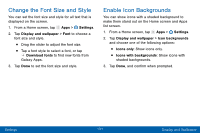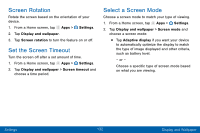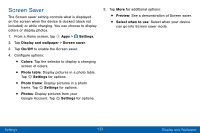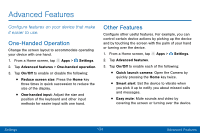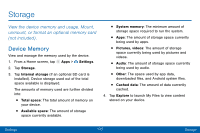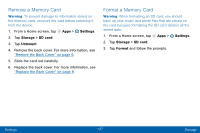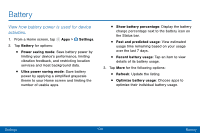Samsung Galaxy J3 V User Manual - Page 142
Screen Saver
 |
View all Samsung Galaxy J3 V manuals
Add to My Manuals
Save this manual to your list of manuals |
Page 142 highlights
Screen Saver The Screen saver setting controls what is displayed on the screen when the device is docked (dock not included) or while charging. You can choose to display colors or display photos. 1. From a Home screen, tap Apps > Settings. 2. Tap Display and wallpaper > Screen saver. 3. Tap On/Off to enable the Screen saver. 4. Configure options: • Colors: Tap the selector to display a changing screen of colors. • Photo table: Display pictures in a photo table. Tap Settings for options. • Photo frame: Display pictures in a photo frame. Tap Settings for options. • Photos: Display pictures from your Google Account. Tap Settings for options. 5. Tap More for additional options: • Preview: See a demonstration of Screen saver. • Select when to use: Select when your device can go into Screen saver mode. Settings 133 Display and Wallpaper