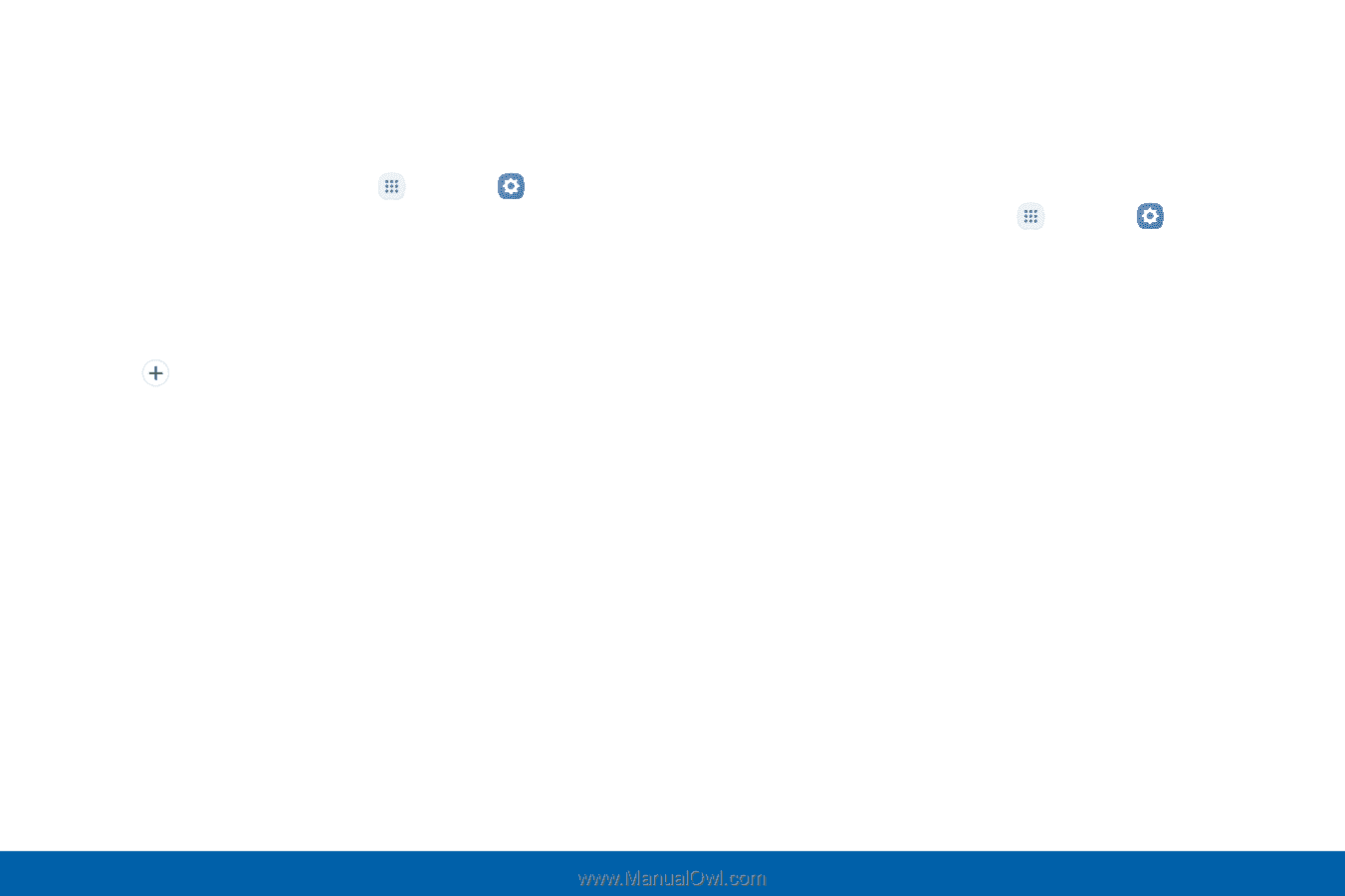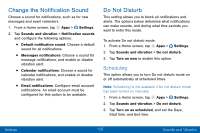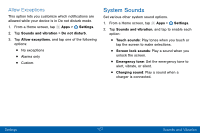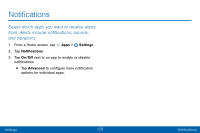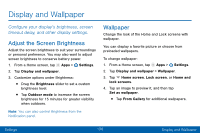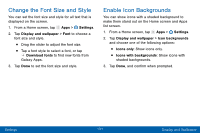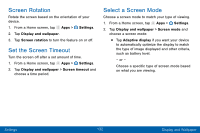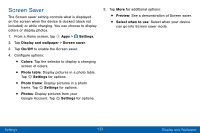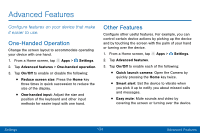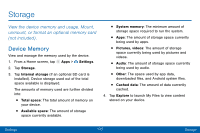Samsung Galaxy J3 V User Manual - Page 140
Enable Icon Backgrounds
 |
View all Samsung Galaxy J3 V manuals
Add to My Manuals
Save this manual to your list of manuals |
Page 140 highlights
Change the Font Size and Style You can set the font size and style for all text that is displayed on the screen. 1. From a Home screen, tap Apps > Settings. 2. Tap Display and wallpaper > Font to choose a font size and style. • Drag the slider to adjust the font size. • Tap a font style to select a font, or tap Download fonts to find new fonts from Galaxy Apps. 3. Tap Done to set the font size and style. Enable Icon Backgrounds You can show icons with a shaded background to make them stand out on the Home screen and Apps list screen. 1. From a Home screen, tap Apps > Settings. 2. Tap Display and wallpaper > Icon backgrounds and choose one of the following options: • Icons only: Show icons only. • Icons with backgrounds: Show icons with shaded backgrounds. 3. Tap Done, and confirm when prompted. Settings 131 Display and Wallpaper