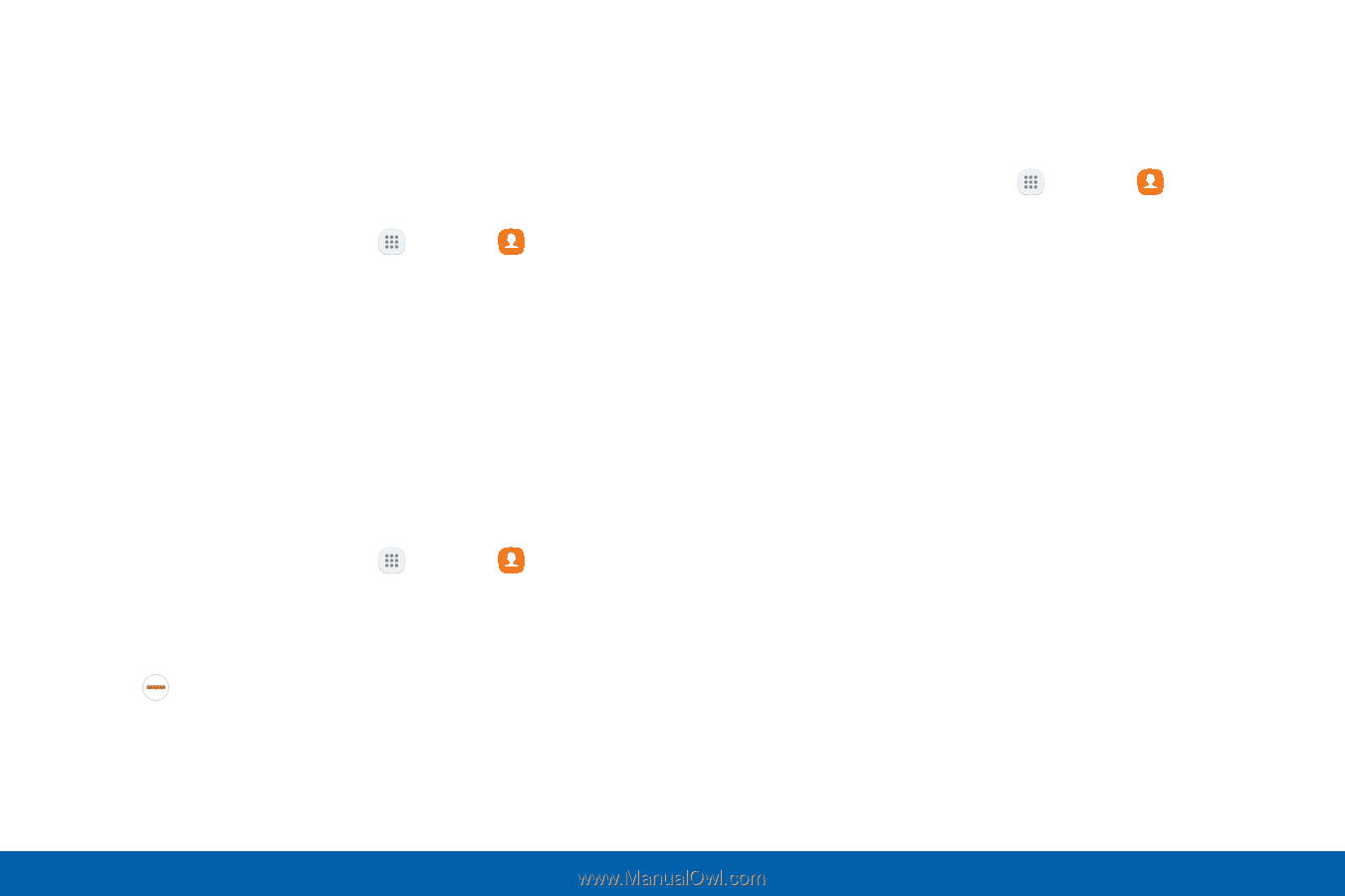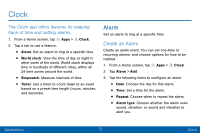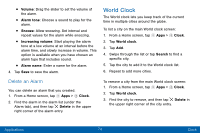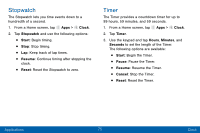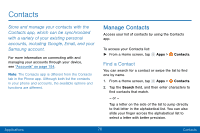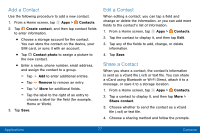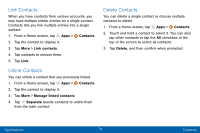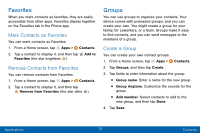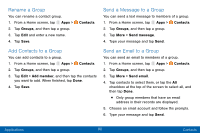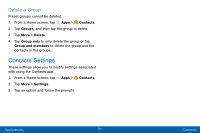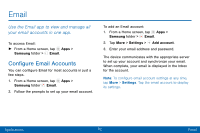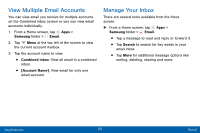Samsung Galaxy J3 V User Manual - Page 87
Link Contacts, Delete Contacts, Contacts, Manage linked contacts, Separate, Delete
 |
View all Samsung Galaxy J3 V manuals
Add to My Manuals
Save this manual to your list of manuals |
Page 87 highlights
Link Contacts When you have contacts from various accounts, you may have multiple similar entries for a single contact. Contacts lets you link multiple entries into a single contact. 1. From a Home screen, tap Apps > Contacts. 2. Tap the contact to display it. 3. Tap More > Link contacts. 4. Tap contacts to choose them. 5. Tap Link. Unlink Contacts You can unlink a contact that you previously linked. 1. From a Home screen, tap Apps > Contacts. 2. Tap the contact to display it. 3. Tap More > Manage linked contacts. 4. Tap Separate beside contacts to unlink them from the main contact. Delete Contacts You can delete a single contact or choose multiple contacts to delete. 1. From a Home screen, tap Apps > Contacts. 2. Touch and hold a contact to select it. You can also tap other contacts or tap the All checkbox at the top of the screen to select all contacts. 3. Tap Delete, and then confirm when prompted. Applications 78 Contacts