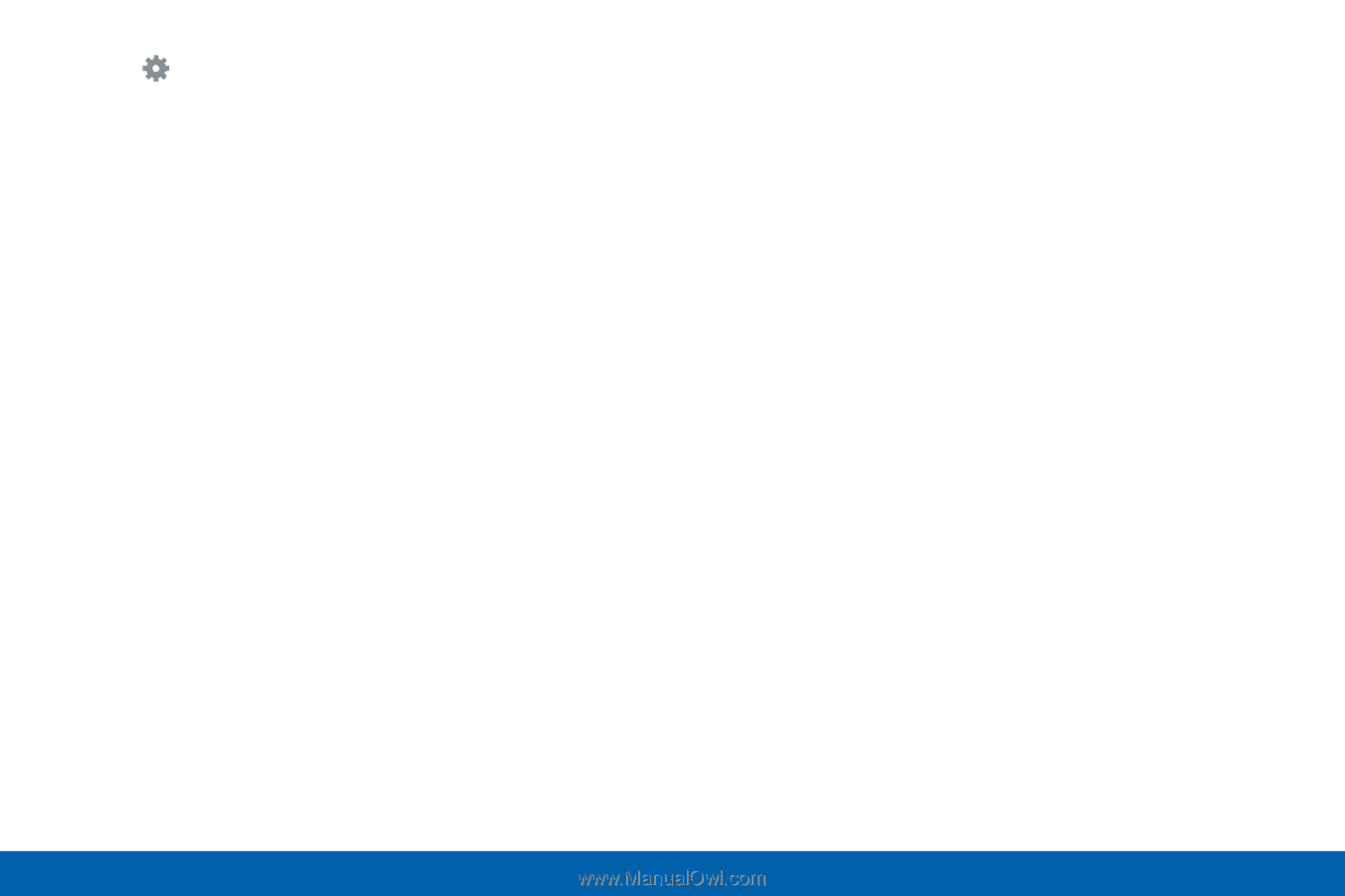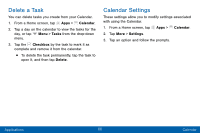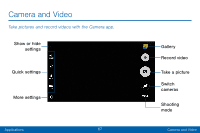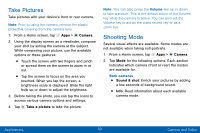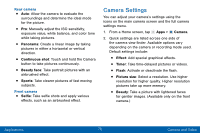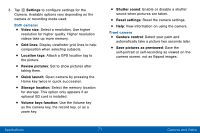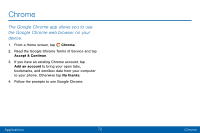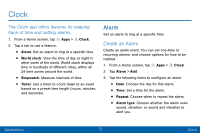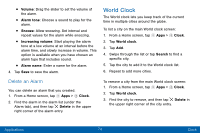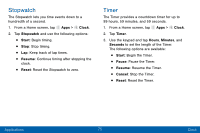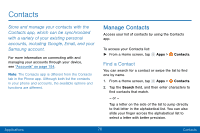Samsung Galaxy J3 V User Manual - Page 80
Applications, Camera and Video, Use the Volume key - review
 |
View all Samsung Galaxy J3 V manuals
Add to My Manuals
Save this manual to your list of manuals |
Page 80 highlights
3. Tap Settings to configure settings for the Camera. Available options vary depending on the camera or recording mode used. Both cameras • Video size: Select a resolution. Use higher resolution for higher quality. Higher resolution videos take up more memory. • Grid lines: Display viewfinder grid lines to help composition when selecting subjects. • Location tags: Attach a GPS location tag to the picture. • Review pictures: Set to show pictures after taking them. • Quick launch: Open camera by pressing the Home key twice in quick succession. • Storage location: Select the memory location for storage. This option only appears if an optional SD card is installed. • Volume keys function: Use the Volume key as the camera key, the record key, or as a zoom key. • Shutter sound: Enable or disable a shutter sound when pictures are taken. • Reset settings: Reset the camera settings. • Help: View information on using the camera. Front camera • Gesture control: Detect your palm and automatically take a picture two seconds later. • Save pictures as previewed: Save the self-portrait or self-recording as viewed on the camera screen, not as flipped images. Applications 71 Camera and Video