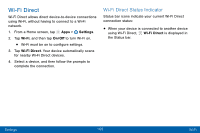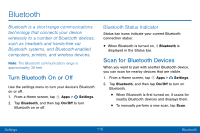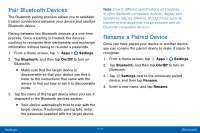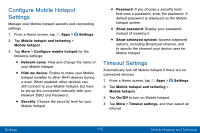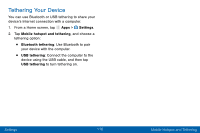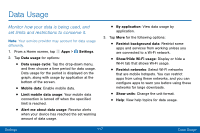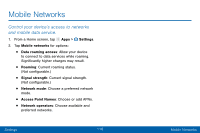Samsung Galaxy J3 V User Manual - Page 123
Allowed Devices List, Change the Mobile Hotspot, Password
 |
View all Samsung Galaxy J3 V manuals
Add to My Manuals
Save this manual to your list of manuals |
Page 123 highlights
Allowed Devices List Control whether devices connect to your Mobile hotspot with the Allowed devices list. After you add devices to the list, they can scan for your device and connect using your device's Mobile hotspot name and password. Note: Using your device as a Mobile hotspot consumes battery power and uses data service. While Mobile hotspot is active, your device's applications use the Mobile hotspot data service. Roaming while using your device as a Mobile hotspot incurs extra data charges. 1. From a Home screen, tap Apps > Settings. 2. Tap Mobile hotspot and tethering > Mobile hotspot. 3. Tap On/Off to turn on Mobile hotspot. 4. Tap More > Allowed devices, and then tap Add to enter the other device's Device name and MAC address. 5. Tap Add to add the device. Change the Mobile Hotspot Password You can change your Mobile hotspot password. 1. From a Home screen, tap Apps > Settings. 2. Tap Mobile hotspot and tethering > Mobile hotspot. 3. Tap On/Off to turn on Mobile hotspot. 4. Tap the password and enter a new password. 5. Tap Save. Settings 114 Mobile Hotspot and Tethering