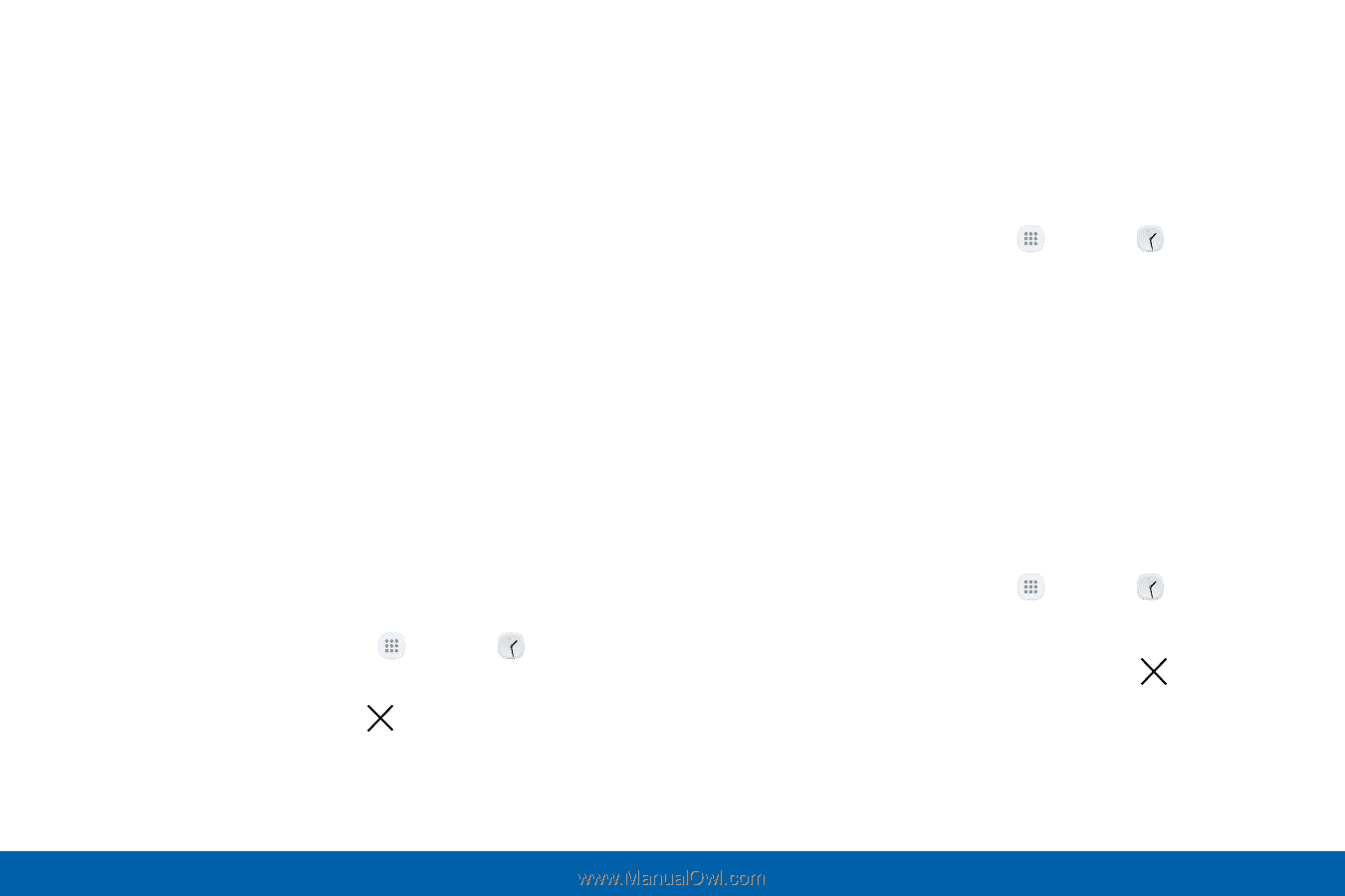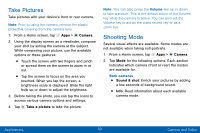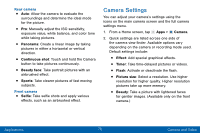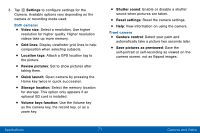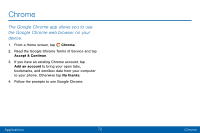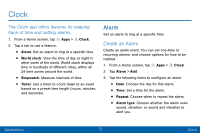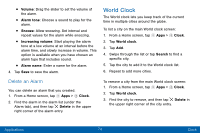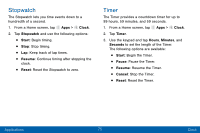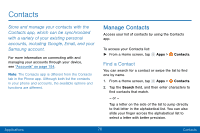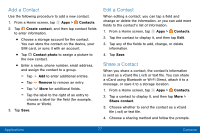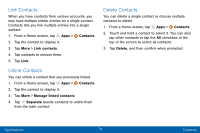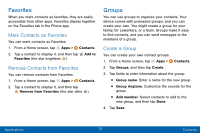Samsung Galaxy J3 V User Manual - Page 83
World Clock, Delete an Alarm
 |
View all Samsung Galaxy J3 V manuals
Add to My Manuals
Save this manual to your list of manuals |
Page 83 highlights
• Volume: Drag the slider to set the volume of the alarm. • Alarm tone: Choose a sound to play for the alarm. • Snooze: Allow snoozing. Set interval and repeat values for the alarm while snoozing. • Increasing volume: Start playing the alarm tone at a low volume at an interval before the alarm time, and slowly increase in volume. This option is available when you have chosen an alarm type that includes sound. • Alarm name: Enter a name for the alarm. 4. Tap Save to save the alarm. World Clock The World clock lets you keep track of the current time in multiple cities around the globe. To list a city on the main World clock screen: 1. From a Home screen, tap Apps > Clock. 2. Tap World clock. 3. Tap Add. 4. Swipe through the list or tap Search to find a specific city. 5. Tap the city to add it to the World clock list. 6. Repeat to add more cities. Delete an Alarm You can delete an alarm that you created. 1. From a Home screen, tap Apps > Clock. 2. Find the alarm in the alarm list (under the Alarm tab), and then tap Delete in the upper right corner of the alarm entry. To remove a city from the main World clock screen: 1. From a Home screen, tap Apps > Clock. 2. Tap World clock. 3. Find the city to remove, and then tap Delete in the upper right corner of the city entry. Applications 74 Clock