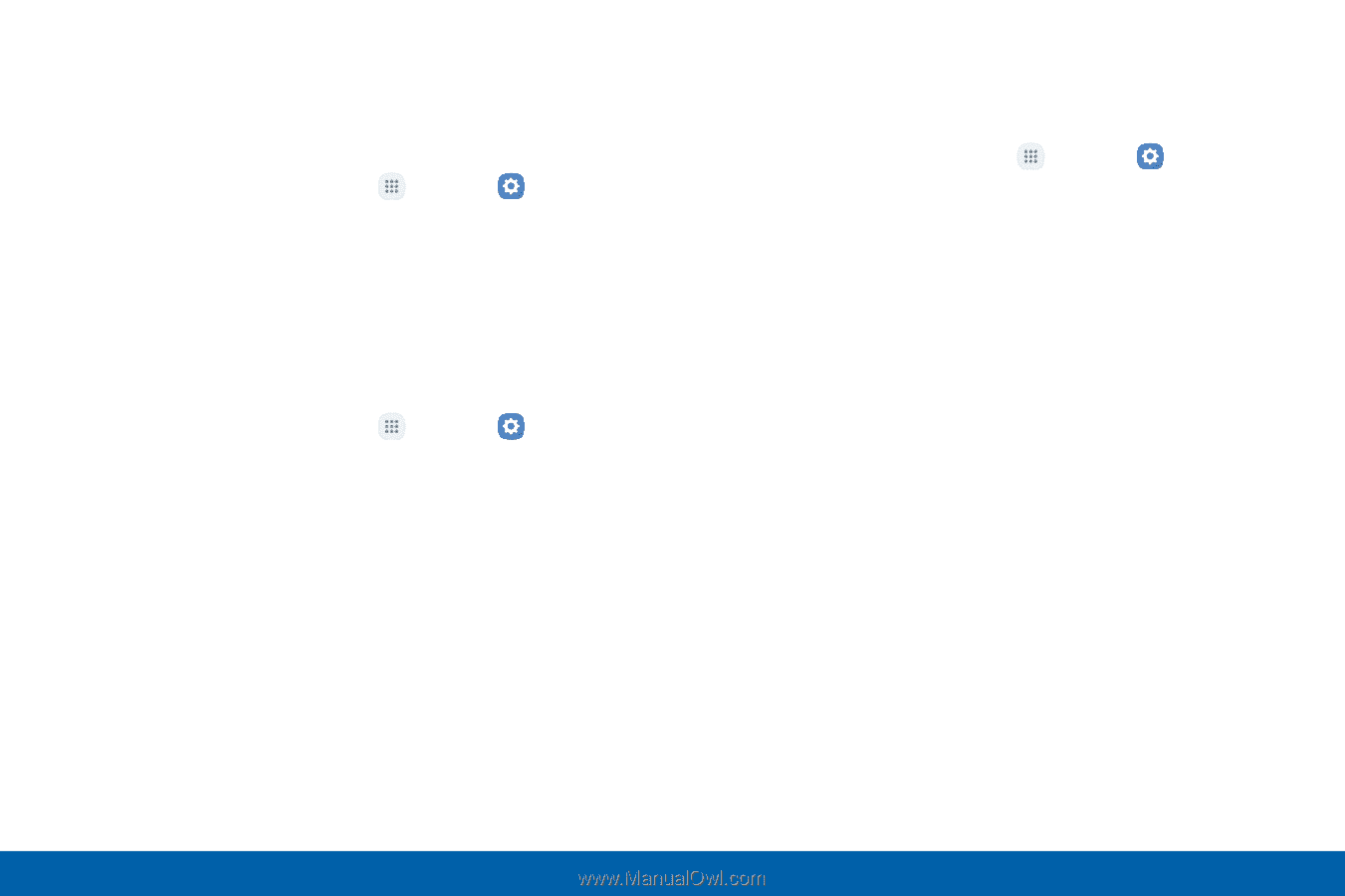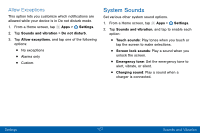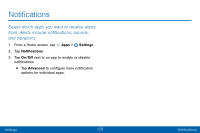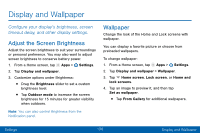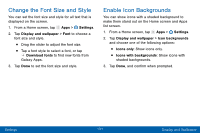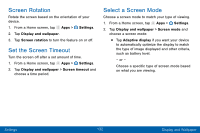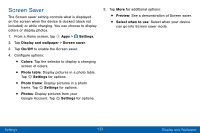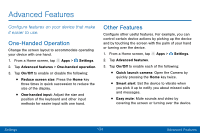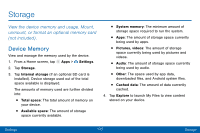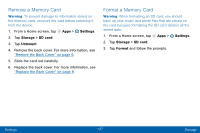Samsung Galaxy J3 V User Manual - Page 141
Screen Rotation, Select a Screen Mode, Set the Screen Timeout
 |
View all Samsung Galaxy J3 V manuals
Add to My Manuals
Save this manual to your list of manuals |
Page 141 highlights
Screen Rotation Rotate the screen based on the orientation of your device. 1. From a Home screen, tap Apps > Settings. 2. Tap Display and wallpaper. 3. Tap Screen rotation to turn the feature on or off. Set the Screen Timeout Turn the screen off after a set amount of time. 1. From a Home screen, tap Apps > Settings. 2. Tap Display and wallpaper > Screen timeout and choose a time period. Select a Screen Mode Choose a screen mode to match your type of viewing. 1. From a Home screen, tap Apps > Settings. 2. Tap Display and wallpaper > Screen mode and choose a screen mode: • Tap Adaptive display if you want your device to automatically optimize the display to match the type of image displayed and other criteria, such as battery level. - or - Choose a specific type of screen mode based on what you are viewing. Settings 132 Display and Wallpaper