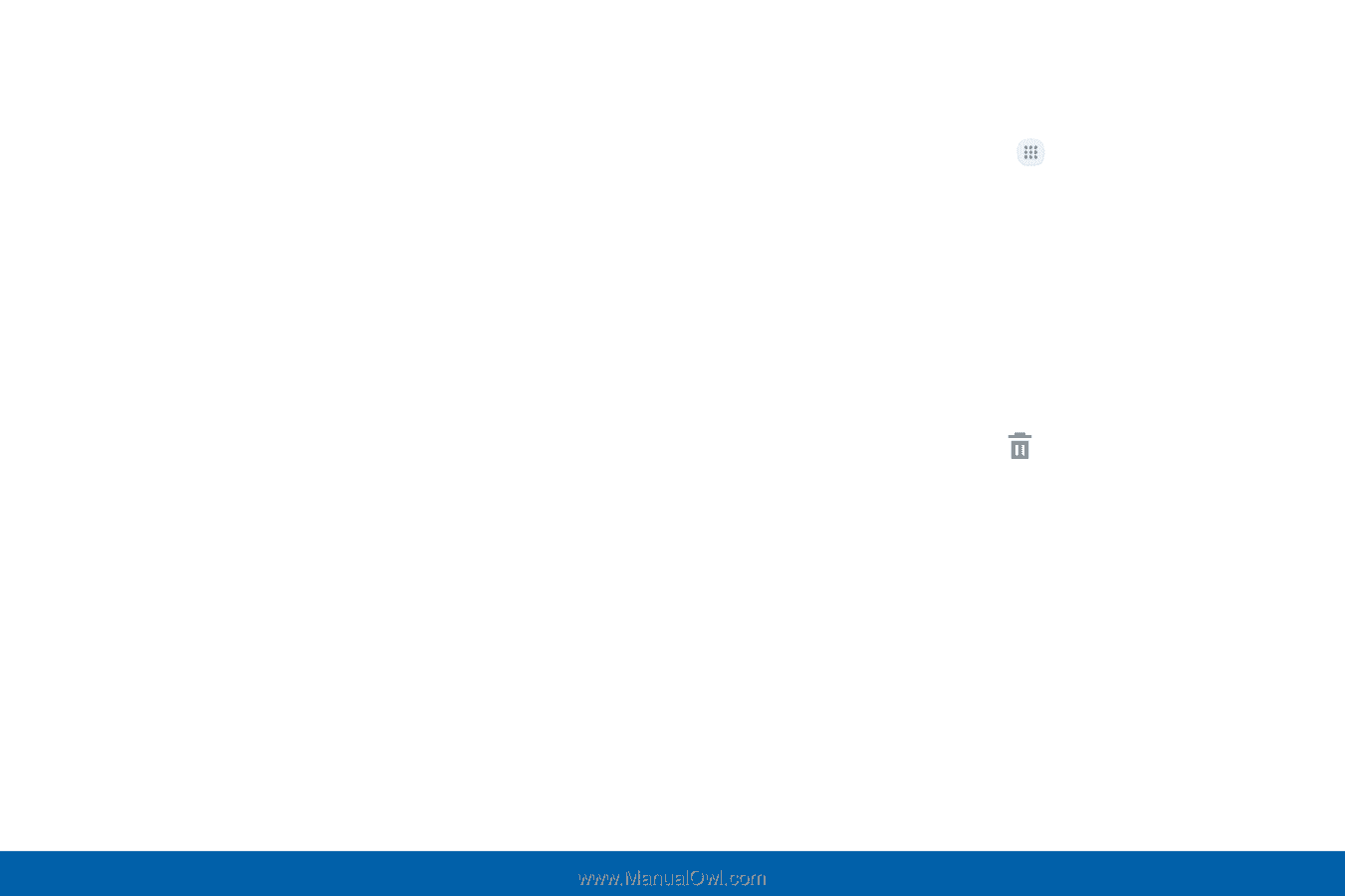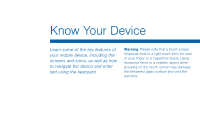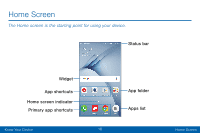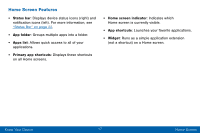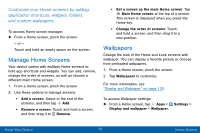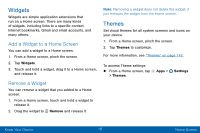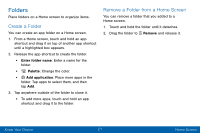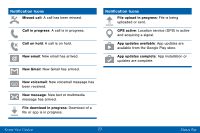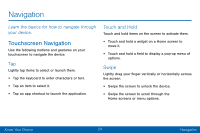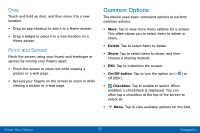Samsung Galaxy J3 V User Manual - Page 29
Screen Grid, App Shortcuts, Add a Shortcut to a Home Screen, Remove a Shortcut
 |
View all Samsung Galaxy J3 V manuals
Add to My Manuals
Save this manual to your list of manuals |
Page 29 highlights
Screen Grid Change the number of icons that can be placed on each Home screen by changing the Screen grid dimensions. 1. From a Home screen, pinch the screen. 2. Tap Screen grid. 3. Tap a dimension option (4 x 4, 4 x 5, or 5 x 5) to preview its appearance. The numbers indicate how many icons can be placed horizontally by how many icons can be placed vertically. 4. Tap Apply to apply the selected dimensions. App Shortcuts You can use app shortcuts to launch an app from any Home screen. Add a Shortcut to a Home Screen You can add a shortcut to a Home screen. 1. From a Home screen, tap Apps. 2. Touch and hold an app shortcut, drag it to a Home screen, and then release it. Remove a Shortcut You can remove a shortcut that you added to a Home screen. 1. Touch and hold an app shortcut to release it. 2. Drag the app shortcut to Remove and release it. Note: Removing a shortcut does not delete the app, it just removes the shortcut from the Home screen. Know Your Device 20 Home Screen