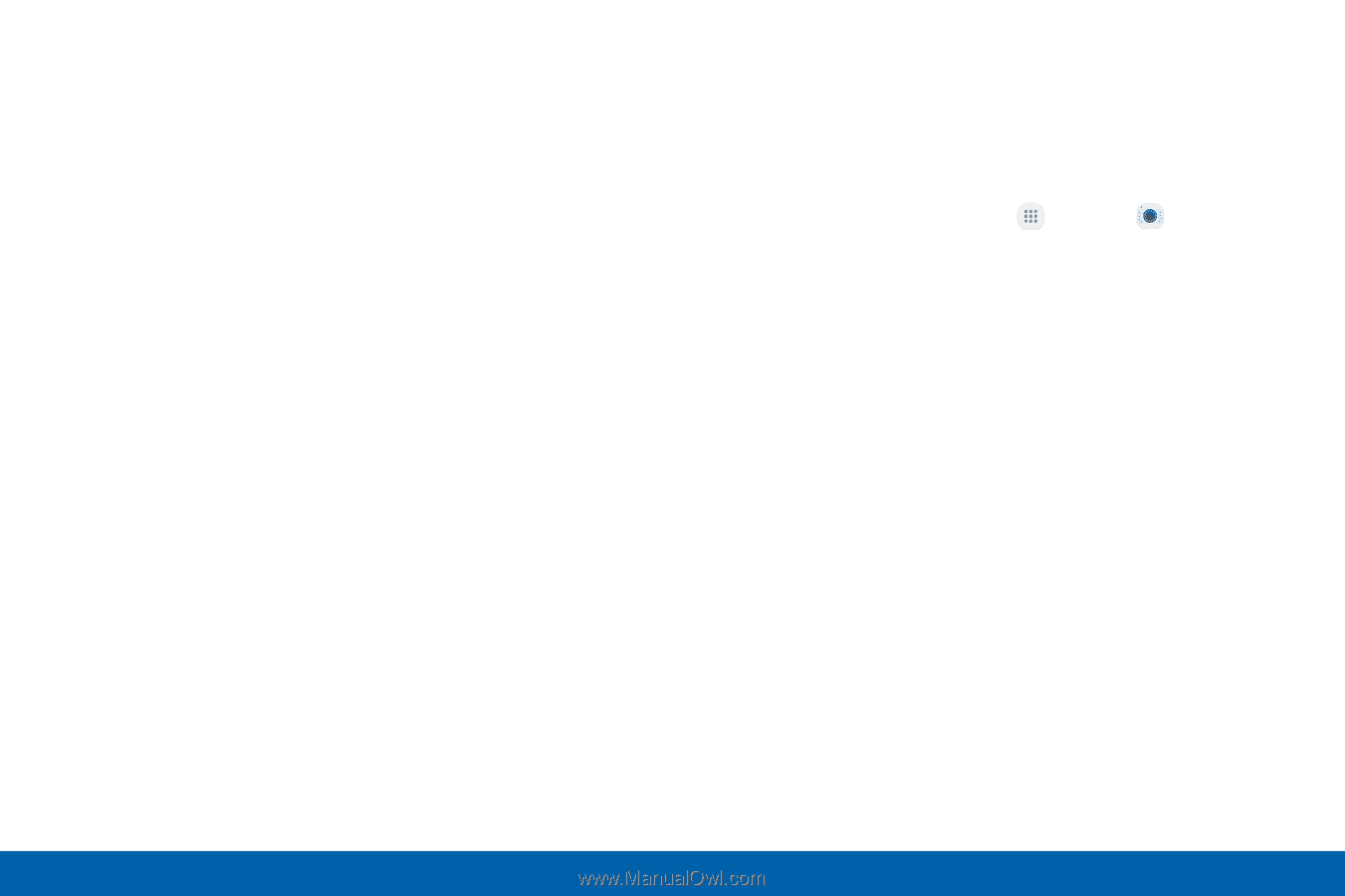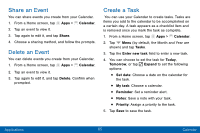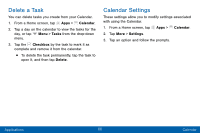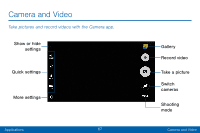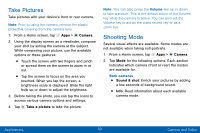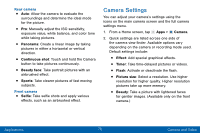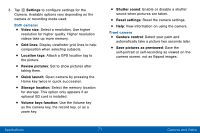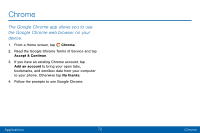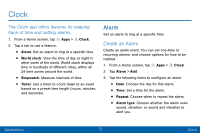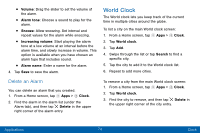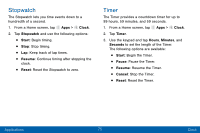Samsung Galaxy J3 V User Manual - Page 79
Camera Settings
 |
View all Samsung Galaxy J3 V manuals
Add to My Manuals
Save this manual to your list of manuals |
Page 79 highlights
Rear camera • Auto: Allow the camera to evaluate the surroundings and determine the ideal mode for the picture. • Pro: Manually adjust the ISO sensitivity, exposure value, white balance, and color tone while taking pictures. • Panorama: Create a linear image by taking pictures in either a horizontal or vertical direction. • Continuous shot: Touch and hold the Camera button to take pictures continuously. • Beauty face: Take portrait pictures with an airbrushed effect. • Sports: Take clearer pictures of fast moving subjects. Front camera • Selfie: Take selfie shots and apply various effects, such as an airbrushed effect. Camera Settings You can adjust your camera's settings using the icons on the main camera screen and the full camera settings menu. 1. From a Home screen, tap Apps > Camera. 2. Quick settings are listed across one side of the camera view finder. Available options vary depending on the camera or recording mode used. Default settings include: • Effect: Add special graphical effects. • Timer: Take time-delayed pictures or videos. • Flash: Activate or deactivate the flash. • Picture size: Select a resolution. Use higher resolution for higher quality. Higher resolution pictures take up more memory. • Beauty: Take a picture with lightened faces for gentler images. (Available only on the front camera.) Applications 70 Camera and Video