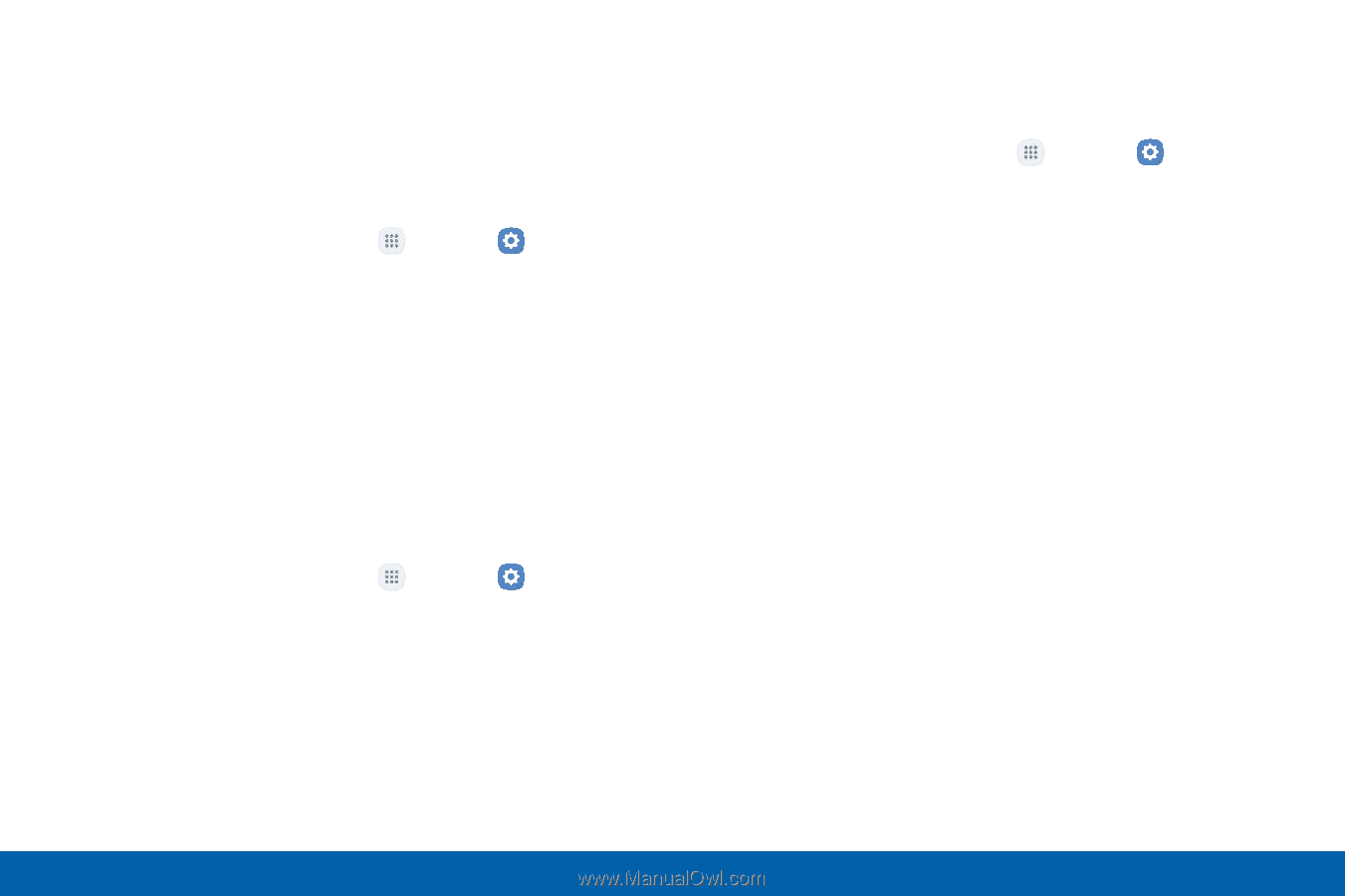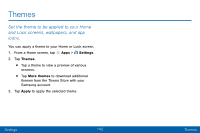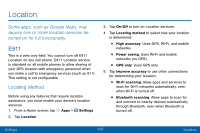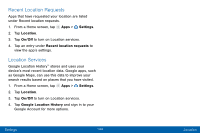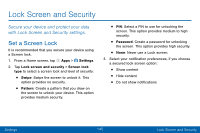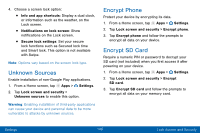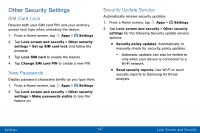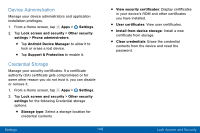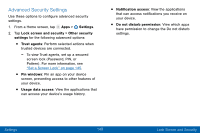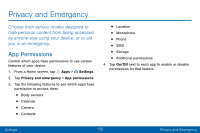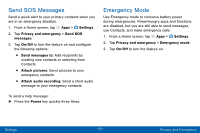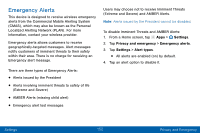Samsung Galaxy J3 V User Manual - Page 156
Other Security Settings, SIM Card Lock, View Passwords, Security Update Service
 |
View all Samsung Galaxy J3 V manuals
Add to My Manuals
Save this manual to your list of manuals |
Page 156 highlights
Other Security Settings SIM Card Lock Require both your SIM card PIN and your ordinary screen lock type when unlocking the device. 1. From a Home screen, tap Apps > Settings. 2. Tap Lock screen and security > Other security settings > Set up SIM card lock and follow the prompts. 3. Tap Lock SIM card to enable the feature. 4. Tap Change SIM card PIN to create a new PIN. View Passwords Display password characters briefly as you type them. 1. From a Home screen, tap Apps > Settings. 2. Tap Lock screen and security > Other security settings > Make passwords visible to turn the feature on. Security Update Service Automatically receive security updates. 1. From a Home screen, tap Apps > Settings. 2. Tap Lock screen and security > Other security settings for the following Security update service options: • Security policy updates: Automatically or manually check for security policy updates. - Automatic updates can also be limited to only when your device is connected to a Wi-Fi network. • Send security reports: Use Wi-Fi to send security reports to Samsung for threat analysis. Settings 147 Lock Screen and Security