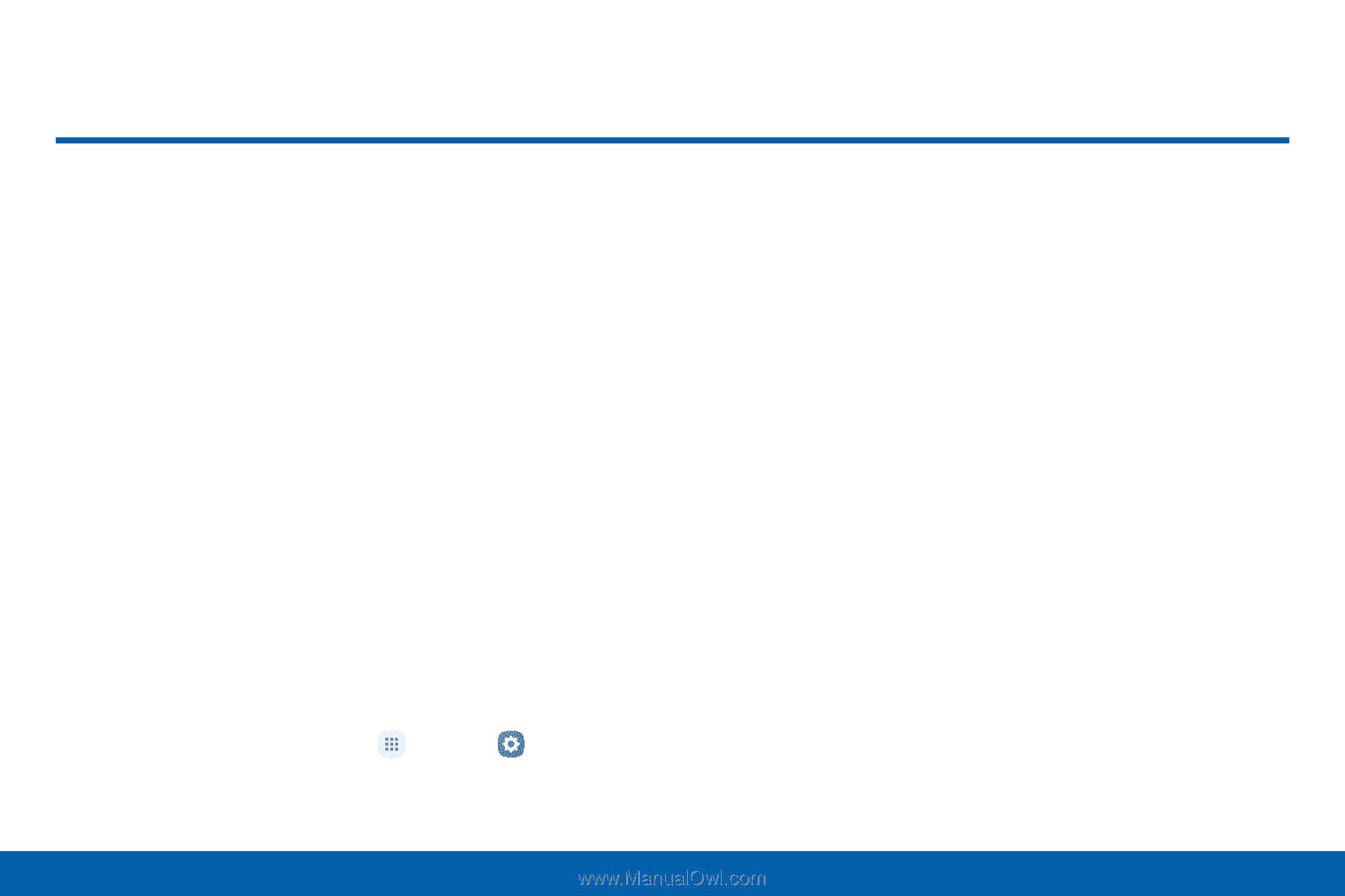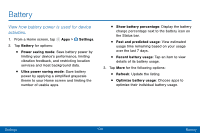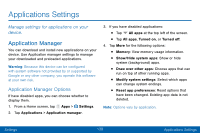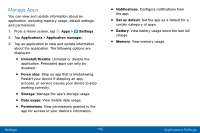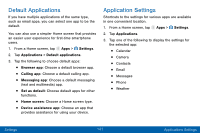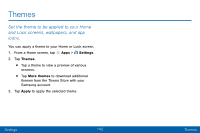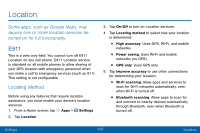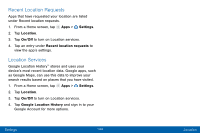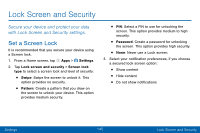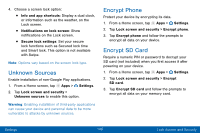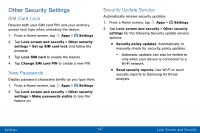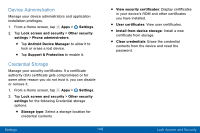Samsung Galaxy J3 V User Manual - Page 152
Location, Some apps, such as Google Maps, may, require one or more location services
 |
View all Samsung Galaxy J3 V manuals
Add to My Manuals
Save this manual to your list of manuals |
Page 152 highlights
Location Some apps, such as Google Maps, may require one or more location services be turned on for full functionality. E911 This is a view only field. You cannot turn off E911 Location on any cell phone. E911 Location service is standard on all mobile phones to allow sharing of your GPS location with emergency personnel when you make a call to emergency services (such as 911). This setting is not configurable. Locating Method Before using any features that require location assistance, you must enable your device's location services. 1. From a Home screen, tap Apps > Settings. 2. Tap Location. 3. Tap On/Off to turn on Location services. 4. Tap Locating method to select how your location is determined: • High accuracy: Uses GPS, Wi-Fi, and mobile networks. • Power saving: Uses Wi-Fi and mobile networks (no GPS). • GPS only: Uses GPS only. 5. Tap Improve accuracy to use other connections for determining your location: • Wi-Fi scanning: Allow apps and services to scan for Wi-Fi networks automatically, even when Wi-Fi is turned off. • Bluetooth scanning: Allow apps to scan for and connect to nearby devices automatically through Bluetooth, even when Bluetooth is turned off. Settings 143 Location