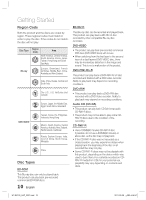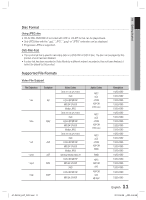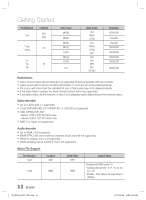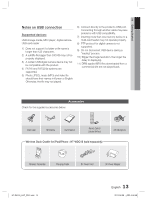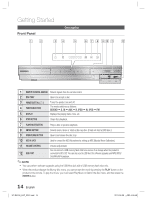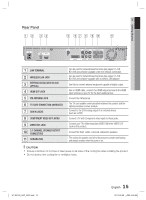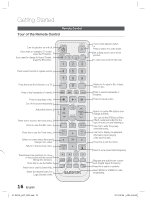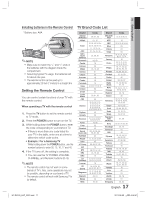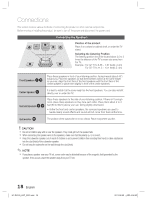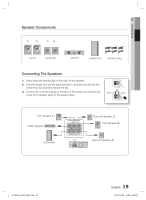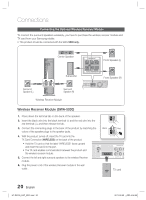Samsung HT-D5100 User Manual (user Manual) (ver.1.0) (English, French) - Page 15
Rear Panel - inputs
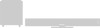 |
View all Samsung HT-D5100 manuals
Add to My Manuals
Save this manual to your list of manuals |
Page 15 highlights
01 Getting Started Rear Panel 12 34 5 6 7 8 9 10 11 LAN WIRELESS LAN DIGITAL AUDIO IN OPTICAL HDMI OUT FM ANT COMPONENT OUT SPEAKERS OUT CENTER FRONT SURROUND WIRELESS AUX IN VIDEO OUT SUBWOOFER FRONT SURROUND SPEAKER IMPEDANCE : 3 1 LAN TERMINAL 2 WIRELESS LAN JACK 3 EXTERNAL DIGITAL AUDIO IN JACK (OPTICAL) 4 HDMI OUT JACK 5 FM ANTENNA JACK 6 TX CARD CONNECTION (WIRELESS) 7 AUX IN JACKS 8 COMPONENT VIDEO OUT JACKS 9 VIDEO OUT JACK 10 5.1 CHANNEL SPEAKER OUTPUT CONNECTORS 11 COOLING FAN Can be used for network based services (see pages 57~64), BD-LIVE and software upgrade under the network connection. Can be used for network based services (see pages 57~64), BD-LIVE and software upgrade with a wireless LAN adapter. Use this to connect external equipment capable of digital output. Use an HDMI cable, connect this HDMI output terminal to the HDMI input terminal on your TV for the best quality picture. Connect the FM antenna. The TX card enables communication between the product and the optional wireless receiver module. Connect to the 2CH analog output of an external device (such as a VCR) Connect a TV with Component video inputs to these jacks. Connect your TV's Video Input jack (VIDEO IN) to the VIDEO OUT Jack on this product. Connect the front, center, surround, subwoofer speakers. The cooling fan supplies cool air to the product to prevent overheating and always revolves when the power is on. ! CAUTION Ensure a minimum of 4 inches of clear space on all sides of the cooling fan when installing the product. Do not obstruct the cooling fan or ventilation holes. HT-D5100_XAC_0201.indd 15 15 English 2011-02-09 ¿ÀÈÄ 4:56:50