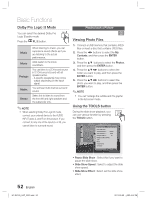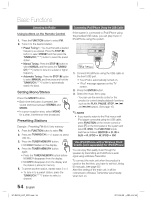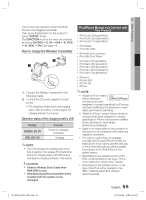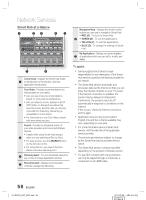Samsung HT-D5100 User Manual (user Manual) (ver.1.0) (English, French) - Page 53
Playing back a USB Storage Device
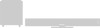 |
View all Samsung HT-D5100 manuals
Add to My Manuals
Save this manual to your list of manuals |
Page 53 highlights
04 Basic Functions • Background Music : Select this if you want to listen to music while viewing a picture. • Background Music Setting : Select this if you want to set the background music setting. • Zoom : Select this if you want to enlarge the current picture. (Enlarged up to 4 times) • Rotate : Select this if you to rotate the picture. (This will rotate the picture either clockwise or counter clockwise.) • Picture Setting : Select this if you want to adjust the picture quality. • Information : Shows the picture information including the name and size, etc. ✎ NOTE Before you can enable the background music function, the photo file should exist in the same storage media with the music file. However, the sound quality can be affected by the bit rate of the MP3 file, the size of the photo and the encoding method. High bit rate of 20Mbps or more video files can be stopped during the playback. Playing back a USB Storage Device F You can use the USB connection to play multimedia files (MP3, JPEG, DivX, etc) downloaded from the USB storage device. 1. Move to the home menu. 2. In Stop mode, connect the USB storage device to the USB port on the front panel of the product. My Contents Videos Connected Device Photos USB Music Function My Devices Internet " Enter ' Return Settings i Safely Remove USB d PBC(WPS) 3. Press the ENTER button. 4. Press the buttons to select the desired Videos, Music or Photos, then press the ENTER button. 5. For playing back Video, Music or Photo files, refer to pages 44~52. ✎ NOTE You must remove the USB storage device safely (by performing the "Safely Remove USB" function) in order to prevent a possible damage to the USB memory. Press the MENU button to move to the home menu, and select the YELLOW(C) button and press the ENTER button. If you insert the disc when playing USB storage device, the device mode is changed to "BD/DVD" automatically. My Contents Videos Photos Music Function My Devices Internet Settings c Safely Remove USB d PBC(WPS) HT-D5100_XAC_0201.indd 53 53 English 2011-02-09 ¿ÀÈÄ 4:57:41