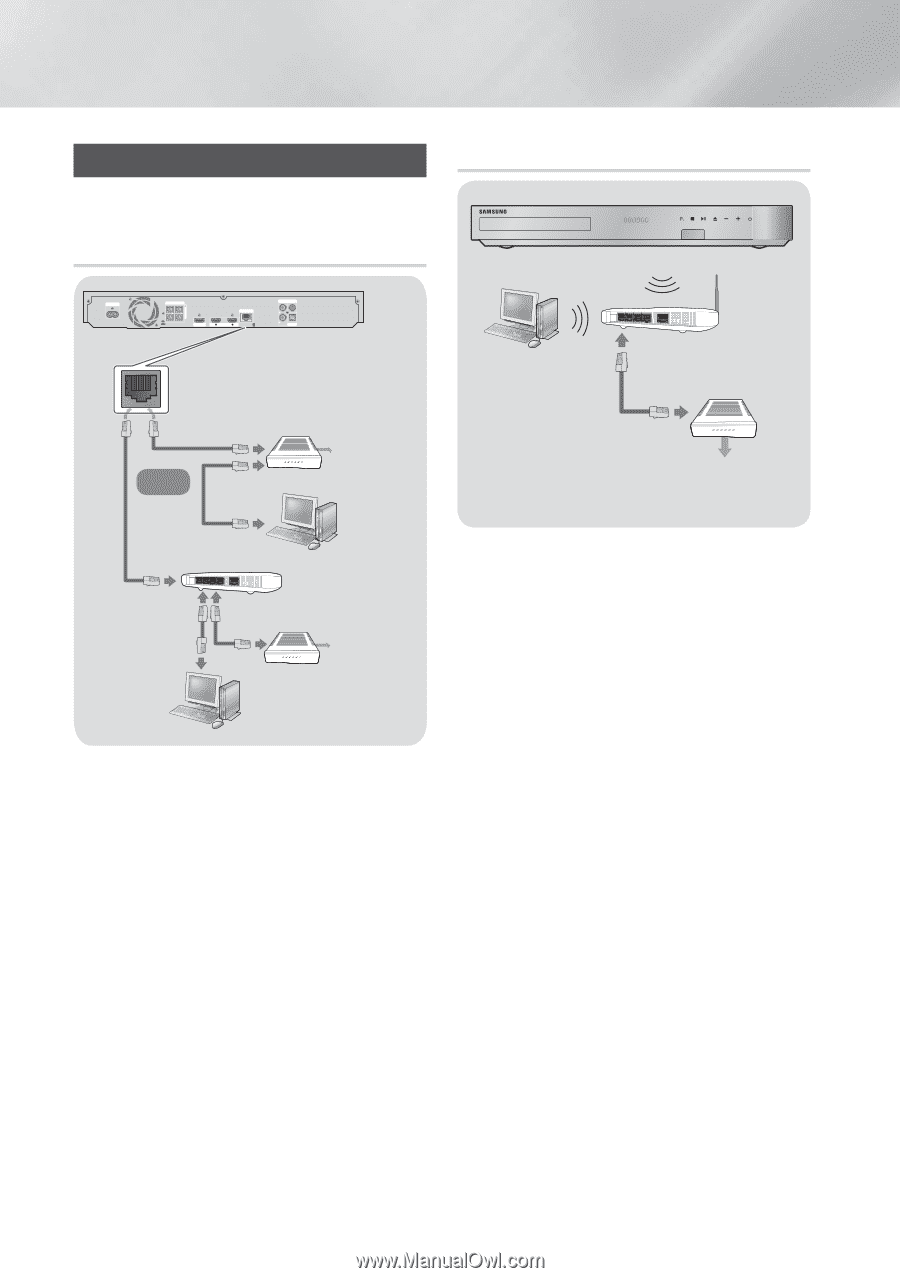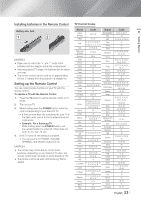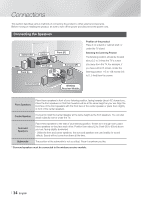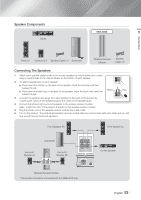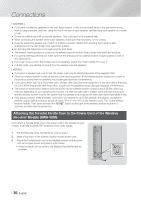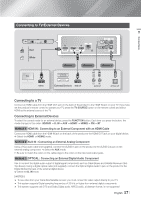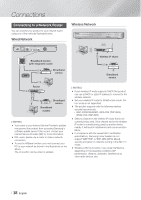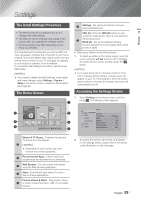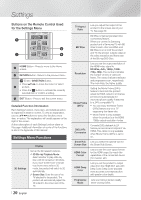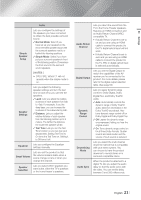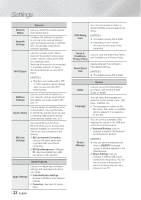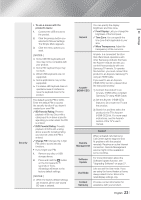Samsung HT-FM65WC User Manual - Page 18
Connecting to a Network Router, Wired Network
 |
View all Samsung HT-FM65WC manuals
Add to My Manuals
Save this manual to your list of manuals |
Page 18 highlights
Connections Connecting to a Network Router You can connect your product to your network router using one of the methods illustrated below. Wired Network Wireless Network POWER SPEAKERS OUT FRONT R FRONT L SUBWOOFER CENTER IMPEDANCE : 3Ÿ LAN HDMI OUT 1 HDMI IN 2 AUX IN FM ANT L R OPTICAL DIGITAL AUDIO IN Broadband modem (with integrated router) Broadband service Or Wireless IP sharer Broadband service Router Broadband service Broadband modem | NOTES | \ Your router or your Internet Service Provider's policies may prevent the product from accessing Samsung's software update server. If this occurs, contact your Internet Service Provider (ISP) for more information. \ DSL users, please use a router to make a network connection. \ To use the AllShare function, you must connect your PC to your network as shown in the illustrations on the above. The connection can be wired or wireless. | NOTES | \ If your wireless IP router supports DHCP, this product can use a DHCP or static IP address to connect to the wireless network. \ Set your wireless IP router to Infrastructure mode. Adhoc mode is not supported. \ The product supports only the following wireless security key protocols: - WEP (OPEN/SHARED), WPA-PSK (TKIP/AES), WPA2-PSK (TKIP/AES) \ Select a channel on the wireless IP router that is not currently being used. If the channel set for the wireless IP router is currently being used by another device nearby, it will result in interference and communication failure. \ In compliance with the newest Wi-Fi certification specifications, Samsung home theaters do not support WEP, TKIP, or TKIP-AES (WPS2 Mixed) security encryption in networks running in the 802.11n mode. \ Wireless LAN, by its nature, may cause interference, depending on the operating conditions (AP performance, distance, obstacles, interference by other radio devices, etc). | 18 English